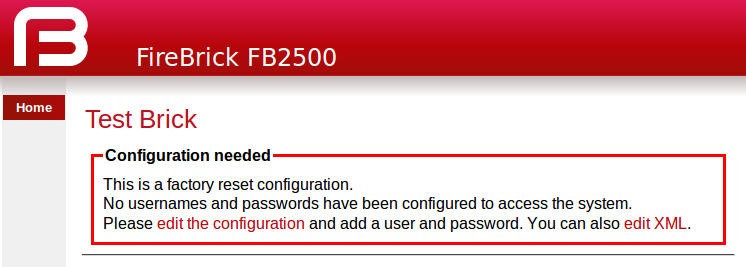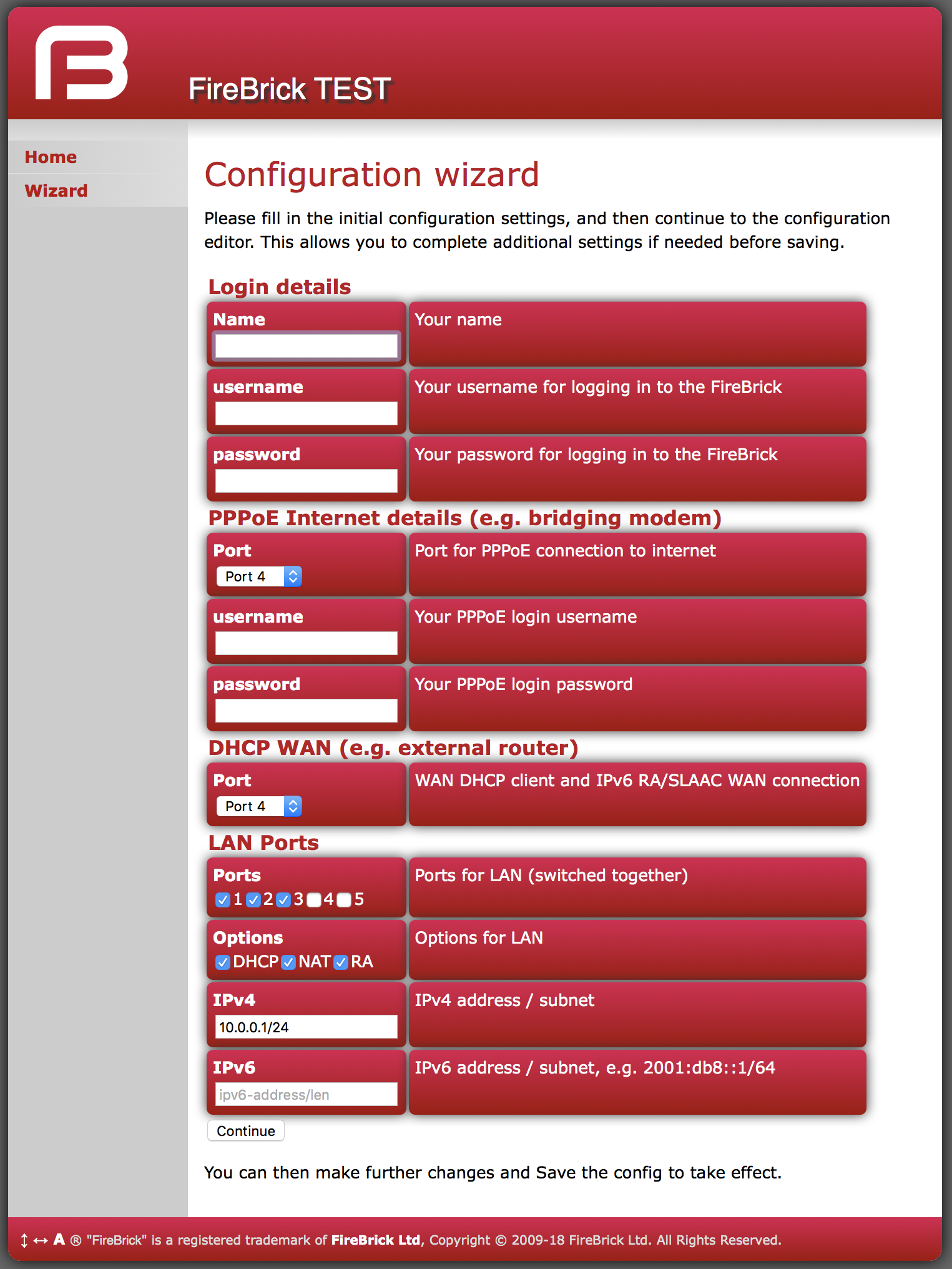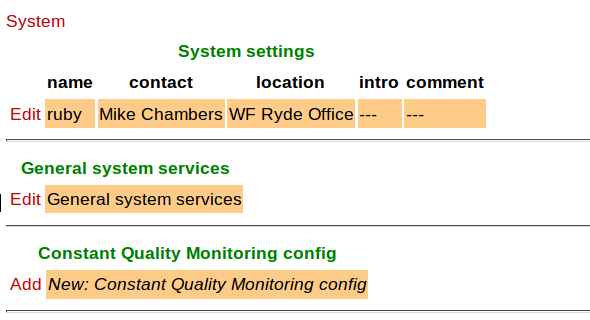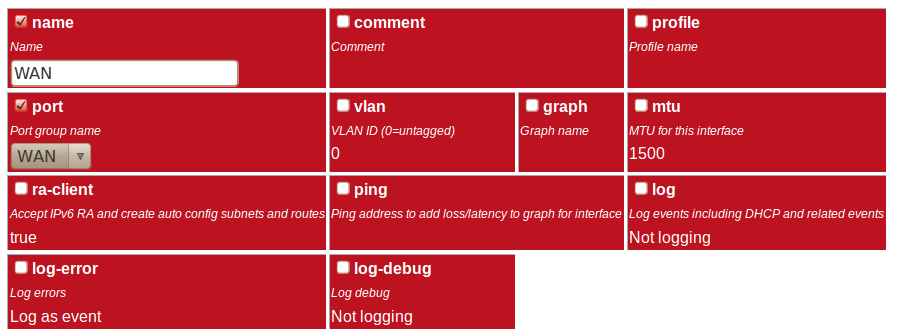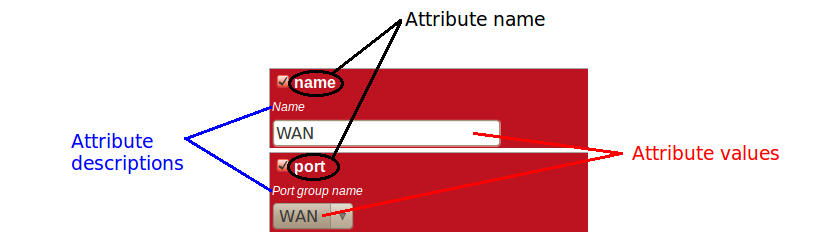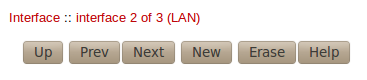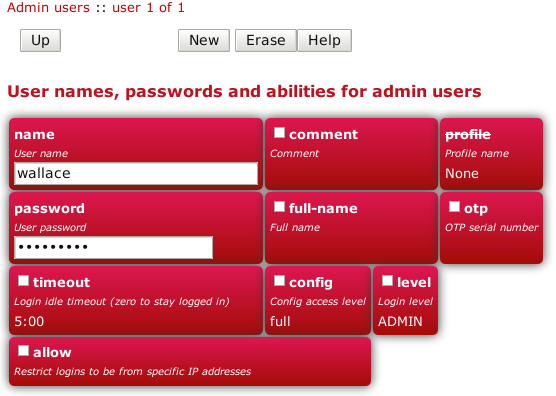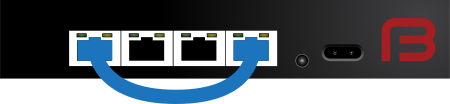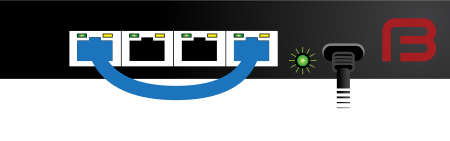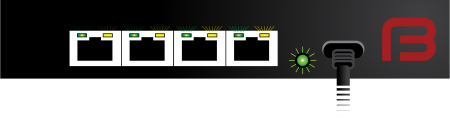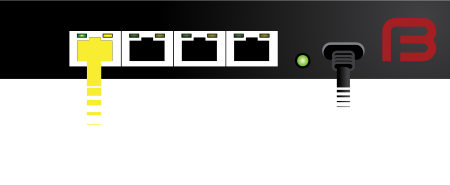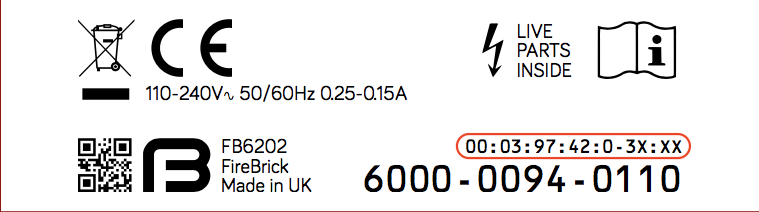This User Manual documents Software version V1.61.010
Copyright © 2012-2022 FireBrick Ltd.
Table of Contents
- Preface
- 1. Introduction
- 2. Getting Started
- 3. Configuration
- 4. System Administration
- 5. Event Logging
- 6. Interfaces and Subnets
- 7. Routing
- 8. Profiles
- 9. Traffic Shaping
- 10. System Services
- 11. Network Diagnostic Tools
- 12. VRRP
- 13. Command Line Interface
- A. Factory Reset Procedure
- B. CIDR and CIDR Notation
- C. MAC Addresses usage
- D. Scripted access
- E. VLANs : A primer
- F. FireBrick specific SNMP objects
- G. Command line reference
- G.1. General commands
- G.1.1. Trace off
- G.1.2. Trace on
- G.1.3. Uptime
- G.1.4. General status
- G.1.5. Memory usage
- G.1.6. Process/task usage
- G.1.7. Login
- G.1.8. Logout
- G.1.9. See XML configuration
- G.1.10. Load XML configuration
- G.1.11. Show profile status
- G.1.12. Enable profile control switch
- G.1.13. Disable profile control switch
- G.1.14. Show RADIUS servers
- G.1.15. Show DNS resolvers
- G.2. Networking commands
- G.2.1. Subnets
- G.2.2. Renegotiate DHCP for a subnet
- G.2.3. Ping and trace
- G.2.4. Show a route from the routing table
- G.2.5. List routes
- G.2.6. List routing next hops
- G.2.7. See DHCP allocations
- G.2.8. Clear DHCP allocations
- G.2.9. Lock DHCP allocations
- G.2.10. Unlock DHCP allocations
- G.2.11. Name DHCP allocations
- G.2.12. Show ARP/ND status
- G.2.13. Show VRRP status
- G.2.14. Send Wake-on-LAN packet
- G.2.15. Check access to services
- G.3. Advanced commands
- H. Constant Quality Monitoring - technical details
- I. Hashed passwords
- J. Configuration Objects
- J.1. Top level
- J.2. Objects
- J.2.1. system: System settings
- J.2.2. link: Web links
- J.2.3. routing-table: Default source IP for services using a given table
- J.2.4. user: Admin users
- J.2.5. eap: User access controlled by EAP
- J.2.6. log: Log target controls
- J.2.7. log-syslog: Syslog logger settings
- J.2.8. log-email: Email logger settings
- J.2.9. services: System services
- J.2.10. http-service: Web service settings
- J.2.11. dns-service: DNS service settings
- J.2.12. dns-host: Fixed local DNS host settings
- J.2.13. dns-block: Fixed local DNS blocks
- J.2.14. telnet-service: Telnet service settings
- J.2.15. snmp-service: SNMP service settings
- J.2.16. time-service: System time server settings
- J.2.17. ethernet: Physical port controls
- J.2.18. portdef: Port grouping and naming
- J.2.19. interface: Port-group/VLAN interface settings
- J.2.20. subnet: Subnet settings
- J.2.21. vrrp: VRRP settings
- J.2.22. dhcps: DHCP server settings
- J.2.23. dhcp-attr-hex: DHCP server attributes (hex)
- J.2.24. dhcp-attr-string: DHCP server attributes (string)
- J.2.25. dhcp-attr-number: DHCP server attributes (numeric)
- J.2.26. dhcp-attr-ip: DHCP server attributes (IP)
- J.2.27. route: Static routes
- J.2.28. blackhole: Dead end networks
- J.2.29. loopback: Locally originated networks
- J.2.30. cqm: Constant Quality Monitoring settings
- J.2.31. ip-group: IP Group
- J.3. Data types
- J.3.1. user-level: User login level
- J.3.2. ppp-dump: PPP dump format
- J.3.3. autoloadtype: Type of s/w auto load
- J.3.4. config-access: Type of access user has to config
- J.3.5. eap-subsystem: Subsystem with EAP access control
- J.3.6. eap-method: EAP access method
- J.3.7. syslog-severity: Syslog severity
- J.3.8. syslog-facility: Syslog facility
- J.3.9. http-mode: HTTP/HTTPS security mode
- J.3.10. month: Month name (3 letter)
- J.3.11. day: Day name (3 letter)
- J.3.12. port: Physical port
- J.3.13. LinkFlow: Physical port flow control setting
- J.3.14. LinkClock: Physical port Gigabit clock master/slave setting
- J.3.15. LinkFault: Link fault type to send
- J.3.16. trunk-mode: Trunk port mode
- J.3.17. ramode: IPv6 route announce level
- J.3.18. sfoption: Source filter option
- J.4. Basic types
- Index
List of Figures
- 2.1. Initial web page in factory reset state
- 2.2. Setup Wizard
- 3.1. Main menu
- 3.2. Icons for layout controls
- 3.3. Icons for configuration categories
- 3.4. The "Setup" category
- 3.5. Editing an "Interface" object
- 3.6. Show hidden attributes
- 3.7. Attribute definitions
- 3.8. Navigation controls
- 4.1. Setting up a new user
- 4.2. Software upgrade available notification
- 4.3. Manual Software upload
- C.1. Product label showing MAC address range
List of Tables
- 2.1. IP addresses for computer
- 2.2. IP addresses to access the FireBrick
- 2.3. IP addresses to access the FireBrick
- 3.1. Special character sequences
- 4.1. User login levels
- 4.2. Configuration access levels
- 4.3. General administrative details attributes
- 4.4. Attributes controlling auto-upgrades
- 4.5. Power LED status indications
- 5.1. Logging attributes
- 5.2. System-Event Logging attributes
- 6.1. Port LED functions
- 6.2. Example modified Port LED functions
- 7.1. Example route targets
- 10.1. List of system services
- 10.2. List of system services
- 11.1. Packet dump parameters
- 11.2. Packet types that can be captured
- C.1. DHCP client names used
- D.1. Special URLs
- F.1. CPU usage for this Firebrick - iso.3.6.1.4.1.24693.100.2.1.fbCpuPeriod.fbCpuCore.
- F.2. The table of runtime stats for this Firebrick - iso.3.6.1.4.1.24693.100.3.1.fbRunCore.
- F.3. The list of readings for this Firebrick - iso.3.6.1.4.1.24693.100.1.1.fbMonReadingIndex.
- H.1. File types
- H.2. Colours
- H.3. Text
- H.4. Text
- H.5. URL formats
- J.1. config: Attributes
- J.2. config: Elements
- J.3. system: Attributes
- J.4. system: Elements
- J.5. link: Attributes
- J.6. routing-table: Attributes
- J.7. user: Attributes
- J.8. eap: Attributes
- J.9. log: Attributes
- J.10. log: Elements
- J.11. log-syslog: Attributes
- J.12. log-email: Attributes
- J.13. services: Elements
- J.14. http-service: Attributes
- J.15. dns-service: Attributes
- J.16. dns-service: Elements
- J.17. dns-host: Attributes
- J.18. dns-block: Attributes
- J.19. telnet-service: Attributes
- J.20. snmp-service: Attributes
- J.21. time-service: Attributes
- J.22. ethernet: Attributes
- J.23. portdef: Attributes
- J.24. interface: Attributes
- J.25. interface: Elements
- J.26. subnet: Attributes
- J.27. vrrp: Attributes
- J.28. dhcps: Attributes
- J.29. dhcps: Elements
- J.30. dhcp-attr-hex: Attributes
- J.31. dhcp-attr-string: Attributes
- J.32. dhcp-attr-number: Attributes
- J.33. dhcp-attr-ip: Attributes
- J.34. route: Attributes
- J.35. blackhole: Attributes
- J.36. loopback: Attributes
- J.37. cqm: Attributes
- J.38. ip-group: Attributes
- J.39. user-level: User login level
- J.40. ppp-dump: PPP dump format
- J.41. autoloadtype: Type of s/w auto load
- J.42. config-access: Type of access user has to config
- J.43. eap-subsystem: Subsystem with EAP access control
- J.44. eap-method: EAP access method
- J.45. syslog-severity: Syslog severity
- J.46. syslog-facility: Syslog facility
- J.47. http-mode: HTTP/HTTPS security mode
- J.48. month: Month name (3 letter)
- J.49. day: Day name (3 letter)
- J.50. port: Physical port
- J.51. LinkFlow: Physical port flow control setting
- J.52. LinkClock: Physical port Gigabit clock master/slave setting
- J.53. LinkFault: Link fault type to send
- J.54. trunk-mode: Trunk port mode
- J.55. ramode: IPv6 route announce level
- J.56. sfoption: Source filter option
- J.57. Basic data types
The FB9000 device is the result of several years of intensive effort to create products based on state of the art processing platforms, featuring an entirely new operating system and IPv6-capable networking software, written from scratch in-house by the FireBrick team. Custom designed hardware, manufactured in the UK, hosts the new software, and ensures FireBrick are able to maximise performance from the hardware, and maintain exceptional levels of quality and reliability.
The result is a product that has the feature set and performance to handle the tasks encountered in today's office networking environments, where new access technologies such as Fibre To The Cabinet (FTTC) deliver faster connections than ever before.
The new software is closely related to that which runs on FireBrick's 'big-box' product, the FB6000, a carrier-grade product that has been proven in the field for a number of years, effortlessly handling huge volumes of traffic, and thousands of customer connections.
The software is constantly being improved and new features added, so please check that you are reading the manual appropriate to the version of software you are using. This manual is for version V1.61.010.
Table of Contents
The FB9000 is shipped in a factory reset state. This means it has a default configuration that allows the unit to be attached directly to a computer, or into an existing network, and is accessible via a web browser on a known IP address for further configuration.
Besides allowing initial web access to the unit, the factory reset configuration provides a starting point for you to develop a bespoke configuration that meets your requirements.
A printed copy of the QuickStart Guide is included with your FB9000 and covers the basic setup required to gain access to the web based user interface. If you have already followed the steps in the QuickStart guide, and are able to access the FB9000 via a web browser, you can begin to work with the factory reset configuration by referring to Chapter 3.
Initial set up is also covered in this manual, so if you have not already followed the QuickStart Guide, please start at Chapter 2.
Tip
The FB9000's configuration can be restored to the state it was in when shipped from the factory. The procedure requires physical access to the FB9000, and can be applied if you have made configuration changes that have resulted in loss of access to the web user interface, or any other situation where it is appropriate to start from scratch - for example, commissioning an existing unit for a different role, or where you've forgotten an administrative user password. It is also possible to temporarily reset the FB9000 to allow you to recover and edit a broken configuration (though you still need to know the password you had). You can also go back one step in the config. For details on the factory reset procedure please refer to Appendix A, or consult the QuickStart Guide.
The remainder of this chapter provides an overview of the FB9000's capabilities, and covers your product support options.
Tip
The latest version of the QuickStart guide for the FB9000 can be obtained from the FireBrick website at : https://www.firebrick.co.uk/support/manuals/
The FB9000 is an extremely versatile network appliance which you can think of as something akin to a Swiss army knife for networking.
It can :
- Act as an IP level firewall, to protect your network from direct attack over the Internet.
- Allocate network addresses to machines on your network (e.g. DHCP and SLAAC)
- Manage multiple networks at once
- Modify traffic passing through to do address and protocol-port mapping
- Control the speed of different types of traffic (traffic shaping)
- Handle the current Internet Protocol (IPv6) as well as legacy IPv4.
- Act as an office phone system using SIP phones and carriers/services
and much more...
The FB9000 has four copper (RJ45) Ethernet network ports that can operate at 10Mb/s, 100Mb/s, or 1Gb/s. The ports implement auto-negotiation by default, but operation can be fine-tuned to suit specific circumstances. The function of these ports is very flexible, and defined by the device's configuration. The ports implement one or more interfaces, and each interface can span either a single port or a user-defined group of ports.
When a port group is defined, the ports in the group work as a conventional Layer 2 network switch, directly transferring traffic at wire-speed that is destined for a Layer 2 address that is present on one of the other ports in the group.
Conversely, multiple interfaces can be implemented on a single physical port (or port group) via support for IEEE 802.1Q VLANs, ideal for using the FB9000 with VLAN-capable network switches. In this case, a single physical connection can be made between a VLAN-capable switch and the FB9000, and with the switch configured appropriately, this physical connection will carry traffic to/from multiple VLANs, and the FB9000 can do Layer 3 processing (routing/firewalling etc.) between nodes on two or more VLANs.
- FB2500 No USB port, 4 ethernet ports, max 100Mb/s routed traffic.
- FB2700 USB port for dongle, 4 ethernet ports, max ~350Mb/s routed traffic.
- FB2900 USB port for dongle, 4 ethernet ports, SFP port, max ~750Mb/s routed traffic.
Note
The FB2500 model is no longer available for new supply. The FB2900 model is replacing the FB2700.The FB9000 has a simple two level software-feature-set. Devices are graded as "base" models or "fully-loaded" models. The base model lacks a few of the features such as BGP, L2TP and various bonding and tunnelling features.
The "fully-loaded" model is useful for bonding multiple lines, tunnelling and more obscure features such as announcing addresses to an upstream provider by BGP.
It is possible to upgrade from "base" to "fully-loaded" at a later date if you wish. Contact your dealer for details. The cost is usually just the difference in the price between the models.
Every major FB9000 software release is accompanied by a release-specific version of this manual. This manual documents software version V1.61.010 - please refer to Section 4.3 to find out more about software releases, and to see how to identify which software version your FB9000 is currently running.
If your FB9000 is running a different version of system software, then please consult the version of this manual that documents that specific version, as there may be significant differences between the software versions. Also bear in mind that if you are not reading the latest version of the manual (and using the latest software release), references in this manual to external resources, such as the FireBrick website, may be out of date.
You can find the latest revision of a manual for a specific software version on the FB9000 software downloads website. This includes the revision history for all software releases.
This manual is intended to guide FB9000 owners in configuring their units for their specific applications. We try to make no significant assumption about the reader's knowledge of FireBrick products, but as might be expected given the target market for the products, it is assumed the reader has a reasonable working knowledge of common IP and Ethernet networking concepts. So, whether you've used FireBrick products for years, or have purchased one for the very first time, and whether you're a novice or a network guru, this Manual sets out to be an easy to read, definitive guide to FireBrick product configuration for all FireBrick customers.
There are a number of useful technical details included in the appendices. These are intended to be a reference guide for key features.
At FireBrick, we appreciate that different people learn in different ways - some like to dive in, hands-on, working with examples and tweaking them until they work the way they want, referring to documentation as required. Other people prefer to build their knowledge up from first principles, and gain a thorough understanding of what they're working with. Most people we suspect fall somewhere between these two learning styles.
This Manual aims to be highly usable regardless of your learning style - material is presented in an order that starts with fundamental concepts, and builds to more complex operation of your FireBrick. At all stages we hope to provide a well-written description of how to configure each aspect of the FireBrick, and - where necessary - provide enough insight into the FireBrick's internal operation that you understand why the configuration achieves what it does.
Various typefaces and presentation styles are used in this document as follows :-
- Text that would be typed as-is, for example a command, or an XML attribute name is shown in
monospaced_font - Program (including XML) listings, or fragments of listings are shown thus :-
/* this is an example program listing*/ printf("Hello World!\n"); - Text as it would appear on-screen is shown thus :-
This is an example of some text that would appear on screen. Note that for documentation purposes additional line-breaks may be present that would not be in the on-screen text - Notes of varying levels of significance are represented thus (colour schemes may differ depending on signficance) :-
Note
This is an example note.
The significance is identified by the heading text and can be one of : Tip - general hints and tips, for example to point out a useful feature related to the current discussion ; Note - a specific, but not critical, point relating to the surrounding text ; Caution - a potentially critical point that you should pay attention to, failure to do so may result in loss of data, security issues, loss of network connectivity etc.
If you'd like to make any comments on this Manual, point out errors, make suggestions for improvement or provide any other feedback, we would be
pleased to hear from you via e-mail at : docs@firebrick.co.uk.
Technical support is available, in the first instance, via the reseller from which you purchased your FireBrick. FireBrick provide extensive training and support to resellers and you will find them experts in FireBrick products.
However, before contacting them, please ensure you have :-
- upgraded your FB9000 to the latest version of software (see Section 4.3) and
- are using the latest revision of the manual applicable to that software version and
- have attempted to answer your query using the material in this manual
Many FireBrick resellers also offer general IT support, including installation, configuration, maintenance, and training. You may be able to get your reseller to develop FB9000 configurations for you - although this will typically be chargeable, you may well find this cost-effective, especially if you are new to FireBrick products.
If you are not satisfied with the support you are getting from your reseller, please contact us.
A public IRC channel is available for FireBrick discussion - the details are :-
- IRC server:
irc.aachat.net - Port:
6697 - TLS:
Required - Channel:
#FireBrick
Some applications notes have been created by the FireBrick team and included on the web site. There are also useful Wiki web sites provided by main dealers which cover specific configuration examples. Ask your dealer for more details. These are usually public Wiki web sites even if not buying from that specific dealer.
FireBrick provide training courses for the full FireBrick series of products, and also training course on general IP networking that are useful if you are new to networking with IP.
Training course attendance is mandatory for all FireBrick dealers to be accredited.
To obtain information about upcoming courses, please contact us via e-mail at : training@firebrick.co.uk.
Table of Contents
You can configure your FireBrick using a web browser - to do this, you need IP connectivity between your computer and the FireBrick. For a new FB9000 or one that has been factory reset, there are three methods to set this up, as described below - select the method that you prefer, or that best suits your current network architecture.
Method 1 - use the FireBrick's DHCP server to configure a computer.
If your computer is already configured (as many are) to get an IP address automatically, you can connect your computer to port 1 on the FireBrick, and the FireBrick's inbuilt DHCP server should give it an IPv4 and IPv6 address.
Method 2 - configure a computer with a fixed IP address.
Alternatively, you can connect a computer to port 1 on the FireBrick, and manually configure your computer to have the fixed IP address(es) shown below :-
Method 3 - use an existing DHCP server to configure the FireBrick.
If your LAN already has a DHCP server, you can connect port 4 of your FireBrick to your LAN, and it will get an address. Port 4 is configured, by default, not to give out any addresses and as such it should not interfere with your existing network. You would need to check your DHCP server to find what address has been assigend to the FB9000.
If you used Method 1, you should browse to the FireBrick's web interface as follows, or you can use the IP addresses detailed:-
If you used Method 2, you should browse to the FireBrick's IP address as listed below:-
If you used Method 3, you will need to be able to access a list of allocations made by the DHCP server in order to identify which IP address has been allocated to the FB9000, and then browse this address from your computer. If your DHCP server shows the client name that was supplied in the DHCP request, then you will see FB9000 in the client name field (assuming a factory reset configuration) - if you only have one FB9000 in factory reset state on your network, then it will be immediately obvious via this client name. Otherwise, you will need to locate the allocation by cross-referring with the MAC address range used by the FB9000 you are interested in - if necessary, refer to Appendix C to see how to determine which MAC address you are looking for in the list of allocations.
Once you are connected to the FB9000, you should see a page with "Configuration needed" prominently displayed, as shown below :-
Click on the "edit the configuration" link (red text), or the Wizard menu item, which will take you to the set-up wizard for a new configuration.
The setup wizard allows you to fill in a few key items before entering the normal configuration editor.
The key settings may vary in later versions, but they represent the main settings you need to consider to get started.
The first part of the wizard covers your login to the FireBrick management interface. There are various ways this access is controlled and locked down, but ultimately this is the way you control your configuration and so they are very important.
For simple security reasons it is better to pick a sensible username, and not admin
For good security reasons you should create a long, easy to remember, but hard to guess, password. There is no limit on how long you make the password, so you can create a complete pass phrase (i.e. a sentence) if you prefer. Remember that upper/lower case matter as do spaces. The FireBrick does not make any attempt to enfoce password policy and will allow you to use a stupid password if you wish, just not a blank one.
Once you have finished the process for your initial config, and logged in, we strongly recommend setting up a two factor authentication using a one time password app on a mobile phone, etc.
There are two main ways the FB9000 is connected to the Internet - either using a PPPoE device such as a bridging modem or an external router that provides access via DHCP setting of a WAN address.
The wizard allows you to set these up, either or both, with PPPoE login/password on a port, and DHCP client on a port, as a WAN interface.
Note
If you use the wizard to make a WAN Ethernet port, you will no longer be able to access the web control pages via that interface as it will not be considered local.The factory default configuration provides a WAN and LAN. In the case of the LAN, several separate ports are configured as independant LAN subnets. The wizard allows you to define a LAN with one or more ports as a switched port group and define an IPv4 and IPv6 subnet that is used on that LAN. You can set a number of options for DHCP, SLAAC, etc.
Note
Typically an ISP connection via PPPoE will Prefix Delegate IPv6 address blocks so these do not usually need to be set up manually.Having completed the initial wizard questions you will then find yourself in the normal configuration editor. You can make any more changes you need to the initial configuration, and then save this.
Once saved you are prompted to login using the username/password details you provided.
Note
The wizard makes no attempt to check the details you entered, these simply become part of that initial configuration. As such you may see error messages when you try to save the config, and will need to make corrections before you can proceed.Note
If you have changed the LAN IP address settings and are using DHCP on your connected computer you may find you need to get a new address and re-connect to the FireBrick control pages at this point.Table of Contents
The FB9000 has, at its core, a configuration based on a hierarchy of objects, with each object having one or more attributes. An object has a type, which determines its role in the operation of the FB9000. The values of the attributes determine how that object affects operation. Attributes also have a type (or datatype), which defines the type of data that attribute specifies. This in turn defines what the valid syntax is for a value of that datatype - for example some are numeric, some are free-form strings, others are strings with a specific format, such as a dotted-quad IP address. Some examples of attribute values are :-
- IP addresses, and subnet definitions in CIDR format e.g. 192.168.10.0/24
- free-form descriptive text strings, e.g. a name for a firewall rule
- Layer 4 protocol port numbers e.g. TCP ports
- data rates used to control traffic shaping
- enumerated values used to control a feature e.g. defining Ethernet port LED functions
The object hierarchy can be likened to a family-tree, with relationships between objects referred to using terms such as Parent, Child, Sibling, Ancestor and Descendant. This tree-like structure is used to :-
- group a set of related objects, such as a set of firewall rules - the parent object acts as a container for a group of (child) objects, and may also contribute to defining the detailed behaviour of the group
- define a context for an object - for example, an object used to define a locally-attached subnet is a child of an object that defines an interface, and as such defines that the subnet is accessible on that specific interface. Since multiple interfaces can exist, other interface objects establish different contexts for subnet objects.
Additional inter-object associations are established via attribute values that reference other objects, typically by name, e.g. a firewall rule can specify one of several destinations for log information to be sent when the rule is processed.
The term 'object model' is used here to collectively refer to :-
- the constraints that define a valid object hiearchy - i.e. which object(s) are valid child objects for a given parent object, how many siblings of the same type can exist etc.
- for each object type, the allowable set of attributes, whether the attributes are mandatory or optional, their datatypes, and permissible values of those attributes
The bulk of this User Manual therefore serves to document the object model and how it controls operation of the FB9000.
Tip
This version of the User Manual may not yet be complete in its coverage of the full object model. Some more obscure attributes may not be covered at all - some of these may be attributes that are not used under any normal circumstances, and used only under guidance by support personnel. If you encounter attribute(s) that are not documented in this manual, please refer in the first instance to the documentation described in Section 3.2.1 below. If that information doesn't help you, and you think the attribute(s) may be relevant to implementing your requirements, please consult the usual support channel(s) for advice.
The object model has a formal definition in the form of an XML Schema Document (XSD) file, which is itself an XML file, normally intended for machine-processing. A more readable version of this information is available in Appendix J.
Note, however, that this is reference material, containing only brief descriptions, and intended for users who are familiar with the product, and in particular, for users configuring their units primarily via XML.
The XSD file is also available on the software downloads website by following the "XSD" link that is present against each software release.
Most objects have a comment attribute which is free-form text that can be used for any purpose. Similarly, most objects have a
source attribute that is intended for use by automated configuration management tools. Neither of these attributes have a direct
effect on the operation of the FB9000.
Many objects have a name attribute which is mandatory and often needs to be unique within the list of objects.
This allows the named object to be referenced from other attributes.
The data type for these is typically an NMTOKEN which is a variant of a string type that does not
allow spaces. If you include spaces then they are removed automatically. This helps avoid any problems referencing names in other places
especially where the reference may be a space separated list.
Many objects have a graph attribute. This allows a graph name to be specified. However, the actual graph name will be
normalised to avoid spaces and limit the number of characters. Try to keep graph names as basic characters (letters, numbers)
to avoid confusion.
The configuration objects are created and manipulated by the user via one of two configuration methods :
- web-based graphical User Interface accessed using a standard web-browser (uses javascript).
- an XML (eXtensible Markup Language) file representing the entire object hierarchy, editable via the web interface or can be uploaded to the FB9000
The two methods operate on the same underlying object model, and so it is possible to readily move between the two methods - changes made via the User Interface will be visible as changes to the XML, and vice-versa. Which method you use is entirely up to you, and some users prefer one or the other, or may make some changes in one of the other. Some operations, such as changing the order of a list of objects, is easier in the XML editor, for example. The web based editor means you do not have to find/remember the attribute names as they are all presented to you. For more information on using XML, refer to Section 3.6.
All of the actual values in the configuration are provided by means of XML attributes, and so they are represented as a string of characters. The value is escaped as per XML rules, e.g. & for &, < for <, > for > and " for " within the string between the quote marks for the attribute value.
Obviously, even though all data is just a string, there are actually different data types, as defined in Section J.4, some of which have value restrictions (range of numbers, or specific string lengths, etc). Some of these are described in more details here.
When you send the FireBrick a configuration the value is parsed and stored internally in a binary format. This means that when you access the config later it is possible the value you see is a normalised version of the value. For example storing a number as 000123 will return as 123.
In some cases you can enter a value in a format you will never see come back when you view the config. For example, simple integers can have SI magnitide suffixes, e.g. G (giga), M (mega), or k (kilo), so you can enter 1.5k but will see 1500. You can also use Gi (gibi), Mi (mebi), or Ki (kibi) for IEC units based on powers of two. You can also suffix B to mean bytes and the resulting value stored will be 8 times larger (as integers are used for bits/second speed settings). Other examples include using colour names like red which you see as #ff0000.
Where the type is in fact a list of a type, the actual value in the XML attribute is actually a space separated list. This is consistent with the XSD (XML Schema Definition). In the web based editor such lists are automatically split on to separate lines to make it easier to read and edit, but in the raw XML the list simple uses a single space between each item.
For example allow="192.168.0.0/16 10.0.0.0/8 172.16.0.0/12" lists three IP prefixes to allow.
Some types are simply a set of acceptable values, the simplest of which is Boolean allowing false and true.
The simple lists of values are detailed in Section J.2, with the acceptable values.
However, in some cases a data type is a reference to some other object, in which case the acceptable values are the name of those referenced objects. In most cases the web based config can ensure it provides a pull down menu of the acceptable values.
There is one special case for IP groups where the value can be an IP address, or range, or the name of an IP group. In this case the web config editor expects you to correctly type the name of an IP group.
There is one other special case of graph names where you can typically enter any name, including one of the defined shaper names or make up a new name as you wish with no error when you save the config. Graphs are created on the fly and so you have to be careful to correctly type graph names in the config to get the desired effect.
As per normal XML Schema rules, dates and times are in ISO8601 format, e.g. 2022-04-28 or 2022-04-28T16:37:48.
However, unlike XML Schema rules, durations are in the format for HH:MM:SS, or MM:SS, or just seconds, e.g. 1:00:00 for one hour. However, to allow XML Schema compliant input a duration can also be entered in the normal format such as PT1H for one hour, which appears as 1:00:00. Note that P1M and PT1M specify 1 month and one minute durations, respectively.
Colours can be entered in normal css style format such as #FF0000 or #F00, or use a small set of colour names such as red. A fourth byte for transparency can be provided if applicable.
There are two cases where the information entered in the config may be sensitive. One case is a password, for example one used for a user log in to the FireBrick. This this case you can provide a simple text password in the config you send, but what you get back will be a hash, e.g. SHA256#92E12F9A333C68690078AC041CD840996EB366A190F7D8966C48AB84A5729F66DCBC7C1A019FC277583684E81015EA. The exact format used may change over time, and if an older hash, such as MD5 exists in the config, it will actually change to a newer hash format automatically next time someone logs in using that password. The hashes include salt to make them harder to crack, but none the less it is best to keep config files secure and not reveal the hashes used.
Another special case is the use of a OTP (One Time Passcode) system. You can put a plain text password and a BASE32 OTP seed in the config for a user, and they will come back as a hashed password (as above), and a # followed by base64 coded data for the OTP code.
In addition, there are also secrets which are passwords which cannot be stored in a hashed format (because of the way they are used). Both passwords and secrets are only displayed if you have full access to the config. If you have limited access, or select to view the config with secrets hidden then they all appear as "secret". However such secrets are stored in the config file in plain text.
It is possible (though complex) for you to make hashes and OTP seeds off-line and simply store in the config. For more information on how passwords are hashed and OTP seeds are stored, see Appendix I.
Being an IP based router the FireBrick config has a lot of places where an IP address can be entered. In some cases a simple single IP address, but in other cases as an IP and subnet size (CIDR notation) or even a range of IP addresses. Often a list of IP addresses and/or ranges can be specified in a space separated list.
Where a simple IP address is expected you can enter in any valid format for IP addresses. In some cases the field may specifically be IPv4 or IPv6 but in most cases either type of IP address can be entered. In the case of IPv6, the :: shortened format is accepted, and used on output. The legacy format, e.g. 2001:db8::192.168.0.1 format is also accepted as per IPv6 RFCs.
There is also a case where up to one IPv4 and up to one IPv6 address can be specified (separated by a space), e.g. when setting the source IP address for some protocol.
In some cases an IP address and subnet length is expected (in CIDR format), e.g. 192.168.0.1/24. There are two variations of this, one is a subnet which includes an IP address and length, such as 192.168.0.1/24. The other case is where the prefix is what matters, and so the IP address can be any within the prefix, so 192.168.0.1/24 would actually read back as 192.168.0.0/24.
Where the subnet is one IP, e.g. 192.168.0.1/32 it can be provided as, and reads back as a simple IP address, i.e. 192.168.0.1.
In some cases a range of IP addresses is needed, for example when making a filter for firewall rules or allow lists.
For IPv4 addresses this can use a format using a hyphen, e.g. 192.168.0.100-199. Where the range is wider there may be more after the hyphen, e.g. 192.168.0.100-1.99 is all from 192.168.0.100 to 192.168.1.99. Ultimately it can be a complete range such as 10.1.2.3-11.100.2.5, though that is rarely needed.
Where a range covers all parts after the hyphen then an X can be used, e.g. 10.2-4.X.X for 10.2.0.0 to 10.4.255.255.
A range can be provided as a simple IP address (for one IP in range) or as a CIDR format. IPv6 address ranges can only be CIDR format prefixes. If a range happens to be a CIDR range it shows in that format. E.g. 192.168.0.0-192.168.255.255 will read back as 192.168.0.0/16.
In some cases a list of IP ranges can also include named IP groups. In which case the IP groups are checked by name, firstly in the case of a rule-set where ip-group entries are specified, then system ip-group entries, and then named subnet entries (including DHCP client subnets).
This section provides an overview of how to use the web-based User Interface. We recommend that you read this section if you are unfamiliar with the FB9000, so that you feel comfortable with the design of the User Interface. Later chapters cover specific functionality topics, describing which objects are relevant, any underlying operational principles that are useful to understand, and what effect the attributes (and their values) have.
The web-based User Interface provides a method to create the objects that control operation of the FB9000. Internally, the User Interface uses a formal definition of the object model to determine where (in the hierarchy) objects may be created, and what attributes may exist on each object, so you can expect the User Interface to always generate valid XML. [1]
Additionally, the web User Interface provides access to the following items :-
- status information, such as DHCP server allocations, FB105 tunnel information and system logs
- network diagnostic tools, such as Ping and Traceroute ; there are also tools to test how the FB9000 will process particular traffic, allowing you to verify your firewalling is as intended
- traffic graphs
By default, access to the web user interface is available to all users, from any locally connected IP address. If you don't require such open access, you may wish to restrict access using the settings described in Section 10.3.
The User Interface has the following general layout :-
- a 'banner' area at the top of the page, containing the FireBrick logo, model number and system name
- a main-menu, with sub-menus that access various parts of the user interface ; the main-menu can be shown vertically or horizontally - sub-menu appearance depends on this display style : if the main-menu is vertical, sub-menus are shown by 'expanding' the menu vertically ; if the main-menu is horizontal, sub-menus are shown as pull-down menus
- a 'footer' area at the bottom of the page, containing layout-control icons and showing the current software version
- the remaining page area contains the content for the selected part of the user-interface
Figure 3.1 shows the main menu when it is set to display horizontally. Note that the main-menu items themselves have a specific function when clicked - clicking such items displays a general page related to that item - for example, clicking on Status shows some overall status information, whereas sub-menu items under Status display specific categories of status information.
The user interface pages used to change the device configuration are referred to as the 'config pages' in this manual - these pages are accessed by clicking on the "Edit" item in the sub-menu under the "Config" main-menu item.
Note
The config pages utilise JavaScript for their main functionality ; you must therefore have JavaScript enabled in your web browser in order to configure your FB9000 using the web interface.
The following aspects of the user interface layout can be customised :-
- The banner area can be reduced in height, or removed all together
- The main menu strip can be positioned vertically at the left or right-hand sides, or horizontally at the top (under the banner, if present)
Additionally, you can choose to use the default fonts that are defined in your browser setup, or use the fonts specified by the user interface.
These customisations are controlled using three icons on the left-hand side of the page footer, as shown in Figure 3.2 below :-
The first icon, an up/down arrow, controls the banner size/visibility and cycles through three settings : full size banner, reduced height banner, no banner. The next icon, a left/right arrow, controls the menu strip position and cycles through three settings : menu on the left, menu on the right, menu at the top. The last icon, the letter 'A', toggles between using browser-specified or user-interface-specified fonts.
Layout settings are stored in a cookie - since cookies are stored on your computer, and are associated with the DNS name or IP address used to browse to the FB9000, this means that settings that apply to a particular FB9000 will automatically be recalled next time you use the same computer/browser to connect to that FB9000.
It is also possible to configure an external CSS to use with the FireBrick web control pages which allows a great deal of control over the overall layout and appearance. This can be usful for dealers or IT support companies to set up FireBricks in a style and branding of their choice.
The structure of the config pages mirrors the object hierarchy, and therefore they are themselves naturally hierachical. Your position in the hierarchy is illustrated in the 'breadcrumbs' trail at the top of the page, for example :-
Firewall/mapping rules :: rule-set 1 of 3 (filters) :: rule 7 of 19 (ICMP)
This shows that the current page is showing a rule, which exists within a rule-set, which in turn is in the "Firewall/mapping rules" category (see below).
Configuration objects are grouped into a number of categories. At the top of the config pages is a set of icons, one for each category, as shown in Figure 3.3 :-
Within each category, there are one or more sections delimited by horizontal lines. Each of these sections has a heading, and corresponds to a
particular type of top-level object, and relates to a major part of the configuration that comes under the
selected category. See Figure 3.4 for an example showing part of the "Setup" category, which
includes general system settings (the system object) and control of system services (network services provided by the FB9000, such as the web-interface
web server, telnet server etc., controlled by the services object).
Each section is displayed as a tabulated list showing any existing objects of the associated type. Each row of the table corresponds with one object, and a subset (typically those of most interest at a glance) of the object's attributes are shown in the columns - the column heading shows the attribute name. If no objects of that type exist, there will be a single row with an "Add" link. Where the order of the objects matter, there will be an 'Add' link against each object - clicking an 'Add' link for a particular object will insert a new object before it. To add a new object after the last existing one, click on the 'Add' link on the bottom (or only) row of the table.
Tip
If there is no 'Add' link present, then this means there can only exist a limited number of objects of that type (possibly only one), and this many already exist. The existing object(s) may have originated from the factory reset configuration.
You can 'push-down' into the hierarchy by clicking the 'Edit' link in a table row. This takes you to a page to edit that specific object. The page also shows any child objects of the object being edited, using the same horizontal-line delimited section style used in the top-level categories. You can navigate back up the hierarchy using various methods - see Section 3.5.3.
Caution
Clicking the "Add" link will create a new sub-object which will have blank/default settings. This can be useful to see what attributes an object can take, but if you do not want this blank object to be part of the configuration you later save you will need to click Erase. Simply going back "Up" or moving to another part of the config will leave this newly created empty object and that could have undesirable effects on the operation of your FireBrick if saved.The details of an object are displayed as a matrix of boxes (giving the appearance of a wall of bricks),
one for each attribute associated with that object type. Figure 3.5
shows an example for an interface object (covered in Chapter 6) :-
By default, more advanced or less frequently used attributes are hidden - if this applies to the object being edited, you will see the text shown in Figure 3.6. The hidden attributes can be displayed by clicking on the link "Show all".
Each brick in the wall contains the following :-
- a checkbox - if the checkbox is checked, an appropriate value entry widget is displayed, otherwise, a default value is shown and applied for that setting. If the attribute is not optional then no checkbox is show.
- the attribute name - this is a compact string that exactly matches the underlying XML attribute name
- a short description of the attribute
Tip
If there is no default shown for an attribute then its value, if needed, is zero, blank, null, empty string, false (internally it is zero bits!). In some cases the presence of an attribute will have meaning even if that attribute is an empty string or zero value. In some cases the default for an attribute will not be a fixed value but will depend on other factors, e.g. it may be "auto", or "set if using xyz...". The description of the default value should make this clear. Where an optional attribute is not ticked the attribute does not appear in the XML at all.These can be seen in Figure 3.7 :-
If the attribute value is shown in a 'strike-through' font (with a horizontal line through it mid-way vertically), this illustrates that the attribute can't be set - this will happen where the attribute value would reference an instance of particular type of object, but there are not currently any instances of objects of that type defined.
Tip
Since the attribute name is a compact, concise and un-ambiguous way of referring to an attribute, please quote attribute names when requesting technical support, and expect technical support staff to discuss your configuration primarily in terms of attribute (and object/element) names, rather than descriptive text, or physical location on your screen (both of which can vary between software releases).
You navigate around the hierarchy using one or more of the following :-
- configuration category icons
- the breadcrumbs - each part of the breadcrumbs (delimited by the :: symbol) is a clickable link
- the in-page navigation buttons, shown in Figure 3.8 : "Up" - move one level up in the object hierarchy, "Prev" - Previous object in a list, and "Next" - Next object in a list.
Caution
The configuration pages are generated on-the-fly using JavaScript within your web browser environment (i.e. client-side scripting). As such, the browser is essentially unaware of changes to page content, and cannot track these changes - this means the browser's navigation buttons (Back, Forward), will not correctly navigate through a series of configuration pages.
Please take care not to use the browser's Back button whilst working through configuration pages - navigation between such pages must be done via the buttons provided on the page - "Prev", "Next" and "Up".
Navigating away from an object using the supported navigation controls doesn't cause any modifications to that object to be lost, even if the configuration has not yet been saved back to the FB9000. All changes are initially held in-memory (in the web browser itself), and are committed back to the FireBrick only when you press the Save button.
The navigation button area, shown in Figure 3.8, also includes three other buttons :-
- New : creates a new instance of the object type being edited - the new object is inserted after the current one ; this is equivalent to using the "Add" link one level up in the hierarchy
- Erase : deletes the object being edited - note that the object will not actually be erased until the configuration is saved
- Help : browses to the online reference material (as desribed in Section 3.2.1) for the object type being edited
Caution
If you Add a new object, but don't fill in any parameter values, the object will remain in existence should you navigate away. You should be careful that you don't inadvertently add incompletely set up objects this way, as they may affect operation of the FireBrick, possibly with a detrimental effect.
If you have added an object, perhaps for the purposes of looking at what attributes can be set on it, remember to delete the object before you navigate away -- the "Erase" button (see Figure 3.8) is used to delete the object you are viewing.
An XML file is a text file (i.e. contains human-readable characters only) with formally defined structure and content. An XML file starts with the line :-
<?xml version="1.0" encoding="UTF-8"?>
This defines the version of XML that the file complies with and the character encoding in use. The UTF-8 character coding is used everywhere by the FireBrick.
The XML file contains one or more elements, which may be nested into a hiearchy.
Note
In XML, the configuration objects are represented by elements, so the terms object and element are used interchangeably in this manual.
Each element consists of some optional content, bounded by two tags - a start tag AND an end tag.
A start tag consists of the following sequence of characters:-
- a < character
- the element name
- optionally, a number of attributes
- a > character
An end tag consists of the following sequence of characters:-
- a < character
- a / character
- the element name
- a > character
If an element needs no content, it can be represented with a more compact self closing tag. A self closing tag is the same as a start tag but ends with /> and then has no content or end tag.
Since the <, > and " characters have special meaning, there
are special ('escape') character sequences starting with the ampersand character that are used to represent these characters. They are :-
Note that since the ampersand character has special meaning, it too has an escape character sequence.
Attributes are written in the form : name="value" or name='value'. Multiple attributes are
separated by white-space (spaces and line breaks).
Generally, the content of an element can be other child elements or text. However, the FB9000 doesn't use text content in elements - all configuration data is specified via attributes. Therefore you will see that elements only contain one or more child elements, or no content at all. Whilst there is generally not any text between the tags, white space is normally used to make the layout clear.
At the top level, an XML file normally only has one element (the root element), which contains the entire element hierarchy.
In the FB9000 the root element is <config>, and it contains 'top-level' configuration elements that cover major areas
of the configuration, such as overall system settings, interface definitions, firewall rule sets etc.
In addition to this User Manual, there is reference material is available that documents the XML elements - refer to Section 3.2.1.
The XML representation of the configuration can be viewed and edited (in text form) via the web interface by clicking on "XML View" and "XML Edit" respectively under the main-menu "Config" item. Viewing the configuration is, as you might expect, 'read-only', and so is 'safe' in as much as you can't accidentally change the configuration.
An example of a simple, but complete XML configuration is shown below, with annotations pointing out the main elements
<?xml version="1.0" encoding="UTF-8"?> <config xmlns="http://firebrick.ltd.uk/xml/fb9000/"xmlns:xsi="http://www.w3.org/2001/XMLSchema-instance" xsi:schemaLocation="http://firebrick.ltd.uk/xml/fb9000/ ... timestamp="2022-03-14T12:24:07Z" patch="8882"> <system name="gateway"
contact="Peter Smith" location="The Basement" log-support="fb-support"> </system> <user name="peter"
full-name="Peter Smith" password="FB105#4D42454D26F8BF5480F07DFA1E41AE47410154F6" timeout="PT3H20M" config="full" level="DEBUG"/> <log name="default"/>
<log name="fb-support"> <email to="crashlog@firebrick.ltd.uk" comment="Crash logs emailed to FireBrick Support"/> </log> <services>
<time/> <telnet log="default"/> <http/> <dns domain="watchfront.co.uk" resolvers="81.187.42.42 81.187.96.96"/> </services> <port name="WAN"
ports="1"/> <port name="LAN" ports="2"/> <interface name="WAN" port="WAN"> <subnet name="ADSL" ip="81.187.106.73/30"/> </interface> <interface name="LAN"
port="LAN"> <subnet name="LAN" ip="81.187.96.94/28"/> <dhcp name="LAN" ip="81.187.96.88-92" log="default"/> </interface> </config>
Top level attributes are effectively read only as they are overwritten when a config is uploaded. These are for your information, and include things like the date/time the config was uploaded, and the username and IP address that uploaded the config, etc. | |
sets some general system parameters (see Section 4.2) | |
defines a single user with the highest level of access (DEBUG) (see Section 4.1) | |
defines a log target (see Chapter 5) | |
configures key system services (see Chapter 10) | |
defines physical-port group (see Section 6.1) | |
defines an interface, with one subnet and a DHCP allocation pool (see Chapter 6) |
The XML file may be retrieved from the FireBrick, or uploaded to the FireBrick using HTTP transfers done via tools such as curl.
Using these methods, configuration of the FB9000 can be integrated with existing administrative systems.
Note
Linebreaks are shown in the examples below for clarity only - they must not be entered on the command-line
To download the configuration from the FB9000 you need to perform an HTTP GET of the following URL :-
http://<FB9000 IP address or DNS name>/config/config
An example of doing this using curl, run on a Linux box is shown below :-
curl http://<FB9000 IP address or DNS name>/config/config --user "username:password" --output "filename"
Replace username and password with appropriate credentials.
The XML configuration file will be stored in the file specified by filename - you can choose any file extension
you wish (or none at all), but we suggest that you use .xml for consistency with the file extension used when
saving a configuration via the User Interface (see Section 3.5.4).
Note
When fetching the config in this way, the initial config attributes will include formal namespace and xsi:schemaLocation attributes. These are not normally shown on the config editor via the web interface, and are ignored when uploading a config.To upload the configuration to the FB9000 you need to send the configuration XML file as if posted by a web form,
using encoding MIME type multipart/form-data.
An example of doing this using curl, run on a Linux box is shown below :-
curl http://<FB9000 IP address or DNS name>/config/config --user "username:password" --form config="@filename"
Note
You can also include --form override=true to force the config to be loaded even if it has minor (recoverable) errors, e.g. if it is config for older version of FireBrick.
[1] If the User Interface does not generate valid XML - i.e. when saving changes to the configuration the FireBrick reports XML errors, then this may be a bug - please check this via the appropriate support channel(s).
Table of Contents
You will have created your first user as part of the initial setup of your FB9000, as detailed in either the QuickStart Guide or in Chapter 2 in this manual.
To create, edit or delete users, browse to the config pages by clicking the "Edit" item in the sub-menu under the "Config" main-menu item, then click on the "Users" category icon. Click on the "Edit" link adjacent to the user you wish to edit, or click on the "Add" link to add a user.
To delete a user, click the appropriate "Edit" link, then click the "Erase" button in the navigation controls - see Figure 3.8. As with any such object erase operation, the object will not actually be erased until the configuration is saved.
Once you have added a new user, or are editing an existing user, the object editing page will appear, as shown in Figure 4.1 :-
The minimum attributes that must be specified are name, which is the username that you type in when logging in, and
password - passwords are mandatory on the FB9000.
You can optionally provide a full name for the specified username, and a general comment field value.
A user's login level is set with the level attribute, and determines what CLI commands the user can run.
The default, if the level attribute is not specified, is ADMIN - you may wish to downgrade the level for
users who are not classed as 'system administrators'.
Table 4.1. User login levels
| Level | Description |
NOBODY | No access to any menu items, but can access control switches for which the user has access. |
GUEST | Guest user, access to some menu items |
USER | Normal unprivileged user |
ADMIN | System administrator |
DEBUG | System debugging user |
Tip
In general you only want to use NOBODY, ADMIN or DEBUG levels.The configuration access level determines whether a user has read-only or read-write access to the configuration,
as shown in Table 4.2 below. This mechanism can also be used to deny all access to the configuration using the
none level, but still allowing access to other menus and diagnostics.
Config access also requires at least admin level for their login level to access config via the web interface.
It is possible to test a new config, causing it to be applied but not saved to permament storage. This test config automatically reverts after a few minutes if not committed, or if the brick restarts, e.g. power cycle. It is recommended that you test a config first to ensure you have not locked yourself out, and there is a user level to force you to have to test configs first.
Table 4.2. Configuration access levels
| Level | Description |
none | No access unless explicitly listed |
view | View only access (no passwords or hashes) |
read | Read only access (with passwords and hashes) |
demo | Full view and edit access, but can only test new config, not save them. |
test | Full view and edit access, but must test new config before committing it. |
full | Full view and edit access. |
To improve security, login sessions to either the web user interface, or to the command-line interface (via telnet, see Chapter 13),
will time-out after a period of inactivity. This idle time-out defaults to 5 minutes, and can be changed by setting the timeout attribute
value.
The time-out value is specified using the syntax for the XML fb:duration data type. The syntax is hours, minutes and seconds, or minutes and seconds or just seconds. E.g. 5:00.
To set a user's time-out in the user interface, tick the checkbox next to
timeout, and enter a value in the format described above.
Setting a timeout to 0 means unlimited and should obviously be used with care.
You can restrict logins by a given user to be allowed only from specific IP addresses, using the allow attribute.
This restriction is per-user, and is distinct from, and applies in addition to, any restrictions specified on either the web or telnet (for command
line interface access) services (see Section 10.3 and Section 10.4), or any firewall rules that affect web or
telnet access to the FB9000 itself.
The FireBrick allows a general definition of IP groups which allow a name to be used in place of a range of IP addresses. This is a very general mechanism that can be used for single IP addresses or groups of ranges IPs, e.g. admin-machines may be a list or range of the IP addresses from which you want to allow some access. The feature can also be useful even where only one IP is in the group just to give the IP a meaningful name in an access list.
These named IP groups can be used in the allow list for a user login, along with specific IP addresses or ranges if needed.
However, IP groups can also list one or more user names and implicitely include the current IP address from which those users are logged in to the web interface. This can be useful for firewall rules where you may have to log in to the FireBrick, even as a NOBODY level user, just to get your IP address in an access list to allow further access to a network from that IP.
By specifying a profile name using the profile attribute, you can allow logins by the user only when the
profile is in the Active state (see Chapter 8). You can use this to, for example, restrict logins to be allowed only during
certain times of the day, or you can effectively suspend a user account by specifying an always-Inactive profile.
Normally, all config data is updated via the config edit process, and this allows a new password to be set for any user.
However, there is also a menu to allow a logged in user to change their own password. This does not require the user to have any config access permission. Simply enter the old password, and the new password twice and the password is updated.
If you have set up an OTP configuration for a user, then you cannot change the password simply using the configuration editor (unless also setting a new OTP configuration from scratch or removing it). In such cases the password should be set using the password change web page. This is also good practice as it avoids the administrator knowing people's passwords.
A login to the FireBrick normally requires only a username and password. However you can configure an additional security measure using a One Time Password (OTP) device. These are available as key fobs that show a code, but are more commonly done by use of a mobile phone application.
In order for the device to work you need a key which is known to the FireBrick and the device. However, this is very simple to set up. A user can access the Password / OTP menu where a random key is allocated and displayed within a QR 2D bar code. Most authenticator applications simply scan the QR code and start showing the 6 digit number on the display (which changes every 30 seconds). You then enter your password and a code from your device to complete the process.
It is possible for anyone with configuration access to edit your user settings and remove the OTP settings if you wish. This can be useful if you lose or break the phone, for example. You may want to keep a local configuration user as a backup as well, as OTP cannot be used if the clock is not set for any reason.
When you login, after you submit your username and password you are asked for a code from the authenticator to complete the login process.
It is also possible to enter the password as the authenticator code followed by the configured password. This is useful if using HTTP authentication to access a web page where there is no separate option for the authenticator input to be provided.
If OTP is configured you can leave the password blank (which is not normally allowed) and hence use the authenticator code as the entire password, though this is not recommended for security reasons as it also means the TOTP seed is recoverable from the config.
Note
Technical details to allow you to create configs with password and OTP seed hashes are described in Appendix I.The system top-level object can specify attributes that control general, global system settings. The available attributes are
described in the following sections, and can be configured in the User Interface by choosing the "Setup" category, then
clicking the "Edit" link under the heading "System settings".
The software auto upgrade process is controlled by system objects attributes - these are described in Section 4.3.3.2.
The system name, also called the hostname, is used in various aspects of the FB9000's functions, and so we recommend you set the hostname to something appropriate for your network.
The hostname is set using the name attribute.
The attributes shown in Table 4.3 allow you to specify general administrative details about the unit :-
Table 4.3. General administrative details attributes
| Attribute | Purpose |
comment | General comment field |
contact | Contact name |
intro | Text that appears on the 'home' page - the home page is the first page you see after logging in to the FB9000. This text is also displayed immediately after you log in to a command-line session. |
location | Physical location description |
The log and log-... attributes control logging of events related to the operation of the system itself.
For details on event logging, please refer to Chapter 5, and for details on the logging control attributes on system
object, please refer to Section 5.7.
The home page is the first page you see after logging in to the FB9000, or when you click the Home main-menu item. The home page displays
the system name, and, if defined, the text specified by the intro attribute on the system object.
Additionally, you can define one or more web links to appear on the home page. These are defined using link objects, which
are child objects of the system object.
To make a usable link, you must specify the following two attributes on the link object :-
text: the text displayed as a hyperlinkurl: link destination URL
Additionally, you can name a link, specify a comment, and make the presence of the link on the home page conditional on a profile.
FB9000 users benefit from FireBrick's pro-active software development process, which delivers fast fixes of important bugs, and implementation of many customer enhancement requests and suggestions for improvement. As a matter of policy, FireBrick software upgrades are always free to download for all FireBrick customers.
To complement the responsive UK-based development process, the FB9000 is capable of downloading and installing new software directly from Firebrick's servers, providing the unit has Internet access.
This Internet-based upgrade process can be initiated manually (refer to Section 4.3.3.1), or the FB9000 can download and install new software automatically, without user intervention.
If the unit you want to upgrade does not have Internet access, then new software can be uploaded to the unit via a web browser instead - see Section 4.3.4.
Caution
Software upgrades are best done using the Internet-based upgrade process if possible - this ensures the changes introduced by Breakpoint releases are automatically accounted for (see Section 4.3.1.1)
Software upgrades will trigger an automatic reboot of your FB9000 - this will cause an outage in routing, and can cause connections that are using NAT to drop. However, the FB9000 reboots very quickly, and in many cases, users will be generally unaware of the event. You can also use a profile to restrict when software upgrades may occur - for example, you could ensure they are always done overnight.
There are three types of software release : factory, beta and alpha. For full details on the differences between these software releases, refer to the FB9000 software downloads website - please follow the 'read the instructions' link that you will find just above the list of software versions.
Note
In order to be able to run alpha releases, your FB9000 must be enabled to run alpha software - this is done by changing the entry in the FireBrick capabilities database (hosted on FireBrick company servers) for your specific FB9000, as identified by the unit's Serial Number. Normally your FB9000 will be running factory or possibly beta software, with alpha software only used under advice and guidance of support personnel while investigating/fixing possible bugs or performance issues. You can see whether your FB9000 is able to run alpha releases by viewing the main Status page (click the Status main menu-item), and look for the row labelled "Allowed" - if the text shows "Alpha builds (for testing)" then your FB9000 can run alpha releases.
Occasionally, a software release will introduce a change to the object model that means the way specific functionality is configured in XML also changes - for example an attribute may have been deprecated, and a replacement attribute should be used instead. A release where such an change has been made, and existing configurations will need modifying, are termed Breakpoint software releases.
Breakpoint releases are special as they are able to automatically update an existing configuration - used with the previous software release - so that it is compatible with the new release, and functionality is retained where-ever possible.
When using the Internet-based upgrade process, the FB9000 will always upgrade to the next available breakpoint version first, so that the configuration is updated appropriately. If your current software version is several breakpoint releases behind the latest version, the upgrade process will be repeated for each breakpoint release, and then to the latest version if that is later than the latest breakpoint release.
On the FB9000 software downloads website, breakpoint releases are labelled [Breakpoint] immediately under the version
number.
Note
If you have saved copies of configurations for back-up purposes, always re-save a copy after upgrading to a breakpoint issue. If you use automated methods to configure your FB9000, check documentation to see whether those methods need updating.
The current software version is displayed on the main Status page, shown when you click the Status main menu-item itself (i.e. not a submenu item). The main software application version is shown next to the word "Software", e.g. :-
Software FB9001 TEST Ogust (V1.61.010 2022-11-07T15:51:53)
The software version is also displayed in the right hand side of the 'footer' area of each web page, and is shown immediately after you log in to a command-line session.
Note
'Out of the box' the FB9000 is configured to automatically download and install new factory releases. This is a safe option, and we expect many users to be happy with this - however, if you would prefer, this process can be disabled - refer to Section 4.3.3.2.
If automatic installs are allowed, the FB9000 will check for new software on boot up and approximately every 24 hours thereafter - your FB9000 should therefore pick up new software at most ~ 24 hours after it is released. You can choose to allow this process to install only new factory-releases, factory or beta releases, or any release, which then includes alpha releases (if your FB9000 is enabled for alpha software - see Section 4.3.1) - refer to Section 4.3.3.2 for details on how to configure auto upgrades.
Caution
Alpha releases may be unstable, and so we do not generally recommend setting your FB9000 to automatically install alpha releases.Whenever you browse to the main Status page, the FB9000 checks whether there is newer software available, given the current software version in use, and whether alpha releases are allowed. If new software is available, you will be informed of this as shown in Figure 4.2 :-
To see what new software is available, click on the "Upgrade available" link. This will take you to a page that will show Release notes that are applicable given your current software version, and the latest version available. On that page there is an "Upgrade" button which will begin the software upgrade process.
There are two attributes on the system object (see Section 4.2) that affect the automatic software upgrade process :-
Table 4.4. Attributes controlling auto-upgrades
| Attribute | Description |
sw-update | Controls what types of software releases the auto-upgrade process will download/install. This attribute can also be used to
disable the auto-upgrade process - use the value of false to achieve this.
|
sw-update-profile | Specifies the name of a profile to use to control when software upgrades are attempted (see Chapter 8 for details on profiles). |
sw-update-delay | Specifies a minimum number of days after release to attempt the upgrade (intended for automating staggered upgrades). |
The current setting of sw-update (in descriptive form) can be seen on the main Status page, adjacent to the word "Upgrade", as shown in
Figure 4.2 (in that example, sw-update is set to, or is defaulting to, factory).
This method is entirely manual, in the sense that the brick itself does not download new software from the FireBrick servers, and responsibilty for loading breakpoint releases as required lies with the user.
In order to do this, you will first need to download the required software image file (which has the file extension .img) from the
FB9000 software downloads website
onto your PC.
The next step is the same as you would perform when manually-initiating an Internet-based upgrade i.e. you should browse to the main Status page, where, if there is new software is available, you will be informed of this as shown in Figure 4.2.
This step is necessary since the manual upgrade feature currently shares the page used for Internet-based manual upgrades, which is reached by clicking "Upgrade available" link. After clicking this link, you will find the manual upgrade method at the bottom of the page, as shown in Figure 4.3 :-
The FB9000 contains internal Flash memory storage that holds two types of software :-
- main application software (generally referred to as the app)
- a bootloader - runs immediately upon power-up, initialises the system, and then loads the app
It is possible for only one of these types of software, or neither of them, to be present in the Flash, but when shipped from the factory the unit
will contain a bootloader and the latest factory-release application software. The FB9000 can store multiple app software images in the Flash,
and this is used with an automatic fall-back mechanism - if a new software image proves unreliable, it is 'demoted', and the unit falls back
to running older software. The show flash contents CLI command can be used to see what is stored in the Flash - see
Appendix G.
The green power LED has three defined states, as shown in Table 4.5 below :-
Table 4.5. Power LED status indications
| Indication | Status |
| Off | No power applied to unit (or possibly hardware fault) |
| Flashing green with approximately 1 second period | Bootloader running / waiting for network connection |
| On | Main application software running |
After power-up, the normal LED indication sequence is therefore to go through the ~1 second period flashing phase, and then - if at least one Ethernet port is connected to an active device, or after a few seconds waiting for a factory reset cable - change to solid once the app is running.
From power-up, a FB9000 will normally boot and be operational in under five seconds.
Whilst the bootloader is waiting for an active Ethernet connection, the green and yellow LEDs built into the physical port connectors flash in a continual left-to-right then right-to-left sequence. The port LEDs on the panel on the opposite side to the physical ports also flash, in a clockwise sequence.
Note
The same port LED flashing sequences are observed if the app is running and none of the Ethernet ports are connected to an active link-partner. Note that the app continues to run, and the power/status LED will still be on solid.
When connected to an active link-partner, these flashing sequences will stop and the port LEDs will start indicating physical port status, with various status indications possible, controllable via the configuration (see Section 6.4).
Table of Contents
Many events in the operation of the FireBrick create a log entry. These are a one-line string of text saying what happened. This could be normal events such as someone logging into the web interface, or unusual events such as a wrong password used, or DHCP not being able to find any free addresses to allocate.
A log target is a named destination (initially internal to the FB9000) for log entries - you can set up multiple log targets which you can use to separate out log event messages according to some criteria - for example, you could log all firewalling related log events to a log target specifically for that purpose. This makes it easier to locate events you are looking for, and helps you keep each log target uncluttered with un-related log events - this is particularly important when when you are logging a lot of things very quickly.
A log target is defined using a log top-level object - when using the web User Interface, these objects are in the "Setup" category,
under the heading "Log target controls".
Every log entry is put in a buffer in RAM, which only holds a certain number of log entries (typically around 1MB of text) - once the buffer is full, the oldest entries are lost as new ones arrive. Since the buffer is stored in volatile memory (RAM), buffer contents are lost on reboot or power failure.
This buffer can be viewed via the web interface or command line which can show the history in the buffer and then follow the log in real time (even when viewing via a web browser, with some exceptions - see Section 5.6.1).
In some cases it is essential to ensure logged events can be viewed even after a power failure. You can flag a log target to log to the non-volatile Flash memory within the FB9000, where it will remain stored even after a power failure. You should read Section 5.5 before deciding to log events to Flash memory.
Each log target has various attributes and child objects defining what happens to log entries to this target. However,
in the simplest case, where you do not require non-volatile storage, or external logging (see Section 5.3),
the log object will only need a name attribute, and will have no child objects. In XML this will look something like :-
<log name="my_log"/>
The internal Flash memory logging system is separate from the external logging. It applies if the log target object has flash="true".
It causes each log entry to be written to the internal non-volatile Flash log as it is created.
The flash log is intended for urgent permanent system information only, and is visible using the show flash log CLI command (see
Appendix G for details on using this command). Chapter 13 covers the CLI in general.
Caution
Flash logging slows down the system considerably - only enable Flash logging where absolutely necessary.
The flash log does have a limit on how much it can hold, but it is many thousands of entries so this is rarely an issue. Oldest entries are automatically discarded when there is no space.
The console is the command line environment described in Chapter 13.
You can cause log entries to be displayed as soon as possible on the console (assuming an active console session) by setting
console="true" on the log target.
You can stop the console logging with troff command or restart it with tron command.
Event logging is enabled by setting one of the attributes shown in Table 5.1 on the appropriate
object(s) in the configuration, which depends on what event(s) you are interested in. The attribute value specifies the name of the log target to send
the event message to. The events that cause a log entry will
naturally depend on the object on which you enable logging. Some objects have additional attributes such as log-error for unusual events,
and log-debug for extra detail.
Table 5.1. Logging attributes
| Attribute | Event types |
log | This is normal events. Note that if log-error is not set then this includes errors. |
log-error | This is when things happen that should not. It could be something as simple as bad login on telnet. Note that if log-error is
not set but log is set then errors are logged to the log target by default. |
log-debug | This is extra detail and is normally only used when diagnosing a problem. Debug logging can be a lot of information, for example, in some cases whole packets are logged (e.g. PPP). It is generally best only to use debug logging when needed. |
Entries in the buffer can also be sent on to external destinations, such as via email or syslog. Support for triggering SNMP traps may be provided in a future software release.
You can set these differently for each log target. There is inevitably a slight lag between the event happening and the log message being sent on, and in some cases, such as email, you can deliberately delay the sending of logs to avoid getting an excessive number of emails.
If an external logging system cannot keep up with the rate logs are generated then log entries can be lost. The fastest type of external logging is using syslog which should manage to keep up in pretty much all cases.
The FB9000 supports sending of log entries across a network to a syslog server. Syslog is described in RFC5424, and the FB9000 includes microsecond resolution time stamps, the hostname (from system settings) and a module name in entries sent via syslog. Syslog logging is very quick as there is no reply, and syslog servers can be easily set up on most operating systems, particularly Unix-like systems such as Linux.
Note
Older syslog servers will typically show time and hostname twice, and will need upgrading.
The module name refers to which part of the system caused the log entry, and is also shown in all other types of logging such as web and console.
To enable log messages to be sent to a syslog server, you need to create a syslog object that is a child of the log target (log) object.
You must then specify the DNS name or IP address of your syslog server by setting the server attribute on the syslog object.
You can also set the facility and/or severity values using these attributes :-
facility: the 'facility' to be used in the syslog messages - when syslog entries are generated by subsystems or processes in a general-purpose operating system, the facility typically identifies the message source ; where the commonly used facility identifiers are not suitable, the "local0" thru "local7" identifiers can be used. If thefacilityattribute is not set, it defaults toLOCAL0severity: the severity value to be used in the syslog messages - if not set, the severity defaults toNOTICE
The FB9000 normally uses the 'standard' syslog port number of 514, but if necessary, you can change this by setting the port attribute value.
You can cause logs to be sent by e-mail by creating an email object that is a child of the log target (log) object.
An important aspect of emailed logs is that they have a delay and a hold-off. The delay means that the email is not sent immediately because often a cluster of events happen over a short period and it is sensible to wait for several log lines for an event before e-mailing.
The hold-off period is the time that the FB9000 waits after sending an e-mail, before sending another. Having a hold-off period means you don't get an excessive number of e-mails ; since the logging system is initially storing event messages in RAM, the e-mail that is sent after the hold-off period will contain any messages that were generated during the hold-off period.
The following aspects of the e-mail process can be configured :-
- subject : you can either specify the subject, by setting the
subjectattribute value, or you can allow the FB9000 to create a subject based on the first line of the log message - e-mail addresses : as to be expected, you must specify a target e-mail address, using the
toattribute. You can optionally specify a From: address, by setting thefromatttribute, or you can allow the FB9000 to create an address based on the unit's serial number - outgoing mail server : the FB9000 normally sends e-mail directly to the Mail eXchanger (MX) host for the domain, but you can optionally
specify an outgoing mail server ('smart host') to use instead, by setting the
serverattribute - SMTP port number : the FB9000 defaults to using TCP port 25 to perform the SMTP mail transfer, but if necessary you can set the
portattribute to specify which port number to use - retry delay : if an attempt to send the e-mail fails, the FB9000 will wait before re-trying ; the default wait period is 10 minutes, but you can
change this by setting the
retryattribute
An example of a simple log target with e-mailing is available in a factory reset configuration - the associated XML is shown below, from which
you can see that in many cases, you only need to specify the to attribute (the comment attribute is an optional,
general comment field) :-
<log name="fb-support"
comment="Log target for sending logs to FireBrick support team">
<email to="crashlog@firebrick.ltd.uk"
comment="Crash logs emailed to FireBrick Support team"/>
</log>
A profile can be used to stop emails at certain times, and when the email logging is back on an active profile it tries to catch up any entries still in the RAM buffer if possible.
Since the process of e-mailing can itself encounter problems, it is possible to request that the process itself be logged via the usual
log target mechanism. This is done by specifying one or more of the log, log-debug and log-error attributes.
Note
We recommend that you avoid setting these attributes such that specify the log-target containing the email object,
otherwise you are likely to continually receive e-mails as each previous e-mail process log will trigger another e-mail - the hold-off will limit
the rate of these mails though.
A factory reset configuration has a log target named default, which only logs to RAM. Provided this log target has not been deleted, you can therefore
simply set log="default" on any appropriate object to immediately
enable logging to this 'default' log target, which can then be viewed from the web User Interface or via the CLI.
A factory reset configuration also has a log target named fb-support which is referenced by the log-support attribute
of the system object (see Section 5.7). This allows the FireBrick to automatically email the support team if there is a panic (crash) -
you can, of course, change or delete this if you prefer. There may be other cases where log entries are made to this log target to advise the FireBrick
support team of unusual events.
Caution
Please do not use the fb-support log target for any other logging. This is normally only used for crash/error reporting back to FireBrick.
The FireBrick can log a lot of information, and adding logs can causes things to slow down a little. The controls in the config allow you to determine what you wish to log in some detail. However, logging to flash will always slow things down a lot and should only be used where absolutely necessary.
To view a log in the web User Interface, select the "Log" item in the "Status" menu. Then select which log target to view by clicking the appropriate link. You can also view a 'pseudo' log target "All" which shows log event messages sent to any log target.
The web page then continues showing log events on the web page in real time i.e. as they happen.
Note
This is an "open ended" web page which has been known to upset some browsers, but this is rare. However it does not usually work with any sort of web proxy which expects the page to actually finish.
All log targets can be viewed via the web User Interface, regardless of whether they specify any external logging (or logging to Flash memory).
The command line allows logs to be viewed, and you can select which log target, or all targets. The logging continues on screen until you press a key such as RETURN.
In addition, anything set to log to console shows anyway (see Section 5.1.1.2), unless disabled with the troff command.
Some aspects of the operation of the overall system have associated events and messages that can be logged.
Logging of such events is enabled via the system object attributes shown in Table 5.2 below :-
Table 5.2. System-Event Logging attributes
system object attribute | Event types |
log | General system events. |
log-debug | System debug messages. |
log-error | System error messages. |
log-eth | General Ethernet hardware messages. |
log-eth-debug | Ethernet hardware debug messages. |
log-eth-error | Ethernet hardware error messages. |
log-support | System support events (e.g. panic stack traces). |
log-stats | "One second stats" messages |
Specifying system event logging attributes is usually only necessary when diagnosing problems with the FB9000, and will typically
be done under guidance from support staff. For example, log-stats causes a log message to be generated every second containing some key system
statistics and state information, which are useful for debugging.
Note that there are some system events, such as startup and shutdown, which are always logged to all log targets, and to the console and flash by default, regardless of these logging attributes.
The log target itself can have a profile which stops logging happening when the profile is disabled. Also, each of the external logging entries can have a profile. Some types of logging will catch up when their profile comes back on (e.g. email) but most are immediate (such as syslog and SMS) and will drop any entries when disabled by an Inactive profile.
Table of Contents
This chapter covers how to set up Ethernet interfaces and the definition of subnets that are present on those interfaces.
The FB9000 features two SFP+ (10Gb/s) ports and eight SFP (1Gb/s) ports.
Each port features 2 RGB LEDs, which indicate any link errors that occur in addition to traffic activity.
The exact function of the ports is flexible, and controlled by the configuration of the FB9000.
The FB9000 has two internal switches, one for the two SFP+ ports, one for the eight SFP ports. Each switch can be independently configured to either switch all its ports or leave them all separate.
The port group has a trunk setting which defaults to being false. When only one port is in the group it makes no difference how this is set. With more than one port, when trunk is false, the ports work as a switch, passing traffic directly at gigabit speeds between the physical ports. With more than one port, when trunk is true, the ports work as a link aggregation trunk and not as a switch. There is no option for some ports in a group to be trunked and also switched to other ports.
The FireBrick supports LACP (Link Aggregation Control Portocol) which is used to coordinate and control trunked port groups by exchanging LACP packets over the links. There is a lacp setting in the individual ethernet port settings which can be used to control LACP's behaviour, as follows:
- lacp="false": It is assumed that the link is not connected to a device supporting LACP. LACP packets are not sent, and any received are ignored. The ports in a trunked port group will be used for aggregation when the physical link is up, after a short delay to ensure the partner is ready.
- lacp="true": The link must be connected to an LACP-enabled device in order to function. LACP packets are sent, and the link will only be enabled for traffic when LACP negotiation is successful.
- lacp not set: This is the default (Auto) setting. LACP packets will be sent if the port is part of a trunked port group, or if LACP packets are detected from the linked device. If LACP is not detected, a non-trunked port will always be enabled, while a port which is part of a trunked port group will only be enabled if it is the lowest-numbered (leftmost) port in the group. There will be a short delay after the port is physically up to allow for detection of LACP. When LACP is detected, the LACP negotiation controls the availability of the port.
In the FB9000, an interface is a logical equivalent of a physical Ethernet interface adapter. Each interface normally exists in a distinct broadcast domain, and is associated with at most one port group.
Each port group, which could be a single port, can operate simply as an interface with no VLANs, or can have one or more tagged VLANs which are treated as separate logical interfaces. Using VLAN tags and a VLAN capable switch you can effectively increase the number of physical ports.
Appendix E contains a brief overview of VLANs and the concept of broadcast domains.
By combining the FB9000 with a VLAN capable switch, using only a single physical connection between the switch and the FB9000, you can effectively expand the number of distinct physical interfaces, with the upper limit on number being determined by switch capabilities, or by inherent IEEE 802.1Q VLAN or FB9000 MAC address block size. An example of such a configuration is a multi-tenant serviced-office environment, where the FB9000 acts as an Internet access router for a number of tenants, firewalling between tenant networks, and maybe providing access to shared resources such as printers.
Port groups come under the Interface category in the top-level icons.
Under the section headed "Port grouping and naming", you will see the list of existing port groups - port group objects (port) are
top-level objects. An Add link will also be present if it is possible to add extra groups.
Each group is given a user-defined name, which is used to refer to the group in any interface definitions.
To create a new group, click on the Add link to take you to a simple page where you specify the name of the group, and select one or more physical ports to belong to the group. To select more than one physical port, hold down the Ctrl key whilst clicking on a port number to toggle it between selected and unselected. An optional comment can also be specified for the group, which may be useful to act as a memory jogger for the purpose of the port group.
Editing an existing group works similarly - click the Edit link next to the group you want to modify.
The per port ethernet settings also control if LACP and LLDP packets are sent, or not.
The example XML below shows three port groups :-
<config ...>
...
<port name="WAN"
ports="1"/>
<port name="ADMIN"
ports="2"/>
<port name="LAN"
ports="3 4"/>
...
</config>
In this example, "WAN" and "ADMIN" groups consists of a single port each, physical ports 1 and 2 respectively. The "LAN" group consists of two physical ports, numbers 3 and 4. Ports 3 and 4 are members of a single layer 2 broadcast domain, and are equivalent in function in terms of communication between the FB9000 and another device.
To create or edit interfaces, select the Interface category in the top-level icons -
under the section headed "Ethernet interface (port-group/vlan) and subnets", you will see the list of existing interface top-level objects (if any),
and an "Add" link.
The primary attributes that define an interface are the name of the physical port group it uses, an optional VLAN ID, and an optional name. If the VLAN ID is not specified, it defaults to "0" which means only untagged packets will be received by the interface.
To create a new interface, click on the Add link to take you to a new interface defintion.
Select one of the defined port groups. If the interface is to exist in a VLAN, tick the vlan checkbox and enter
the VLAN ID in the text field.
Editing an existing interface works similarly - click the Edit link next to the interface you want to modify.
An interface object can have the following child objects :-
- One or more subnet definition objects
- Zero or more DHCP server settings objects
- Zero or more Virtual Router Redundancy Protocol (VRRP) settings objects (refer to Chapter 12)
Each interface can have one or more subnets definitions associated with it. The ability to specify multiple subnets on an interface can be used where it is necessary to communicate with devices on two different subnets and it is acceptable that the subnets exist in the same broadcast domain. For example, it may not be possible to reassign machine addresses to form a single subnet, but the machines do not require firewalling from each other.
Note
As discussed in Section 6.1, an interface is associated with a broadcast domain ; therefore multiple subnets existing in a single broadcast domain are not 'isolated' (at layer 2) from each other. Effective firewalling (at layer 3) cannot be established between such subnets ; to achieve that, subnets need to exist in different broadcast domains, and thus be on different interfaces. An example of this is seen in the factory default configuration, which has two interfaces, "WAN" and "LAN", allowing firewalling of the LAN from the Internet.
You may also have both IPv4 and IPv6 subnets on an interface where you are also using IPv6 networking.
The primary attributes that define a subnet are the IP address range of the subnet, the IP address of the FB9000 itself on that subnet, and an optional name.
The IP address and address-range are expressed together using CIDR notation - if you are not familiar with this notation, please refer to Appendix B for an overview.
To create or edit subnets, select the Interface category in the top-level icons, then click Edit next to the appropriate interface -
under the section headed "IP subnet on the interface", you will see the list of existing subnet child objects (if any),
and an "Add" link.
Note
In a factory reset configuration, there are two temporary subnets defined on the "LAN" interface : 2001:DB8::1/64 and
10.0.0.1/24. These subnet definitions provide a default IP address that the FB9000 can initially be accessed on, regardless of whether
the FB9000 has been able to obtain an address from an existing DHCP server on the network. Once you have added new subnets to suit your
requirements, and tested that they work as expected, these temporary definitions should be removed.
To create a new subnet, click on the Add link to take you to a new subnet object defintion. Tick the ip checkbox,
and enter the appropriate CIDR notation.
Editing an existing subnet works similarly - click the Edit link next to the subnet you want to modify.
The interface has an option to source-filter traffic received from the interface. This means
checking the source IP of all traffic that arrives.
Setting source filtering to true will only allow IPs that would be routed back down that interface.
That is the most restrictive setting and only really makes sense for a LAN such as a customer connection, rather than a connection to another network,
as it would impact any triangular routing. Using self is usually safer.
Setting source filtering to self will allow IPs where replies are routed somewhere off the FireBrick, but
block any attempt to spoof a source address that is one of the FireBricks own IPs.
Setting source filtering to nowhere will block IPs where a reply would not route anywhere
(i.e. blackhole, or nowhere/deadend). It allows packets where replies would be back to the FireBrick itself
which is an unusual requirement.
Setting source filtering to blackhole is the least restrictive, blocking IPs where
replies would go to an explicit blackholed route. Blackhole routes can be configured manually
to define routes which are specificall invalid (without even an ICMP error).
Tip
The routing look up to check the source IP is normally done in the routing table of the interface. However, it is possible to set asource-filter-table which allows the check to be done in a different
routing table. This usually only makes sense when used with the blackhole option.
It allows a separate routing table to be used to define source filtering explicitly if needed.
Note
Link local IPv6 addresses starting FE80 are always allowed, as is the 0.0.0.0 null IP for DHCP usage. IPv6 addresses within 2002::/16 are treated as the embedded IPv4 address for filtering checks.You can create a subnet that is configured via DHCP by clearing the ip checkbox - the absence of an IP address/prefix specification
causes the FB9000 to attempt to obtain an address from a DHCP server (which must be in the same broadcast domain). It may help to use the Comment field
to note that the subnet is configured via DHCP.
In its simplest form, a DHCP configured subnet is created by the following XML :- <subnet />
Tip
It is possible to specify multiple DHCP client subnets like this, and the FB9000 will reserve a separate MAC address for each. This allows the FB9000 to aquire multiple independant IP addresses by DHCP on the same interface if required.When a subnet is configured to be a dhcp client, you may sometimes want to renegotiate (e.g. if you have disconnected and connected to a different DHCP server). If you are an ADMIN (or DEBUG) user, this can be achieved from the web user interface. Select the "Subnets" item under the "Status" menu, and then select a particular subnet by clicking on its ID number in the left hand column. For subnets that are DHCP clients, you will see a "Renegotiate DHCP" button.
Caution
Renegotiating DHCP on an active subnet will interrupt your connection to the external network, and it is very possible that you may be allocated a different IP address.
For automatic IPv6 addressing (client), unlike for IPv4, you do not create a separate subnet, instead the interface level has an ra-client setting, which
defaults to true. This allows an IPv6 address to be set up on the Interface if a suitable router
announcement is seen. The router announcement can also set up a gateway and DNS servers automatically.
Note that the gateway localpref is not something that can be configured, and defaults to 100X, 200X, 300X, or 400X depending on the priority setting in the router announcement. The X is based on the scope of the IPv6 address so a global scope has higher localpref.
Note
DHCPv6 client has limited support on interfaces, and is active if router announcements seen indicate managed IPs ('M' flag).An IPv6 subnet can have ra enabled - this provides router announcements that allow devices to automatically obtain an IPv6 address. When set you will normally want to disable ra-client in the interface settings.
There are a number of RA settings (see subnet) which can be configured to allow DNS and other details to be provided.
A simple DHCPv6 server can also be enabled - this is of limited use at present and simply provides a fixed address to each client (using a hash).
The FB9000 can act as a DHCP server to dynamically allocate IP addresses to clients. Optionally, the allocation can be accompanied by information such as a list of DNS resolvers that the client should use.
Since the DHCP behaviour needs to be defined for each interface (specifically, each broadcast domain), the behaviour is controlled by
one or more dhcp objects, which are children of an interface object.
Address allocations are made from a pool of addresses - the pool is either explicitly defined using the ip
attribute, or if ip is not specified, it consists of all addresses on the interface, i.e. from all subnets but excluding
network or broadcast addresses, or any addresses that the FB9000 has seen ARP responses for (eg addresses already in use, perhaps through a
device configured with a fixed static address).
The XML below shows an example of an explicitly-specified DHCP pool :
<interface ...>
...
<dhcp name="LAN"
ip="172.30.16.50-80"
log="default"/>
...
</interface>
Tip
When specifying an explicit range of IP addresses, if you start at the network then the FB9000 will allocate that address. Not all devices cope with this so it is recommended that an explicit range is used, e.g.192.168.1.100-199.
You do not, however, have to be careful of either the FireBrick's own addresses or subnet broadcast addresses as they are
automatically excluded. When using the default (0.0.0.0/0) range network addresses are also omitted, as are any other
addresses not within a subnet on the same interface.
Every allocation made by the DHCP server built-in to the FB9000 is stored in non-volatile memory,
and will survive power-cycling and/or rebooting. The allocations can be seen using the "DHCP" item in the "Status" menu, or using the
show dhcp CLI command.
If a client does not request renewal of the lease before it expires, the allocation entry will show "expired". Expired entries remain stored, and are used to lease the same IP address again if the same client (as identified by its MAC address) requests an IP address. However, if a new MAC address requests an allocation, and there are no available IPs (excluding expired allocations) in the allocation pool, then the oldest expired allocation IP address is reused for the new client.
'Fixed' (or 'static') allocations can be achieved by creating a separate dhcp object for each such allocation, and specifying the client MAC
address via the mac attribute, or the client name using the client-name attribute.
The XML below shows an example of a fixed allocation. Note the MAC address is written without any colons, and is therefore a string of twelve hexadecimal digits (48 bits). This allocation also supplies DNS resolver information to the client.
<interface ...>
...
<dhcp name="laptop"
ip="81.187.96.81"
mac="0090F59E4F12"
dns="81.187.42.42 81.187.96.96"
log="default"/>
...
</interface>
Tip
If you are setting up a static allocation, but your client has already obtained an address (from your FB9000) from a pool, you
will need to clear the existing allocation and then force the client to issue a new DHCP request (e.g. unplug the ethernet cable, do a software
'repair connection' procedure or similar).
See the show dhcp and clear dhcp CLI commands in Appendix G for details on how to clear
the allocation. Chapter 13 covers the CLI in general.
You can also lock an existing dynamic allocation to prevent it being re-used for a different MAC address even if it has expired.
You can restrict a pool to apply only to devices with specific MAC addresses, client names or vendor class names using the mac,
client-name and class attributes on the dhcp object. The client and class names can be specified
using wildcard strings, where the characters '*' and '?' stand for any run of characters, and any single character, respectively. The value specified for
the mac attribute can be a list of partial MAC addresses, where each item can be less than a full 6-byte address. Any device whose MAC's
leading bytes match one of the items in the mac list is acceptable. [The fixed-allocation example above is actually a special case of
this general method for restricting allocation pools, where a single MAC address was specified in full.]
For example, as discussed in Appendix C, the first three octets (bytes) of a MAC
address identify the organization (often the end product manufacturer) which is registered to allocate that MAC address to an Ethernet device.
By specifying only these first three bytes (six hexadecimal characters, no colon delimiters), in the mac attribute,
you can ensure that all devices from the associated manufacturer are allocated addresses from a particular address pool. This is helpful
if you have some common firewalling requirements for such a group of devices - for example, if all of your VoIP phones are from one manufacturer,
as you can have appropriate firewall rule(s) that apply to addresses in that pool.
The following example illustrates this technique. It will match any devices which have MAC addresses beginning 00:04:13 or 00:0E:08, and which also have a vendor class name containing the string phone:
<interface ...>
...
<dhcp name="VoIP"
ip="10.20.30.40-50"
mac="000413 000E08"
class="*phone*"
dns="8.8.8.8"
log="DHCP-Phones"
comment="VoIP phones"/>
...
</interface>
The algorithm used to determine which pools apply to a particular device is as follows:
- If no restricted pools (ie those with one or more of the
mac,client-nameorclassattributes present) match the device's properties, then all non-restricted pools apply. - If any restricted pools match the device's properties, then only restricted pools which match the device apply. Furthermore, a scoring system is used to select which of those pools to use based on how well the device's properties match. An exact match scores higher than any partial or wildcarded match and a MAC match scores higher than a client-name match, with a class-name match scoring the least. The score for a partial or wildcarded match is based on the number of bytes or characters which were explicitly matched.
- Only the pool or pools with the highest score are considered.
Note
While this may seem rather complex, it achieves the intuitively-expected result in most cases - for example it allows a pool to be set up for a general class of device or a range of MAC addresses, and for more specific pool entries to be included which will take precedence for individual devices, eg with a full MAC address or a specific client-name.For each pool, in addition to the common DHCP options to be supplied to the client device which you can configure using recognized attributes
(eg gateway, dns, domain), you can also supply other DHCP options, specified as a string,
IPv4 address or number, or even as raw data in hexadecimal. You can force sending of an option even if not requested.
For vendor-specific options (ID 43) you can either specify in hex as ID 43, or you can specify the code to use and set the vendor flag; this adds an option type 43 with the code and length for the option which can be string, IPv4 address, number, or hexadecimal.
The logging options allow a general log but also specific logging for various types of allocation
such as new allocations or renewed allocations, etc. These are also logged to the
log target if it is different. The format of these logs is a JSON object.
.
The logging on the DHCP only relates to allocations that are tied to that pool. For cases that cannot be defined
as a specific pool, the logging is done at the interface level with log-dhcp setting,
and these are not generally in JSON format. Note that logging of expiry of DHCP allocations applies at the interface
level as the pool is not known at that point.
The detailed operation of each physical port can be controlled by creating ethernet top-level objects, one for each port
that you wish to define different behaviour for vs. default behaviour.
To create a new ethernet object, or edit an existing object, select the Interface category from the top-level icons.
Under the section headed "Ethernet port settings", you will see the list of existing ethernet objects (if any), and an "Add" link.
In a factory reset configuration, there are no ethernet objects, and all ports assume the following defaults :-
- Link auto-negotiation is enabled - both speed and duplex mode are determined via auto-negotiation, which should configure the link for highest performance possible for the given link-partner (which will need to be capable of, and participating in, auto-negotiation for this to happen)
- Auto-crossover mode is enabled - the port will swap Receive and Transmit pairs if required to adapt to cable / link-partner configuration
- The green port LED is configured to show combined Link Status and Activity indication - the LED will be off if no link is established with a link-partner. When a link is established (at any speed), the LED will be on steady when there is no activity, and will blink when there is activity.
- The yellow port LED is configured to show Transmit activity.
When you first create an ethernet object you will see that none of the attribute checkboxes are ticked, and the defaults
described above apply. Ensure that you set the port attribute value correctly to modify the port you intended to.
If you are connecting a port to a link-partner that does not support auto-negotiation (or has it disabled), it is advisable to disable
auto-negotiation on the FB9000 port. To do this, tick the checkbox for the autoneg attribute and select false from the drop-down box.
You will then need to set port speed and duplex mode manually (see below) to match the link-partner settings.
If auto-negotiation is enabled, the FB9000 port will normally advertise that it is capable of link-speeds of 10Mb/s, 100Mb/s or 1Gb/s - if you have reason
to restrict the possible link-speed to one of these values you can set the speed attribute to 10M, 100M or 1G. This
will cause the port to only advertise the specified speed - if the (auto-negotiate capable) link-partner does not support that speed, the link will fail to establish.
If auto-negotiation is disabled, the speed attribute simply sets the port's speed.
If auto-negotiation is enabled, the FB9000 port will normally advertise that it is capable of either half- or full- duplex operation modes - if you have reason
to restrict the operation to either of these modes, you can set the duplex attribute to either half or full. This
will cause the port to only advertise the specified mode - if the (auto-negotiate capable) link-partner does not support that mode, the link will fail to establish.
If auto-negotiation is disabled, the duplex attribute simply sets the port's duplex mode.
Note
If you do not set theautoneg attribute (checkbox is unticked), and you set both port speed and duplex mode to values other than
auto, auto-negotiation will be disabled ; this behaviour is to reduce the potential for duplex mis-match problems that can occur when
connecting the FB9000 to some vendors' (notably Cisco) equipment that has auto-negotation disabled by default.For each port, the green and yellow port LEDs can be set to indicate any of the conditions shown in Table 6.1,
by setting the green and/or yellow attributes.
Table 6.1. Port LED functions
| Value | Indication |
Link/Activity | On when link up (any speed); blink (off) when Tx or Rx activity (Default for Green LED) |
Link1000/Activity | On when link up at 1Gbit/s; blink (off) when Tx or Rx activity |
Link100/Activity | On when link up at 100Mbit/s; blink (off) when Tx or Rx activity |
Link10/Activity | On when link up at 10Mbit/s; blink (off) when Tx or Rx activity |
Link100-1000/Activity | On when link up at 100Mbit/s or 1Gbit/s; blink (off) when Tx or Rx activity |
Link10-1000/Activity | On when link up at 10Mbit/s or 1Gbit/s; blink (off) when Tx or Rx activity |
Link10-100/Activity | On when link up at 10Mbit/s or 100Mbit/s; blink (off) when Tx or Rx activity |
Duplex/Collision | On when full-duplex; blink when half-duplex and collisions detected |
Collision | Blink (on) when collisions detected |
Tx | Blink (on) when Transmit activity (Default for Yellow LED) |
Rx | Blink (on) when Receive activity |
Off | Permanently off |
On | Permanently on |
Link | On when link up |
Link1000 | On when link up at 1Gbit/s |
Link100 | On when link up at 100Mbit/s |
Link10 | On when link up at 10Mbit/s |
Link100-1000 | On when link up at 100Mbit/s or 1Gbit/s |
Link10-1000 | On when link up at 10Mbit/s or 1Gbit/s |
Link10-100 | On when link up at 10Mbit/s or 100Mbit/s |
Duplex | On when full-duplex |
For example, to configure the port LEDs to show the port link speed via the pattern of the green and yellow LEDs,
you could set the green attribute to Link10-1000/Activity, and the yellow
attribute to Link100-1000 so that the indication is :-
Table 6.2. Example modified Port LED functions
| Green | Yellow | Indication |
| Off | Off | Link down |
| On/Blinking | Off | Link up at 10Mbit/s / Tx or Rx Activity |
| Off | On/Blinking | Link up at 100Mbit/s / Tx or Rx Activity |
| On/Blinking | On/Blinking | Link up at 1Gbit/s / Tx or Rx Activity |
Table of Contents
The routing logic in the FB9000 operates primarily using a conventional routing system of most specific prefix, which is commonly found in many IP stacks in general purpose computers and routers.
Conventional routing determines where to send a packet based only on the packet's destination IP address, and is applied on a 'per packet' basis - i.e. each packet that arrives is processed independently from previous packets.
Note that with this routing system, it does not matter where the packet came from, either in terms of source IP address or which interface/tunnel etc. the packet arrived on.
A route consists of :-
- a 'target' specifying where to send the packet to - this may be a specialised action, such as silently dropping the packet (a 'black-hole')
- an IP address range that this routing information applies to - the routing destination
A routing table consists of one or more routes. Unlike typical IP stacks, the FB9000 supports multiple independent routing tables.
Routing destinations are expressed using CIDR notation - if you are not familiar with this notation, please refer to Appendix B for an overview. Note that ip-groups cannot be used when defining subnets or routes. IP-groups allow arbitrary ranges and not just prefixes, but routes can only use prefixes.
There are two cases that deserve special attention :-
- A routing destination may be a single IP address, in which case it is a "/32" in CIDR notation (for IPv4). The /32 part (for IPv4) or /128 (for IPv6) is not shown when displaying such prefixes.
- A routing destination may encompass the entire IPv4 (or IPv6) address space, written as
0.0.0.0/0(for IPv4) or::/0(for IPv6) in CIDR notation. Since the prefix is zero-length, all destination IP addresses will match this route - however, it is always the shortest-prefix route present, and so will only match if there are no more specific routes. Such routes therefore acts as a default route.
The decision of where to send the packet is based on matching the packet's destination IP address to one or more routing table entries. If more than one entry matches, then the longest (most specific) prefix entry is used. The longest prefix is assumed to be associated with the optimal route to the destination IP address, since it is the 'most specific', i.e. it covers a smaller IP address range than any shorter matching prefix.
For example, if you have two routes, one for 10.0.1.32/27 , and another for 10.0.0.0/8 (which encompasses 10.0.1.32/27), then a destination IP address of 10.0.1.35 will match the longest-prefix (smallest address range) "/27" route.
The order in which routes are created does not normally matter as you do not usually have two routes that have the same prefix. However, there is an attribute of every route called the localpref which
decides between identical routes - the higher localpref being the one which applies. If you have identical routes with the same localpref then one will apply (you cannot rely on which one)
but it can, in some cases, mean you are bonding multiple links.
Tip
You can show the route(s) that apply for a specific destination IP address or address range using the CLI command show route.
You can also see a list of all routes in a routing table using the CLI command show routes.
There is also a routing display on the Diagnostics control web pages.
A route can specify various targets for the packet :-
Table 7.1. Example route targets
| Target | Notes |
| an Ethernet interface (locally-attached subnet) | requires ARP or ND to find the device on the LAN to which the traffic is to be sent. |
| a specific IP address (a "gateway") | the packet is forwarded to another router (gateway) ; routing is then determined based on the gateway's IP address instead |
| tunnel interface such as L2TP, PPPoE or FB105 tunnels. | such routes are created as part of the config for the interface and relate to the specific tunnel. |
| special targets | e.g. the FB9000 itself, or to a black hole (causes all traffic to be dropped) |
These are covered in more detail in the following sections.
Whenever you define a subnet or one is created dynamically (e.g. by DHCP), an associated route is automatically created for the associated prefix.
Packets being routed to a subnet are sent to the Ethernet interface that the subnet is associated with. Traffic routed to the subnet
will use ARP or ND to find the final MAC address to send the packet to.
In addition, a subnet definition creates a very specific single IP (a "/32" for IPv4, or a "/128" for IPv6) route for the IP address of the FB9000 itself on that subnet. This is a separate loop-back route which effectively internally routes traffic back into the FB9000 itself - i.e. it never appears externally.
A subnet can also have a gateway specified, either in the config or by DHCP or RA. This gateway is just like creating a route to 0.0.0.0/0 or ::/0 as a specific route configuration. It is mainly associated with the subnet for convenience. If defined by DHCP or RA then, like the rest of the routes created by DHCP or RA, it is removed when the DHCP or RA times out.
Example: <subnet ip="192.168.0.1/24"/> creates a route for destination 192.168.0.0/24 to the interface
associated with that subnet. A loop-back route to 192.168.0.1 (the FB9000's own IP address on that subnet) is also created.
Routes can be defined to forward traffic to another IP address, which will typically be another router (often also called a gateway)
For such a routing target, the gateway's IP address is then used to determine how to route the traffic, and another routing decision is made.
This subsequent routing decision usually identifies an interface or other data link to send the packet via - in more unusual cases, the subsequent routing decision
identifies another gateway, so it is possible for the process to be 'recursive' until a 'real' destination is found.
Example: <route ip="0.0.0.0/0" gateway="192.168.0.100"/> creates a default IPv4 route that forwards traffic to 192.168.0.100.
The routing for 192.168.0.100 then has to be looked up to find the final target, e.g. it may be to an Ethernet interface, in which case an ARP is done for 192.168.0.100 to find the MAC to send the traffic.
There is logic to ensure that the next-hop is valid - the gateway specified must be routable somewhere and if that is via an Ethernet interface then the endpoint must be answering ARP or ND packets. If not, then the route using the gateway is suppressed and other less specific routes may apply.
It is possible to define two special targets :-
- 'black-hole' : packets routed to a black-hole are silently dropped. 'Silent' refers to the lack of any ICMP response back to the sender.
- 'nowhere' (also called Dead End) : packets routed to 'nowhere' are also dropped but the FB9000 generates ICMP error responses back to the sender.
The blackhole and nowhere top-level objects are used to specify prefixes which are routed to these special targets.
In the User Interface, these objects can be found under the Routes category icon.
For data links that have an Up/Down state, such as L2TP or FB105 tunnels, or PPP links, the ability to actually send traffic to the route target will depend on the state of the link. For such links, you can specify route(s) to automatically create each time the link comes up - when the link goes down these routes are removed automatically.
This can be useful where a link such as PPPoE is defined with a given localpref value, and a separate route is defined with a lower localpref value (i.e.
less preferred), and therefore acts as a fallback route if the PPPoE link drops.
The conventional routing logic described above operates using one of possibly many routing tables that the FB9000 can support simultaneously. Routing tables are numbered, with the default being routing table 0 (zero).
The various ways to add routes allow the routing table to be specified, and so allow completely independent routing for different routing tables. The default table (table zero) is used when optional routing-table specification attributes or CLI command parameters are omitted.
Each interface is logically in a routing table and traffic arriving on it is processed based on the routes in that routing table.
Tunnels like FB105 and L2TP allow the wrapped tunnel packets to work on one routing table and the tunnel payload packets to be on another.
Routing tables can be very useful when working with tunnels of any sort - placing the wrappers in one routing table, allowing DHCP clients and so on, without taking over the default route for all traffic. The payload can then be in the normal routing table 0.
A key feature of the FB9000 is the ability to bond multiple links at a per packet level. This feature is only enabled on a fully loaded model of your FB9000.
Bonding works with routing and shapers together. (See Chapter 9 for details of shapers.)
The basic principle is that you have two or more routes that are identical (same target IP prefix) and have the same localpref, so that there is nothing to decide between them. As described above this normally means one of the routes is picked.
However, where the two (or more) routes are the same type of interface, and there are shapers applied to those routes, then a decisions is made on a per packet basis as to which interface to used. The shapers are used to decide which link is least far ahead. This means that traffic is sent down each link at the speed of that link.
To make this work to the best effect, set the tx speed of the shapers on the links to match the actual link speed. E.g. for broadband lines, set the speed to match the uplink from the FB9000.
Table of Contents
Profiles allow you to enable/disable various aspects of the FB9000's configuration (and thus functionality) based on things such as time-of-day or presence/absence of Ping responses from a specified device.
A profile is a two-state control entity - it is either Active or Inactive ("On" or "Off", like a switch). Once a profile is defined, it can be referenced in various configuration objects where the profile state will control the behaviour of that object.
A profile's state is determined by one or more defined tests, which are performed periodically. If multiple tests are specified, then the overall test result will be pass only if all the individual test results are pass. Assuming the profile's state is Active, then when the overall test result has been 'fail' for a specified duration, the profile transitions to Inactive. Similary, once the overall test result has been 'pass' for a specified duration, the profile transitions to Active. These two durations are controlled by attributes and provide a means to 'filter' out short duration 'blips' that are of little interest.
An example of a test that can be performed is a Ping test - ICMP echo request packets are sent, and replies are expected. If replies are not being received, the test fails.
Profiles can be logically combined using familiar boolean terminology i.e. AND, OR and NOT, allowing for some complex profile logic to be defined that determines a final profile state from several conditions. When considering the state of another profile, it is the previous second's state that is considered - i.e. profile states are all updated in one go after considering all profiles.
By combining profiles with the FB9000's event logging facilities, they can also be used for automated monitoring and reporting purposes, where profile state changes can be e-mailed direct from the FB9000. For example, a profile using a Ping test can be used to alert you via e-mail when a destination is unreachable. The profile logic tests are also done based on the defined interval.
The current state of all the profiles configured on your FB9000 can be seen by choosing the "Profiles" item in the "Status" menu.
Tip
You can also define dummy profiles that are permanantly Active or Inactive, which can be useful if you wish to temporarily disable some functionality without deleting configuration object(s). For example, you can force an FB105 tunnel to be Down, preventing traffic from being routed through it. Refer to Section 8.2.4 for details.
In the web user interface, profiles are created and edited by clicking on the "Profiles" category icon. A profile is defined by a profile
top-level object.
The following timing control parameters apply :-
interval: the interval between tests being performedtimeout: the duration that the overall test must have been failing for before the profile state changes to Inactiverecover: the duration that the overall test must have been passing for before the profile state changes to Active
The timeout and recover parameters do not apply to manually set profiles (see Section 8.2.4)
and those based on time-of-day (see Section 8.2.2.2).
'General' tests are provided for the following :-
- Routable addresses : the
routeattributes lists one or more IP addresses (full addresses, not CIDR prefix ranges) - only if all the addresses are 'routeable' - i.e. there is an entry in the routing table that will match that address - will this test pass. Refer to Chapter 7 for discussion of routing tables and the routing logic used by the FB9000 - DHCP addresses : the
dhcpattributes lists one or more IPv4 addresses (full addresses, not CIDR prefix ranges) or names - if any of the listed names or IPs has a current DHCP lease issued, then this test will pass - VRRP state : the
vrrpattribute lists one or more Virtual Router group membership definitions (see Chapter 12) by name - if the FB9000 is not the master device in any of these Virtual Routers, this test will fail - Port state : the
portsattribute lists one of more physical Ethernet ports. If any of these ports is up then the test passes.Tip
You can also control port state with a profile, so you could have a port come up if another port is down to create a fallback arrangement.
If more than one of these general tests is selected (corresponding attribute specified), then they must all pass (along with all other tests defined) for the overall result to be pass.
Time and/or date tests are specified by date and/or time objects, which are
child objects of the profile object.
You can define multiple date ranges via multiple date objects - the date test will pass if the current date is within any
of the defined ranges. Similarly, you can define multiple time ranges via multiple time objects - the time test will pass if the current time is within any
of the defined ranges.
Tip
Unlike other tests, the change of state due to a date/time test takes effect immediately rather than waiting for several seconds to confirm it is still Saturday or some such.Like time/date tests, a Ping test is specified by a ping object, as a child of the profile object.
At most one Ping test can be defined per profile - logical combinations of profiles can be used to combine Ping tests if necessary.
Note
A ping of IPv4 address 0.0.0.0 is a special case, which causes a ping of the gateway address.The tests described in the previous section are used to form an overall test result. Normally this overall result is used to determine the profile
state using the mapping Pass > Active and Fail > Inactive. By setting the invert attribute to true, the overall result
is inverted (Pass changed to Fail and vice-versa) first before applying the mapping.
You can manually override all tests, and force the profile state using the set attribute - a value of true
forces the state to Active, and false forces it to Inactive.
You can also configure the set attribute with a value of control-switch. This causes the profile to be set manually
based on a control switch which is not stored in the configuration itself. The switch appears on the home web page
allowing it to be turned on or off with one click. It can also be changed from the command line. You can restrict each switch to one or more specific
users to define who has control of the switch. This control applies even if the user has no access to make configuration changes as the switch is not
part of the config. The switch state is automatically stored in the dynamic peristent data (along with DHCP settings, etc), so survives
a power cycle / restart. The control switch uses initial as the initial state when first added to the config, but at start up it picks up the state of the stored state.
These profiles can be used as simple on/off controls for configuration objects. The following shows an example of two fixed-state profiles and one control switch, expressed in XML :-
<profile name="Off" set="false"/>
<profile name="On" set="true"/>
<profile name="IT-Support"
comment="Allow IT support company access to server"
set="control-switch"/>
Note
The control switches ignore other tests, just like other manual settings, but can be combined withand, or and not
settings - these have the effect of forcing the control switch one way. E.g. if an and profile is off then the control switch
is forced off. If it is on then the control switch can be manually set on or off as needed.Note that the value of the invert attribute is ignored when manual override is requested.
If we add special case switched profiles that are used internally, these will be named starting with fb-, so it is best not to name your own profiles starting fb-.
As with many things in the FireBrick it is possible to script access to the control pages. The control profiles are a particularly useful example of this as it allows external scripts to control if a profile is active or inactive.
Obviously security is a concern, and it is possible to create a user allowed access only from some IP addresses, and even allowed NOBODY level access, but listed as a user allowed to set a specific control profile. This then allows a script using a username and password to control the profile from specific machines.
For example, setting a named profile:-
curl --silent --user name:pass 'http://1.2.3.4/profile?set=profilename'
And unsetting a named profile:-
curl --silent --user name:pass 'http://1.2.3.4/profile?unset=profilename'
Table of Contents
The FB9000 includes traffic shaping functionality that allows you to control the speed of specific traffic flows through the FB9000. The FB9000 also provides graphing functionality, allowing specific traffic flows to be plotted on a graph image (PNG or SVG format) that the FB9000 generates. Within the FB9000, traffic shaping and graphing are closely associated, and this is reflected in how you configure traffic shaping - in order to be able to perform traffic shaping, you must first graph the traffic flow.
Several objects in the FB9000's configuration allow you to specify the name of a graph, by setting the value of the
graph attribute. This causes the traffic flow that
is associated with that object (a firewall rule, an interface, or whatever the attribute is attached to) to be recorded on a graph with the specified name.
For connections that have a defined state, such as a PPP link, the graph will also show the link state history. Other information, such as packet loss and latency
may also be displayed, depending on whether it can be provided by the type of object you are graphing.
For example, the XML snippet below shows the graph attribute being set on an interface. As soon as you
have set a graph attribute (and saved the configuration), a new graph with the specified name will be created.
<interface name="LAN"
port="LAN"
graph="LAN">
The graph is viewable directly from the FB9000 via the web User Interface - to view a graph, click the "PNG" or "SVG" item in the "Graphs" menu. This will display all the graphs that are currently configured - it is not currently possible to show a single graph within the web User Interface environment.
It is possible to access the graph data in many ways, using the URL to control what information is shown, labels, and colours, and also allowing graphs to be archived. See Appendix H for more details.
Note
You may find images shown for graph names that are no longer specified anywhere in the configuration. Over time, these graphs will disappear automatically.
Alternatively, the underlying graph data is available in XML format, again via the FB9000's built-in HTTP server. The XML version of the data can be viewed in the web User Interface by clicking the "XML" item in the "Graphs" menu, and then clicking on the name of the graph you're interested in.
Both directions of traffic flow are recorded, and are colour-coded on the PNG image generated by the FB9000. The directions are labelled "tx" and "rx",
but the exact meaning of these will depend on what type of object the graph was referenced from - for example, on a graph for an interface,
"tx" will be traffic leaving the FB9000, and "rx" will be traffic arriving at the FB9000.
Each data point on a graph corresponds to a 100 second interval ; where a data point is showing a traffic rate, the rate is an average over that interval. For each named graph, the FB9000 stores data for the last 24 hours.
Note
Specifying a graph does not itself cause any traffic shaping to occur, but is a pre-requisite to specifying how the associated traffic flow should be shaped.
Graphing relies on the FireBrick's internal clock and so graphs will not work reliably if the clock is not set for any reason. However, you can still set an object's graph
attribute and use it for traffic shaping.
Once you have graphed a (possibly bi-directional) traffic flow, you can then also define speed restrictions on those flows. These can be simple "Tx" and "Rx" speed limits or more complex settings allowing maximum average speeds over time.
You define the speed controls associated with the graphed traffic flow(s) by creating a shaper top-level object. To create or edit a shaper object
in the web User Interface, first click on the "Shape" category icon. To create a new object, click the "Add" link. To edit an existing
object, click the appropriate "Edit" link instead.
The shaper object specifies the parameters (primarily traffic rates) to use in the traffic shaping process, and the shaper is associated with the
appropriate existing graph by specifying the name attribute of the shaper object to be the same as the name of the graph.
You can define a shaper object and set the speed controls for that shaper, and then define the
graph attribute on something, e.g. an interface, to apply that shaper to the interface.
It is also possible, in most cases, to simply set a speed attribute on some object. This
creates an un-named shaper (so no graph) which has the specified speed for egress (tx). This is unique to that object
unlike named shapers which are shared between all objects using the same named shaper.
It is also possible to set graph and speed attributes to create a named
shaper with the specified speed, without having to create a separate shaper object.
If you set a graph attribute without a speed attribute or creating a
shaper object then that simply creates a graph without traffic shaping. Multiple objects can share
the same graph.
If defining a shaper using the shaper object there are a number of extra options which
allow a long term shaper to be defined. A long term shaper is one that changes the actual speed applied dynamically
to ensure a long term usage level that is within a defined setting.
The key parameters for the long term shaper are the target speed (e.g. tx), the
minimum speed (e.g. tx-min) and maximum speed (e.g. tx-max).
The target speed is the maximum rate that should apply over a long term, but actual speed is set dynamically
between min and max rates.
The rate is initially set to the maximum. Actual usage below the target builds up credit. This credit is limited to allow a defined minimum burst time at the maximum rate. So if not used for a while the maximum rate can be used for the minimum burst time. However continued use at more than the target will accumulate over usage.
Once this credit is used up the rate starts to drop. It will drop all the way to the minimum set if necessary.
Once the over usage is cleared, but less usage or usage capped to below the target rate, the rate increases to the target rate.
Once a further credit is accumulated by lower usage than the target, and this is at a level to allow the minimum burst time at maximum rate, the rate increases to the maximum rate again.
Shapers can be shared between FireBricks with a common broadcast domain.
The interface to broadcast and listen on for sharing is set via the share-interface setting in the global cqm options.
Once that is configured then setting the share option on a shaper will combine its state with that of other FireBricks when calculating any damping required.
Note
Shared shapers are identified in the broadcast domain by their name, so this must be the same on all FireBricks participating in the share.
A packet that passes through the FB9000 can pass through multiple shapers, for example
- The ingress interface can have a defined shaper
- It is possible to create a bonded gateway route where multiple routes exist for the same
target (typically a default gateway) and each route as a speed set, which is itself a shaper.
This is used to control how much traffic goes via each of the bonded routes.
(You simply create more than one
routeobject with aspeedorgraphsetting). - The egress interface can have a defined shaper
Each shaper tracks how far ahead the link has got with traffic that has been recently sent. This depends on the length of packets sent and the speed of the shaper. This is, essentially, tracking how much is likely to be queued at a bottleneck further on. The FB9000 does not delay sending packets and assumes something with a lower speed is probably queuing them up later.
This record of how far ahead the traffic is gets used in two ways:
- If the shaper is too far ahead, then packets are dropped, causing the link to be rate limited to the selected speed. Exactly how much is too far depends on the packet size, with small packets (less than 1000 bytes) allowed more margin than large packets. This has the effect of prioritising DNS, interactive traffic, VoIP, etc.
- Where there are two or more links with shapers a link is picked based on which is the least far ahead. This has the effect of balancing the traffic levels between multiple links based on the speed of each link exactly.
Table of Contents
A system service provides general functionality, and runs as a separate concurrent process alongside normal traffic handling.
Table 10.1 lists the services that the FB9000 can provide :-
Table 10.1. List of system services
| Service | Function |
| SNMP server | provides clients with access to management information using the Simple Network Management Protocol |
| NTP client | automatically synchronises the FB9000's clock with an NTP time server (usually using an Internet public NTP server) |
| Telnet server | provides an administration command-line interface accessed over a network connection |
| HTTP server | serves the web user-interface files to a user's browser on a client machine |
| DNS | relays DNS requests from either the FB9000 itself, or client machines to one or more DNS resolvers |
Services are configured under the "Setup" category, under the heading "General system services", where there is a single services object (XML element : <services>).
The services object doesn't have any attributes itself, all configuration is done via child objects, one per service. If a service object is not present, the service is
disabled. Clicking on the Edit link next to the services object will take you to the list of child objects. Where a service object is not present, the table in that
section will contain an "Add" link. A maximum of one instance of each service object type can be present.
The FB9000 does not have a firewall as such. However, the design of the FB9000 is that it should be able to protect itself sensibly without the need for a separate firewall.
Each service has specific access control settings, and these default to not allowing external access (i.e. traffic not from locally Ethernet connected devices). You can also lock down access to a specific routing table, and restrict the source IP addresses from which connections are accepted.
In the case of the web interface, you can also define trusted IP addresses which are given priority access to the login page even if there is a denial of service attack against the web interface.
Most system services have the following common access control attributes.
Tip
You can verify whether the access control performs as intended using the diagnostic facility described in Section 11.1
Table 10.2. List of system services
| Attribute | Function |
table | If specified, then the service only accepts requests/connections on the specified routing table. If not specified then the service works on any routing table. Where the service is also a client then this specifies the routing table to use (default 0). |
local-only | This normally defaults to true, but not in all cases. If true then access is only allowed from machines on IPs on the local subnet[a]. This restriction even applies if the address happens to be in the allow list.
|
allow | If specified then this is a list of ranges of IP addresses and ip group names from which connections are allowed. If specified as an empty list then no access is allowed. If omitted then access is allowed from everywhere. Note that if local-only is specified, the allow list allows access from addresses that are not local, if they are in the allow list.
|
log | The standard log, log-error, and log-debug settings can be used to specified levels of logging for the service.
|
[a] A locally-attached subnet is one which can be directly reached via one of the defined interfaces, i.e. is not accessed via a gateway, and not via an interface which has been marked | |
Tip
Address ranges in allow can be entered using either <first address>-<last_address> syntax, or using CIDR notation : <start address>/<prefix length>.
If a range entered using the first syntax can be expressed using CIDR notation, it will be automatically converted to that format when the configuration is saved.
You can also use name(s) of defined IP address group(s), which are pre-defined ranges of IPs.
The HTTP server's purpose is to serve the HTML and supporting files that implement the web-based user-interface for the FB9000. It is not a general-purpose web server that can be used to serve user documents, and so there is little to configure.
Access can be restricted using allow and local-only controls as with any service.
If this allows access, then a user can try and login. However, access can also be restricted on a per user basis to IP addresses and using profiles, which block the login even if the password is correct.
By default, the FB9000 will only allow access from local interfaces. This is locked down by the
local-only setting defaulting to true. If you change this, it will allow access from anywhere
and you may want to set up IP ranges or groups in the allow setting to control access.
Note that a subnet can be marked as wan to indicate that even though directly connected, it is not considered
local. This is mainly for cases where the external interface is a wide DHCP subnet spanning other users
of the same ISP, and so should not be considered local.
Additionally, access to the HTTP server can be completely restricted (to all clients) under the control of a profile. This can be used, for example, to allow access only during certain time periods.
There are a number of security related headers with sensible defaults. These can be changed in the config. If you wish to remove a header simply make it an empty string to override the default.
Trusted addresses are those from which additional access to certain functions is available. They are specified by setting the
trusted attribute using address ranges or IP address group names.
This trusted access allows visibility of graphs without the need for a password, and is mandatory for packet dump access.
The trusted access list also has priority over local-only and allow, i.e. if the source IP is in the trusted access list, it is always allowed.
The FireBrick provides a means to access the control pages using HTTPS rather than HTTP. When you first use a FireBrick, if you access using HTTPS to its IP address or my.firebrick.uk you will get a warning about the certificate being self signed. You can bypass the warning or use HTTP as you prefer, though HTTPS (even with a warning) prevents passive snooping, so is preferable. Ideally you want to set up HTTPS properly for your normal access to your FireBrick in the long term.
You will need to install a key pair, and a certificate using the host name you have chosen as its name. A proper signed certificate from a recognised CA will avoid any browser warnings when using HTTPS.
Note
The HTTPS server uses SNI to find the matching certificate against its common or subject alt name. This must therefore exactly match the name used to access the FireBrick or be a wildcard for the first level and match the rest, as per normal HTTPS certificates. If no match is found then HTTPS will not work. By default, if no certificate can be found for HTTPS, one is created, self signed (which will give a browser warning). This can be turned off in the web config settings forself-sign. Self signed certificates have limited life, are removed on reboot or expiry, and only a small number are retained in the certificate store at one time. If no SNI is provided, a self signed certificate matching the IP address literal is used on the assumption that this is what was used with the https:// protocol.
By default access is permitted using HTTP and HTTPS (directing to HTTPS if an ACME certificate has been set up), but you can lock down to HTTP only, HTTPS only, or redirection from HTTP to HTTPS. It is recommended that HTTPS is used for security reasons. FireBrick HTTPS works with all modern browsers (e.g. IE 10 and above, chrome, firefox, safari). It uses TLS1.2 only with TLS1.3 planned when appropriate.
Tip
There are many things that could stop ACME working. The status page (config/certificates) shows the progress of the process. There is also alog-acme-debug setting to allow more detailed logging of the process. It is recommended you set log-acme to email you so that you are made aware of any problems automatically renewing certificates.
The Telnet server allows standard telnet-protocol clients (available for most client platforms) to connect to the FB9000 and access a command-line interface (CLI). The CLI is documented in Chapter 13 and in the Appendix G.
Access control can be restricted in the same way as the HTTP (web) service, including per user access restrictions.
Note
By default, the FB9000 will only allow telnet access from machines that are on one of the locally-attached Ethernet subnets[a]. This default is used since the CLI offers a degree of system control that is not available via the web interface - for example, software images stored in the on-board Flash memory can be deleted via the CLI.
The example XML below shows the telnet service configured this way :-
<telnet allow="10.0.0.0/24 10.1.0.3-98 10.100.100.88 10.99.99.0/24"
comment="telnet service access restricted by IP address"
local-only="false"/>
The DNS service provides name resolution service to other tasks within the app software, and can act as
a relay for requests received from client machines. DNS typically means converting a name, like www.firebrick.co.uk
to one or more IP addresses, but it can also be used for reverse DNS finding the name of an
IP address. DNS service is normally provided by your ISP.
The DNS service on the FB9000 simply relays requests to external DNS servers and caches replies.
You can configure a list of external DNS servers using the resolvers attribute. However, DNS resolvers are also
learned automatically via various systems such as DHCP
In most cases you do not need to set the resolvers.
You can configure names such that the FB9000 issues an NXDOMAIN response making it appear that the domain does not exist.
This can be done using a wildcard, e.g. you could block *.xxx.
Tip
You can also restrict responses to certain IP addresses on your LAN, making it that some devices get different responses. You can also control when responses are given using a profile, e.g. time of day.Instead of blocking names, you can also make some names return pre-defined responses. This is usually only
used for special cases, and there is a default for my.firebrick.uk which returns
the FireBrick's own IP. Faking DNS responses will not always work, and new security measures
such as DNSSEC will mean these faked responses will not be accepted.
Note
You can leave the IP unset, and this will return the FireBrick's own IP (as used formy.firebrick.uk), but this can
also return an IP based on the request if the match is for a *. name in the right format.
For example 192-168-0-1.my.firebrick.uk returns A record 192.168.0.1.
The FB9000 can also look for specific matching names and IP addresses for forward and reverse DNS that
match machines on your LAN. This is done by telling the FireBrick the domain for your local network.
Any name that is within that domain which matches a client name of a DHCP
allocation that the FireBrick has made will return the IP address assigned by DHCP. This is applied in reverse for
reverse DNS mapping an IP address back to a name. You can enable this using the
auto-dhcp attribute.
In addition, the DHCP server records the IP of the latest new automatically allocated address on any interface,
and you can set auto-dns-new as a name (e.g. new) to be used for this IP address.
This is ideal for finding the IP of a newly added device, and is particularly useful when adding new IoT devices one
at a time so they can be configured via a web interface, for example. This is only set for a new dynamic IP allocation, not
a renewed, or reused IP for same device previously using the IP.
The NTP service automatically sets the FB9000's real-time-clock using time information provided by a Network Time Protocol (NTP)
server. There are public NTP servers available for use on the Internet, and a factory reset configuration does not specify an NTP server which
means a default of ntp.firebrick.ltd.uk. You can set your preferred NTP servers instead.
The NTP service allows the FireBrick to be set accurately and act as an NTP server to machines on your network. By default it will not serve time to non local IP addresses, but will, of course, handle the expected replies from the servers being use to set the FireBrick clock. The status pages show the NTP servers being used and NTP system status.
Generally no config is needed to set the clock and allow the FireBrick to be an NTP server. The config can be used to change to other local time zones and "daylight saving" settings if required.
The SNMP service allows other devices to query the FB9000 for management related information, using the Simple Network Management Protocol (SNMP).
As with the HTTP server, access can be restricted to :-
- specific client IP addresses, and/or
- clients connecting from locally-attached Ethernet subnets only.
See Section 10.3.1 for details. The SNMP service defaults to allowing access from anywhere.
The remaining SNMP service configuration attributes are :-
community: specifies the SNMP community name, with a default ofpublicport: specifies the port number that the SNMP service listens on - this typically does not need setting, as the default is the standard SNMP port (161).
Table of Contents
Various network diagnostic tools are provided by the FB9000, accessible through either the web user interface or the CLI :-
- Packet dump : low level diagnostics to for detailed examination of network traffic passing through the FB9000
- Ping : standard ICMP echo request/reply ping mechanism
- Traceroute : classical traceroute procedure - ICMP echo request packets with increasing TTL values, soliciting "TTL expired" responses from routers along the path
- Access check : check whether a specific IP address is allowed to access the various network services described in Chapter 10
Each tool produces a textual result, and can be accessed via the CLI, where the same result text will be shown.
Caution
The diagnostic tools provided are not a substitute for external penetration testing - they are intended to aid understanding of FB9000 configuration, assist in development of your configuration, and for diagnosing problems with the behaviour of the FB9000 itself.
For each network service implemented by the FB9000 (see Chapter 10), this command shows whether a specific IP address will be able to access or utilise the service, based on any access restrictions configured on the service.
For example, the following shows some service configurations (expressed in XML), and the access check result when checking access for an external address,
1.2.3.4 :-
<http local-only="false"/>
Web control page access via http:- This address is allowed access to web control pages subject to username/password being allowed.
<telnet allow="admin-ips"
local-only="false"/>
Telnet access:- This address is not allowed access due to the allow list on telnet service.
(in this example, admin-ips is the name of an IP address group that does not include 1.2.3.4)
<dns local-only="true"/>
DNS resolver access:- This address is not on a local Ethernet subnet and so not allowed access.
The FireBrick includes the ability to capture packet dumps for diagnostic purposes. This might typically be used where the behaviour of the FB9000 is not as expected, and can help identify whether other devices are correctly implementing network protocols - if they are, then you should be able to determine whether the FB9000 is responding appropriately. The packet dumping facility may also be of use to you to debug traffic (and thus specific network protocols) between two hosts that the brick is routing traffic between.
This feature is provided via the FB9000's HTTP server and
provides a download of a pcap format file (old format) suitable for use with tcpdump or Wireshark.
A packet dump can be performed by either of these methods :-
- via the user interface, using a web-page form to set up the dump - once the capture data has been downloaded it can be analysed using
tcpdumpor Wireshark - using an HTTP client on another machine (typically a command-line client utility such as
curl)
The output is streamed so that, when used with curl and tcpdump, you can monitor traffic in real time.
Limited filtering is provided by the FB9000, so you will normally apply any additional filtering you need via tcpdump.
Table 11.1 lists the parameters you can specify to control what gets dumped. The "Parameter name" column shows the exact parameter name to specify when constructing a URL to use with an HTTP client. The "Web-form field" column shows the label of the equivalent field on the user interface form.
Table 11.1. Packet dump parameters
| Parameter name | Web-form field | Function |
| interface | Interface | One or more interfaces, as the name of the interface. e.g. interface=WAN, also applies for name of PPPoE on an interface |
| snaplen | Snaplen | The maximum capture length for a packet can be specified, in bytes. Default 0 (auto). See notes below. |
| timeout | Timeout | The maximum capture time can be specified in seconds. Default 10. |
| ip | IP address (2-off) | Up to two IPs can be specified to filter packets |
| self | Include this TCP session | By default any TCP traffic to or from the IP and ports of the TCP session used for the dump is excluded. You can opt to include it, but that is usually a bad idea for obvious reasons as you may be dumping the packet dump itself. Note that if dumping tunnel wrappers and dumping via that tunnel then the dump traffic is not normally detected/excluded. |
The following criteria must be met in order to use the packet dump facility :-
- You must be accessing from an IP listed as trusted in the HTTP service configuration (see Section 10.3).
- You must use a user and password for a "DEBUG level" user - the user level is set with the
levelattribute on theuserobject.
Note
These security requirements are the most likely thing to cause your attempts to packet dump to fail. If you are getting a simple "404" error response, and think you have specified the correct URL (if using an HTTP client), please check security settings are as described here.You may optionally specify up to two IP address to be checked for a match in packets on the interface(s) and/or L2TP session(s) specified. If you do not specify any IP addresses, then all packets are returned. If you specify one IP address then all packets containing that IP address (as source or destination) are returned. If you specify two IP addresses then only those packets containing both addresses (each address being either as source or destination) are returned.
IP matching is only performed against ARP, IPv4 or IPv6 headers and not in encapsulated packets or ICMP payloads.
If capturing too much, some packets may be lost.
The capture can collect different types of packets depending on where the capture is performed. All of these are presented as Ethernet frames, with faked Ethernet headers where the packet type is not Ethernet.
Table 11.2. Packet types that can be captured
| Type | Notes |
| Ethernet | Interface based capture contains the full Ethernet frame with any VLAN tag removed. |
| IP | IP only, currently not possible to capture at this level. An Ethernet header is faked. |
| PPP | PPP from the protocol word (HDLC header is ignored if present). An Ethernet header is faked and also a PPPoE header. The PPPoE header has the session PPPoE ID that is the local end L2TP session ID. |
The faked protocol header has target MAC of 00:00:00:00:00:00 and source MAC of 00:00:00:00:00:01 for received packets, and these reversed for sent packets.
The snaplen argument specifies the maximum length captured, but this applies at the protocol level. As such PPP packets will have up to the snaplen from the PPP protocol bytes and then have fake PPPoE and Ethernet headers added.
A snaplen value of 0 has special meaning - it causes logging of just IP, TCP, UDP and ICMP headers as well as headers in ICMP error payloads. This is primarily to avoid logging data carried by these protocols.
The web form is accessed by selecting the "Packet dump" item under the "Diagnostics" main-menu item. Set up the dump parameters with reference to Table 11.1 and click the "Dump" button. Your browser will ask you to save a file, which will take time to save as per the timeout requested.
To perform a packet dump using an HTTP client, you first construct an appropriate URL that contains standard HTTP URL form-style parameters from the list shown in Table 11.1.
Then you retrieve the dump from the FB9000 using a tool such as curl.
The URL is http://<FB9000 IP address or DNS name>/pcap?parameter_name=value[¶meter_name=value ...]
The URL may include as many parameter name and value pairs as you need to completely specify the dump parameters.
Packet capturing stops if the output stream (HTTP transfer) fails. This is useful if you are unable to determine a suitable timeout period, and would like to run an ongoing capture which you stop manually. This is achieved by specifying a very long duration, and then interrupting execution of the HTTP client using Ctrl+C or similar.
Only one capture can operate at a time. The HTTP access fails if no valid interfaces or sessions etc. are specified or if a capture is currently running.
An example of a simple real-time dump and analysis run on a Linux box is shown below :-
curl --silent --no-buffer --user name:pass 'http://1.2.3.4/pcap?interface=LAN&timeout=300&snaplen=1500' | /usr/sbin/tcpdump -r - -n -v
Note
Linebreaks are shown in the example for clarity only - they must not be entered on the command-lineIn this example we have used username name and password pass to log in to a FireBrick on address 1.2.3.4 - obviously you would change the IP address (or host name) and credentials to something suitable for your FB9000.
We have asked for a dump of the interface named LAN, with a 5 minute timeout and capturing 1500 byte packets. We have then fed the
output in real time (hence specifying --no-buffer on the curl command) to tcpdump, and asked it to take
capture data from the standard input stream (via the -r - options). We have additionally asked for no DNS resolution (-n) and verbose output (-v).
Consult the documentation provided with the client (e.g. Linux box) system for details on the extensive range of tcpdump options - these
can be used to filter the dump to better locate the packets you are interested in.
Table of Contents
The FB9000 supports VRRP (Virtual Router Redundancy Protocol), which is a system that provides routing redundancy, by enabling more than one hardware device on a network to act as a gateway for routing traffic. Hardware redundancy means VRRP can provide resilience in the event of device failure, by allowing a backup device to automatically assume the role of actively routing traffic.
VRRP abstracts a group of routers using the concept of a virtual router, which has a virtual IP address. The IP address is virtual in the sense that it is associated with more than one hardware device, and can 'move' between devices automatically.
The virtual IP address normally differs from the real IP address of any of the group members, but it can be the real address of the master router if you prefer (e.g. if short of IP addresses).
You can have multiple virtual routers on the same LAN at the same time, so there is a Virtual Router Identifier (VRID) that is used to distinguish them.
The default VRID used by the FB9000 is 42. You must set all devices that are part of the same group (virtual router) to the same VRID, and this VRID must
differ from that used by any other virtual routers on the same LAN. Typically you would only have one virtual router on any given LAN, so the default of
42 does not normally need changing.
Note
You can use the same VRID on different port groups without a clash in any way in the FB9000. However, you cannot use the same VRID on different VLANs on the same port group, as the internal switch in the FB9000 will only track the MAC address to one port at a time. You may also find some switches and some operating systems do not work well and get confused about the same MAC appearing on different interfaces and VLANs. As such it is generally a good idea to avoid doing this unless you are sure your network will cope. i.e. use different VRIDs on different VLANs.At any one time, one physical device is the master and is handling all the traffic sent to the virtual IP address. If the master fails, a backup takes over, and this process is transparent to other devices, which do not need to be aware of the change.
The members of the group communicate with each other using multicast IP packets.
The transparency to device failure is implemented by having group members all capable of receiving traffic addressed to the same single MAC address.
A special MAC address is used, 00-00-5E-00-01-XX, where XX is the VRID or VRRPv2, and 00-00-5E-00-02-XX for VRRPv3.
The master device will reply with this MAC address when an ARP request is sent for the virtual router's IP address.
Since the MAC address associated with the virtual IP address does not change, ARP cache entries in other devices remain valid throughout the master / backup switch-over, and other devices are not even aware that the switch has happened, apart from a short 'black-hole' period until the backup starts routing.
When there is a switch-over, the VRRP packets that are multicast are sent from this special MAC, so network switches will automatically modify internal MAC forwarding tables, and start switching traffic to the appropriate physical ports for the physical router that is taking up the active routing role.
Note
You can disable the use of the special MAC if you wish, and use a normal FireBrick MAC. However, this can lead to problems in some cases.
VRRP operates within a layer 2 broadcast domain, so VRRP configuration on the FB9000 comes under the scope of an interface
definition. As such, to set-up your FB9000 to participate in a Virtual Router group, you need to create a vrrp object, as a child
object of the interface that is in the layer 2 domain where the VRRP operates.
A master indicates that it still 'alive' by periodically sending an advertisement multicast packet to the group members. A failure to receive a multicast packet from the master router for a period longer than three times the advertisement interval timer causes the backup routers to assume that the master router is down.
The interval is specified in multiples of 10ms, so a value of 100 represents one second. The default value, if not specified, is one second. If you set lower than one second then VRRP3 is used by default (see below). VRRP2 only does whole seconds, and must have the same interval for all devices. VRRP3 can have different intervals on different devices, but typically you would set them all the same.
The shorter the advertisement interval, the shorter the 'black hole' period, but there will be more (multicast) traffic in the network.
Note
For IPv6 VRRP3 is used by default, whereas for IPv4 VRRP2 is used by default. Devices have to be using the same version. IPv4 and IPv6 can co-exist with one using VRRP2 and the other VRRP3. Setting the same config (apart from priority) on all devices ensures they have the same version.
Each device is assigned a priority, which determines which device becomes the master, and which devices remain as backups. The (working) device with the highest priority becomes the master.
If using the real IP of the master, then the master should have priority 255. Otherwise pick priorities from 1 to 254. It is usually sensible to space these out, e.g. using 100 and 200.
A VRRP setting can have a profile. Unlike most profiles, if the profile is off then VRRP continues to work, but works with a priority forced to a low priority (usually 1, but can be configured). This means the VRRP will be backup but this depends on the setting for low-priority and what priority other devices are set to.
A virtual router is used by another device simply by specifying the virtual-router's virtual IP address as the gateway in a route, rather than using a router's real IP address. From an IP point-of-view, the upstream device is completely unaware that the IP address is associated with a group of physical devices, and will forward traffic to the virtual IP address as required, exactly as it would with a single physical gateway.
VRRP version 2 works with IPv4 addresses only (i.e. does not support IPv6) and whole second advertisement intervals only. The normal interval is one second - since the timeout is three times that, this means the fastest a backup can take over is just over 3 seconds. You should configure all devices in a VRRP group with the same settings (apart from their priority).
VRRP version 3 works in much the same way, but allows the advertisement interval to be any multiple of 10ms (1/100th of a second). The default interval is still 1 second, but it can now be set much faster - so although the timeout is still 3 times the interval, this means the backup could take over in as little as 30ms.
VRRP3 also works with IPv6. Whilst IPv4 and IPv6 VRRP are completely independent, you can configure both at once in a single vrrp object by listing one
or more IPv4 addresses and one or more IPv6 addresses.
VRRP3 is used by default for any IPv6 addresses or where an interval of below one second is selected. It can also be specifically set in the config
by setting the attribute version3 to the value "true".
Caution
If you have devices that are meant to work together as VRRP but one is version 2 and one is version 3 then they will typically not see each other and both become master. The FB9000's VRRP Status page shows if VRRP2 or VRRP3 is in use, and whether the FireBrick is master or not.
VRRP2 and VRRP3 are standard protocols and so the FB9000 can work alongside other devices that support VRRP2 or VRRP3.
Note that the FB9000 has non-standard support for some specific packets sent to the VRRP virtual addresses. This includes answering pings (configurable) and handling DNS traffic. Other VRRP devices may not operate in the same way and so may not work in the same way if they take over from the FireBrick.
The FB9000 provides a traditional command-line interface (CLI) environment that can be used to check status information, and control some aspects of the unit's operation.
The CLI is accessed via the 'telnet' protocol - the FB9000 implements a telnet server, which you can connect to using any common telnet client program. To learn how to enable the telnet server, and to set-up access restrictions, please refer to Section 10.4.
Note
The CLI is not normally used to change the configuration of the unit - that must be done via the web interface. Whilst most commands can be carried out via the web interface, there are a few that can only be performed via the CLI.
The CLI has the following features :-
- full line-editing capabilities - that cursor-keys, backspace key and delete key function as expected allowing you to go back and insert/delete characters. You can press Enter at any point in the command-line text, and the full command text will be processed.
- command history memory - the CLI remembers a number of previously typed commands, and these can be recalled using the Up and Down cursor keys. Once you've located the required command, you can edit it if needed, and then press Enter.
- supports entering abbreviated commands - you only need to type sufficient characters to make the command un-ambiguous ; for example, 'show dhcp' and 'show dns' can be abbreviated to 'sh dh' and 'sh dn' respectively - 'show' is the only command word that begins "sh", and two characters of the second command word are sufficient to make it un-ambiguous.
- built-in command help - you can list all the available commands, and the CLI will also show the synopsis for each command. Typing the ? character at the
command-prompt immediately displays this list (you do not have to press Enter). Alternatively, you can list all the possible completions of a part-typed command - in this case, typing the ? character after typing part of a command will list only
commands that begin with the already-typed characters, for example, typing
tr ?causes the CLI to respond as shown below :-marty> tr traceroute <IPNameAddr> [table=<routetable>] [source=<IPAddr>] ... troff tron marty> trAfter listing the possible commands, the CLI re-displays the command line typed so far, which you can then complete.
Please refer to Appendix G for command details.
The FireBrick has a simple factory reset process to erase the configuration allowing you to reconnect using the default IP addresses described in Chapter 2. This process can be very useful if you ever make an error in the configuration that stops you having access to the FireBrick for any reason, or any other situation where it is appropriate to start from scratch.
- Disconnect all network and power leads :-
- Connect lead between far left and far right ports (ports 1 and 4) :-
- Connect power and wait a few seconds for all port LEDs to be on steadily. Power LED blinks :-
- Disconnect loop, leave power connected. LEDs cycle and power LED blinks :-
This process will start the FireBrick in a factory reset mode temporarily - the configuration stored in flash memory has not yet been altered or deleted at this stage. If you disconnect the power then the config will revert to the previous state and no longer be reset, so it is important to connect your laptop, etc, to the FB9000 after removing the looped cable and not power cycle in-between.
If you do not save a new configuration at this stage, then the FB9000 will revert to the existing saved configuration when next powered up or restarted.
It is also possible to recover the configuration stored in flash memory, if you know an administrative username and password for it - this gives you an opportunity to correct a configuration, such as where you had made a change that prevented you from accessing the FB9000.
To factory reset permanently follow the same process but with ports 1 and 2 looped - this will overwrite the configuration stored in flash memory, so use this reset method with caution.
To temporarily revert the configuration to the last-but-one saved config, follow the same process with ports 1 and 3. Again, if the FB9000 if reset before saving a new config, it will revert to the last saved config again.
Classless Inter-Domain Routing (CIDR) is a strategy for IP address assignment originally specified in 1993 that had the aims of "conserving the address space and limiting the growth rate of global routing state". The current specification for CIDR is in RFC4632.
The pre-CIDR era
CIDR replaced the original class-based organisation of the IP address space, which had become wasteful of address space, and did not permit aggregation of routing information.
In the original scheme, only three sizes of network were possible :
- Class A : 128 possible networks each with 16,777,216 addresses
- Class B : 16384 possible networks each with 65,536 addresses
- Class C : 2097152 possible networks each with 256 addresses
Every network, including any of the large number of possible Class C networks, required an entry in global routing tables - those used by core Internet routers - since it was not possible to aggregate entries that had the same routing information. The inability to aggregate routes meant global routing table size was growing fast, which meant performance issues at core routers.
The position and size of the network ID and host ID bitfields were implied by the bit pattern of some of the most significant address bits, which segmented the 32-bit IPv4 address space into three main blocks, one for each class of network.
CIDR
The prefix notation introduced by CIDR was, in the simplest sense, "to make explicit which bits in a 32-bit IPv4 address are interpreted as the network number (or prefix) associated with a site and which are the used to number individual end systems within the site". In this sense, the 'prefix' is the N most significant bits that comprise the network ID bitfield.
CIDR notation is written as :-
IPv4 : Traditional IPv4 'dotted-quad' number, followed by the "/" (slash) character, followed by a decimal prefix-length value between 0 and 32 (inclusive)
IPv6 : IPv6 address, followed by the "/" (slash) character, followed by a decimal prefix-length value between 0 and 128 (inclusive)
Where formerly only three network sizes were available, CIDR prefixes may be defined to describe any power of two-sized block of between one and 2^32 end system addresses, that begins at an address that is a multiple of the block size. This provides for far less wasteful allocation of IP address space. The size of the range is given by 2^M, where M = 32 - prefix_length
Routing destinations
As well as being used to define a network (subnet), the CIDR notation is used to define the destination in a routing table entry, which may encompass multiple networks (with longer prefixes) that are reachable by using the associated routing information. This, therefore, provides the ability to create aggregated routing table entries.
For example, a routing table entry with a destination of 10.1.2.0/23 specifies the address range 10.1.2.0 to 10.1.3.255 inclusive.
As an example, it might be that in practice two /24 subnets are reachable via this routing table entry - 10.1.2.0/24 and 10.1.3.0/24 - routing table entries for these subnets would appear in a downstream router.
Note that in either a network/subnet or routing destination specification, the address will be the starting address of the IP address range being expressed, such that there will be M least significant bits of the address set to zero, where M = 32 - prefix_length
Combined interface IP address and subnet definitions
Another common use of the CIDR notation is to combine the definition of a network with the specification of the IP address of an end system on that network - this form is used in subnet definitions on the FB9000, and in many popular operating systems.
For example, the default IPv4 subnet on the LAN interface after factory reset is 10.0.0.1/24 - the address of the FB9000 on this subnet is
therefore 10.0.0.1, and the prefix length is 24 bits, leaving 8 bits for host addresses on the subnet. The subnet address range is therefore
10.0.0.0 to 10.0.0.255
A prefix-length of 32 is possible, and specifies a block size of just one address, equivalent to a plain IP address specification with no prefix notation. This is not the same as a combined subnet and interface-IP-address definition, as it only specifies a single IP address.
General IP address range specifications
CIDR notation can also be used in the FB9000 to express general IP address ranges, such as in session-rules, trusted IP lists, access control lists etc. In these cases, the notation is the same as for routing destinations or subnets, i.e. the address specified is the starting address of the range, and the prefix-length determines the size of the range.
Table of Contents
Ethernet networks use 48 bit MAC addresses. These are globally unique and allocated by the equipment manufacturer from a pool of addresses that is defined by the first three octets (bytes), which identify the organization, and are known as the Organizationally Unique Identifier (OUI). OUIs are issued by the IEEE - more information, and a searchable database of existing OUIs are available at http://standards.ieee.org/develop/regauth/oui/
MAC addresses are commonly written as six groups of two hexadecimal digits, separated by colons or hyphens.
FB9000s currently ship with an OUI value of 00:03:97.
In principle the FireBrick could have a single MAC address for all operations. However, practical experience has led to the use of multiple MAC addresses on the FireBrick. A unique block of addresses is assigned to each FireBrick, with the size of the block dependent on the model.
Most of the time, FB9000 users do not need to know what MAC addresses the product uses. However, there are occasions where this information is useful, such as when trying to identify what IP address a DHCP server has allocated to a specific FB9000. The subnet status page shows the MAC addresses currently in use on the Ethernet interfaces.
A MAC address does have to be unique on an Ethernet LAN segment, but typically a device will have one MAC address, or one for each physical interface, preset by the network card in use. However, the FireBrick makes use of multiple MAC addresses. There are two key reasons for this.
- The FireBrick can operate as a DHCP client device multiple times on the same LAN segment, obtaining several separate IP addresses. This is useful on some cable modem type installations where multiple IPs are only available if the FireBrick appears to be multiple devices at once. Whilst DHCP theoretically does not need separate MAC addresses, experience suggests this is by far the most practical approach. If you have more than one DHCP client subnets in your configuration they will automatically get separate MAC addresses.
- In theory the scope of a MAC address is a single LAN segment. The fact that they are globally unique is simply to avoid any clashes on a LAN segment. However, once again, practical experience shows that some network devices and some network switches do not handle the concept of the same MAC address appearing on different ports or VLANs within the network. This can lead to broken networks or traffic leaks between VLANs, neither of which is good. For this reason the FireBrick uses distinct MAC addresses on each interface.
There are cases where it is sensible or required to use the same MAC address for more than one thing. For a start, the FireBrick does not have unlimited MAC addresses, but there are other reasons, for example:-
- Distinct subnets on the same LAN segment do not cause any switch/MAC issues as the FireBrick appears to simply be one device on the LAN segment with multiple IPs. This is quite a normal configuration for network devices. In these cases the FireBrick can use the same MAC address for multiple IPs on the same LAN segment.
- There can be MAC restrictions on some devices - this is mainly at the ISP level where peering points and network connections may be set up with limited MAC addresses. In such cases any packet with a different MAC address seen on a port can cause the port to shut down, or the additional MAC addresses to be blocked. For this reason there are cases where multiple subnets need to be restricted to exactly one MAC address.
Tip
The interface settings in the configuration have arestrict-macsetting which, when set totruecauses the same MAC to be used for all subnets and operations on that specific interface (port group / VLAN combination).
There is no reason for any network device to maintain the same MAC address for ever. It is normal for the MAC address to change if the network card is changed on a PC, for example.
However, it is inconvenient if MAC addresses change simply because a device is power cycled or a new configuration is loaded. This can cause delays accessing the device if other devices have the MAC cached. It is also a serious problem for ISP links as above where ports are locked to only accept one MAC.
The way the FireBrick manages MAC addresses is designed to be a bit sticky so that a config change will not usually cause a MAC address assigned to a subnet or interface to change.
To meet these requirements the FireBrick allocates MAC addresses so specific aspects of the configuration when it is loaded, and stores this separately in persistent data. If the config is then changed, such as changing the order of interface definitions, then the allocated MAC stays with the config object based on some key aspect (such as port group and VLAN tag for interfaces, or IP for subnets).
Each interface object is allocated a MAC, keyed by the port group and VLAN tag of the interface. This is used for dynamic IPv6 allocation on the interface using router announcements (RA) and any other interface specific uses that are not related to a subnet.
Each subnet object is allocated a MAC, which is used for all of the IPs listed in that subnet object. This allows many IPs to have the same MAC by listing them in the same subnet object. The MAC allocation is keyed on the port group and VLAN tag and the first listed IP address in the subnet. If a later subnet has the same first IP listed then this is allocated a separate MAC (i.e. the key for the MAC is also based on which instance of this specific first IP it is, 1st, 2nd, 3rd, within the interface).
DCHP client subnets work in much the same way - they are based on the port group and VLAN tag and which instance of DHCP client they are (1st, 2nd, 3rd, etc) within the interface. The special case for DHCP clients is that the first of these within an interface is given the same MAC as the interface itself.
Each PPPoE object is given a MAC. This is keyed on the port group and VLAN and works in the same way as if it was a DHCP client subnet in a corresponding interface. i.e. where there is an interface with same port group and VLAN the PPPoE object gets the interface MAC.
The factory default config has interfaces listed left to right, and a DHCP client on the first interface. This means the base MAC address of the FireBrick is allocated to the left hand interface and DHCP client on that interface. This is the same MAC address used by the boot loader which transmits on the left most port on power up.
The allocations are recorded in persistent data, so if an object is removed from the config and later put back it should get the same MAC address. If however there are not enough MAC addresses when loading a config, then previous assignments are re-used. If there are too many interface, subnet and ppp objects within the config to allocate MAC addresses (even reusing old allocations) then an error is given and the config cannot be loaded.
Tip
Usingrestrict-mac on an interfaces restricts that interface (port group/VLAN) to only use one MAC and not one per subnet.
The label attached to the bottom of the FB9000 shows what MAC address range that unit uses, using a compact notation, as highlighted in Figure C.1 :-
The X in the MAC address shows that that point could be any value 0 to F.
If your DHCP server shows the name of the client (FB9000) that issued the DHCP request, then you will see a value that depends on whether the system name is set on the FB9000, as shown in Table C.1. Refer to Section 4.2.1 for details on setting the system name.
Table C.1. DHCP client names used
| System name | Client name used |
| not set (e.g. factory reset configuration) | FB9000 |
| set | Main application software running |
If the FB9000's system name is set, and your DHCP server shows client names, then this is likely to be the preferred way to locate the relevant DHCP allocation in a list, rather than trying to locate it by MAC address. If the FB9000 is in a factory-reset state, then the system name will not be set, and you will have to locate it by MAC address.
Table of Contents
The web interface for the FireBrick is mainly intended to be used from a web browser, however, there are a number of cases where the use from scripts or tools can be useful. This appendix covers some of the ways the FireBrick web interface can be used. Some of these are already mentioned in other sections, such as customised CQM archiving URLs, and so not repeated here. We also do not cover loading and saving a new config.
There are a great many tools for accessing web pages, in a variety of languages. Please feel free to use whichever tools you are happy with.
In this section we suggest the use of the linux command line tool curl, and all of the examples are based on this.
You will need to consider access control carefully if using scripts to access the FireBrick. In particular you need to ensure that someone that has access to the scripts, or simply a copy of the script, could not gain unfettered access to your FireBrick(s).
You will probably want to create a separate user for the script access, with a separate password. You can then make use of this with a command like curl using the --user argument in the script.
Note
We do not recommend simply hard coding the password, and it may be better to have passwords stored in a database of some sort. This will depend on your own security procedures.You could, if you have the tools to manage OTP codes, make use of an OTP seed for your script user. Remember that the authentication system allows the OTP code to be pre-pended to the password, e.g. --user name:123456password. This is recommended if using HTTP access which can be snooped upon.
We strongly recommend you have additional allow list access controls on your script user to lock down to machines which will be accessing the FireBrick. You may even want different users for different scripts, machines running scripts, and FireBricks depending on your own security policies.
It is likely that scripts, as described in this appendix, will not need to access or change the configuration on your FireBricks, and so you can lock down access for the user to restrict access to the config.
Note
If you do have scripts that update configuration, you may want to use a different user for security reasons.When using the web interface you will encounter a number of cases where there is an XML link shown. For example, in Status/Subnets. This has an XML link to /status/subnets/xml.
This is an example of one of the many places that an XML version of some user data can be accessed. We have not listed all of these in the manual as you can see them in the web pages that include the XML link.
Many of the diagnostic tools also include an XML link or check box, for example Diagnostics/Ping.
When using the web page, the page expects that you will post back a special code that was included as a hidden field. This is to prevent the use of cross site scripting where a form on a separate web page will attempt to post to your FireBrick with arguments that do something on your FireBrick, hoping you happen to be logged in to the FireBrick still on your browser.
However, where an Authentication header is used, such as the --user option on curl this requirement is dropped, and so you can make scripts work with a single curl command with authentication and arguments.
Most tools (e.g. ping) require some arguments. The simplest way to identify these is to see what is in the form on the web site.
In some cases the field names are actually taken from the command line, which means that in some cases the field name is just a number.
For example, ping needs 1 as a field with the IP address to ping, and count as the ping count. Typically all arguments are in fact optional, so do not need to be included.
The arguments need to be supplied as if sent from a form. In most cases these can be passed as a query string style, or as posted form data.
For example:-
curl http://my.firebrick.uk/diag/ping/p --user adrian:237426 --data 1=8.8.8.8 --data xml
The result being:-
<?xml version="1.0" encoding="UTF-8"?>
<status xmlns="http://firebrick.ltd.uk/xml/statusv1"
xmlns:xsi="http://www.w3.org/2001/XMLSchema-instance"
xsi:schemaLocation="http://firebrick.ltd.uk/xml/statusv1 http://firebrick.ltd.uk/xml/statusv1.xsd"
firmware-version="TEST Ogust (V1.61.010 2022-11-07T15:51:53)"
generated="2022-03-10T13:50:10Z">
<note>Pinging 8.8.8.8 from 90.155.42.98</note><ping>
<ping number='1' time='3.848' ip='8.8.8.8' note='Reply' name='google-public-dns-a.google.com'/>
<ping number='2' time='3.985' ip='8.8.8.8' note='Reply' name='google-public-dns-a.google.com'/>
<ping number='3' time='3.724' ip='8.8.8.8' note='Reply' name='google-public-dns-a.google.com'/>
<ping number='4' time='3.848' ip='8.8.8.8' note='Reply' name='google-public-dns-a.google.com'/>
<ping number='5' time='3.911' ip='8.8.8.8' note='Reply' name='google-public-dns-a.google.com'/>
<ping number='6' time='4.298' ip='8.8.8.8' note='Reply' name='google-public-dns-a.google.com'/>
<ping number='7' time='3.839' ip='8.8.8.8' note='Reply' name='google-public-dns-a.google.com'/>
<ping number='8' time='3.748' ip='8.8.8.8' note='Reply' name='google-public-dns-a.google.com'/>
<ping number='9' time='3.796' ip='8.8.8.8' note='Reply' name='google-public-dns-a.google.com'/>
<ping number='10' time='3.722' ip='8.8.8.8' note='Reply' name='google-public-dns-a.google.com'/>
<summary sent='10' received='10' loss='0.00' minimum='3.722' average='3.871' maximum='4.298'/>
</ping>
</status>
Note
The form will typically include an XML check box, hence the use of--data xml in the example so as to include this as a field that is sent in the query string.
A number of special URLs exist purely for script use. These can be accessed under
/config/ as follows :-
Table D.1. Special URLs
| URL | Type | Function |
| reboot | HTML | Simple reboot |
| reboot-when-free | HTML | Reboot when free |
| reboot-cancel | HTML | Cancel the reboot when free if possible |
| reboot-hard | HTML | Forced hard reboot now |
| capability | XML | Return XML capability |
| schema | XML | Return XML that is the internal format config edit schema |
| timestamp | Text | Timestamp of config |
| uptime | Text | Uptime |
| ip | Text | Your IP address as seen by the FireBrick |
| version | Text | Current software version |
| et | Text | Current software version, or an HTTP level error with text explaining why, such as Upgrade required. |
There are some web socket feeds available, generally these are used internally for config edit, status page, and logging, etc. However, we may add additional specific URLs for script use in due course. The general principle is that the websocket feed provides a stream of JSON objects in real time.
The status page uses /status/ but an additional port usage page /status/stats provides per second byte counts for all ports.
Note that you can define a js-url to be loaded at the end of pages to make use of these within the web user interface. This only works when logged in and from a trusted IP address, and not on pages where passwords can be entered.
An Ethernet (Layer 2) broadcast domain consists of a group of Ethernet devices that are interconnected, typically via switches, such that an Ethernet broadcast packet (which specifies a reserved broadcast address as the destination Ethernet address of the packet) sent by one of the devices is always received by all the other devices in the group. A broadcast domain defines the boundaries of a single 'Local Area Network'.
When Virtual LANs (VLANs) are not in use, a broadcast domain consist of devices (such as PCs and routers), physical cables, switches (or hubs) and possibly bridges. In this case, creating a distinct Layer 2 broadcast domain requires a distinct set of switch/hub/bridge hardware, not physically interconnected with switch/hub/bridge hardware in any other domain.
A network using Virtual LANs is capable of implementing multiple distinct Layer 2 broadcast domains with shared physical switch hardware. The switch(es) used must support VLANs, and this is now common in cost-effective commodity Ethernet switches. Inter-working of VLAN switch hardware requires that all hardware support the same VLAN standard, the dominant standard being IEEE 802.1Q.
Such switches can segregate physical switch ports into user-defined groups - with one VLAN associated with each group. Switching of traffic only occurs between the physical ports in a group, thus isolating each group from the others. Where more than one switch is used, with an 'uplink' connection between switches, VLAN tagging is used to multiplex packets from different VLANs across these single physical connections.
A IEEE 802.1Q VLAN tag is a small header prefixed to the normal Ethernet packet payload, includes a 12-bit number (range 1-4095) that identifies the tagged packet as belonging to a specific VLAN.
When a tagged packet arrives at another switch, the tag specifies which VLAN it is in, and switching to the appropriate physical port(s) occurs.
In addition to VLAN support in switches, some end devices incorporate VLAN support, allowing them to send and receive tagged packets from VLAN switch infrastructure, and use the VLAN ID to map packets to multiple logical interfaces, whilst only using a single physical interface. Such VLAN support is typically present in devices that are able to be multi-homed (have more than one IP interface), such as routers and firewalls, and general purpose network-capable operating systems such as Linux.
The FB9000 supports IEEE 802.1Q VLANs, and will accept (and send) packets with 802.1Q VLAN tags. It can therefore work with any Ethernet switch (or other) equipment that also supports 802.1Q VLANs, and therefore allows multiple logical interfaces to be implemented on a single physical port.
VLAN tagged switching is now also used in Wide-Area Layer 2 Ethernet networks, where a Layer 2 'circuit' is provided by a carrier over shared physical infrastructure. The conventional concept of a LAN occupying a small geographic area is thus no longer necessarily true.
Table of Contents
This appendix details the SNMP objects that are specific to the FireBrick.
Table F.1. CPU usage for this Firebrick - iso.3.6.1.4.1.24693.100.2.1.fbCpuPeriod.fbCpuCore.
| ...OID | MIB name | Type | Meaning |
| 5 | fbCpuPeriod | Integer32 | The period in minutes covered by this table entry.Zero indicates that an instantaneous value is required. |
| 6 | fbCpuCore | Integer32 | The CPU core number covered by this table entry.The numbering starts at 1, so CPU0 (CORE) is 1 and CPU1 (NET) is 2. |
| 1 | fbCpuIRQ | Gauge32 | The percentage of CPU time spent in interrupt processing for this period.If period is 0 the instantaneous usage in the last second is used.Units are 100ths of a percent, so 10000 indicates 100%. |
| 2 | fbCpuAll | Gauge32 | The total percentage of CPU time spent non-idle for this period.If period is 0 the instantaneous usage in the last second is used.Units are 100ths of a percent, so 10000 indicates 100%. |
| 3 | fbCpuIRQPeak | Gauge32 | The peak percentage of CPU time in interrupt processing during this period.If period is 0 the peak usage in the current minute is used.Units are 100ths of a percent, so 10000 indicates 100%. |
| 4 | fbCpuAllPeak | Gauge32 | The peak percentage of CPU time non-idle during this period.If period is 0 the peak usage in the current minute is used.Units are 100ths of a percent, so 10000 indicates 100%. |
Table F.2. The table of runtime stats for this Firebrick - iso.3.6.1.4.1.24693.100.3.1.fbRunCore.
| ...OID | MIB name | Type | Meaning |
| 2 | fbRunCore | Integer32 | The CPU core number covered by this table entry.The numbering starts at 1, so CPU0 (CORE) is 1 and CPU1 (NET) is 2. |
| 1 | fbRunBuffers | Gauge32 | The count of buffers which are currently free on this CPU core. |
Table F.3. The list of readings for this Firebrick - iso.3.6.1.4.1.24693.100.1.1.fbMonReadingIndex.
| ...OID | MIB name | Type | Meaning |
| 1 | fbMonReadingIndex | Integer32 | The index for the readings table |
| 2 | fbMonReadingType | DisplayString | The type of this reading |
| 3 | fbMonReadingName | DisplayString | The name of this reading |
| 4 | fbMonReadingValue | Integer32 | The value of this reading |
Table of Contents
- G.1. General commands
- G.1.1. Trace off
- G.1.2. Trace on
- G.1.3. Uptime
- G.1.4. General status
- G.1.5. Memory usage
- G.1.6. Process/task usage
- G.1.7. Login
- G.1.8. Logout
- G.1.9. See XML configuration
- G.1.10. Load XML configuration
- G.1.11. Show profile status
- G.1.12. Enable profile control switch
- G.1.13. Disable profile control switch
- G.1.14. Show RADIUS servers
- G.1.15. Show DNS resolvers
- G.2. Networking commands
- G.2.1. Subnets
- G.2.2. Renegotiate DHCP for a subnet
- G.2.3. Ping and trace
- G.2.4. Show a route from the routing table
- G.2.5. List routes
- G.2.6. List routing next hops
- G.2.7. See DHCP allocations
- G.2.8. Clear DHCP allocations
- G.2.9. Lock DHCP allocations
- G.2.10. Unlock DHCP allocations
- G.2.11. Name DHCP allocations
- G.2.12. Show ARP/ND status
- G.2.13. Show VRRP status
- G.2.14. Send Wake-on-LAN packet
- G.2.15. Check access to services
- G.3. Advanced commands
tron
Restart interactive logging to this CLI session. Some types of logging can be set to log to console which shows on the CLI.
show status
Shows general status information, including uptime, who owns the FireBrick, etc. This is the same as the Status on the web control pages.
show tasks
Shows internal task list. This is mainly for diagnostics purposes.
login
Normally when you connect you are prompted for a username and password. If this is incorrect you can use the login to try again.
logout quit exit
You can also use Ctrl-D to exit, or close the connection (if using telnet)
show run show configuration
Dumps the full XML configuration to the screen
import configuration
You then send the XML configuration, ending with a blank line. You would not normally import a configuration using this command, as you can use the web interface, and tools like curl to load configurations. This command is provided as a last resort for emergency use, so use with care.
enable profile <string>
Turns a named profile control switch on.
disable profile <string>
Turns a named profile control switch off.
show radius show radius <IPAddr>
Shows details of RADIUS servers currently in use
show subnets show subnet <integer>
You can list all current subnets, or details of a specific subnet. This shows the same information as the web status pages for subnets.
dhcpc renegotiate subnet=<integer>
When the Firebrick is getting its own IP address(es) from an external DHCP source, you may sometimes want it to renegotiate this address (e.g. if you have disconnected and connected to a different DHCP server). This command will force the DHCP client to renegotiate for a particular subnet ID. You can find the ID number of your subnets with the show subnets command.
NB This is separate from the Firebrick's own DHCP server, which can allocate addresses to machines on a LAN (see the dhcp commands below).
This command is only available to ADMIN (and DEBUG) user levels. It should be used with caution as it will interrupt your connection to the external network, and it is very possible that you may be allocated a different IP address.
ping <IPNameAddr> [table=<routetable>] [source=<IPAddr>]
[gateway=<IPAddr>] [flow=<unsignedShort>] [count=<positiveInteger>]
[ttl=<unsignedByte>] [size=<unsignedShort>] [xml=<boolean>]
traceroute <IPNameAddr> [table=<routetable>] [source=<IPAddr>]
[gateway=<IPAddr>] [flow=<unsignedShort>] [count=<positiveInteger>]
[ttl=<unsignedByte>] [size=<unsignedShort>] [xml=<boolean>]This sends a series of ICMP echo requests (ping) to a specified destination and confirms a response is received and the round trip time. For the traceroute variant, the TTL/Hopcount is increased by one each time to show a series of response hops. There are a number of controls allowing you to fine tune what is sent. Obviously you should only send from a source address that will return to the FB9000 correctly. You can also ask for the results to be presented in an XML format.
Where possible, the reverse DNS name is shown next to replies, but there is (deliberately) no delay waiting for DNS responses, so you may find it useful to run a trace a second time as results from the first attempt will be cached.
show route <IPPrefix> [table=<routetable>]
Shows details of a route in the routing table. Where an individual IP is supplied, the route that would be used is shown. But if a prefix is supplied then the route for that prefix is shown, even though there may be more specific routes in use within it.
show routes [<IPFilter>] [table=<routetable>]
Lists routes in the routing table, limited to those that match the filter if specified.
show route nexthop [<IPAddr>]
List the next hop addresses currently in use and their status.
show dhcp [<IP4Addr>] [table=<routetable>]
Shows DHCP allocations, with option to show details for specific allocation.
clear dhcp [ip=<IP4Range>] [table=<routetable>]
Allows you to remove one or more DHCP allocations.
lock dhcp ip=<IP4Addr> [table=<routetable>]
Locks a DHCP allocation. This stops the allocation being used for any other MAC address even if long expired.
unlock dhcp ip=<IP4Addr> [table=<routetable>]
Unlocks a DHCP allocation, allowing the address to be re-used if it has expired.
name dhcp ip=<IP4Addr> [name=<string>] [table=<routetable>]
Allows you to set a name for a DHCP allocation, overriding the client name that was sent.
show arp show arp <IPAddr>
Shows details of ARP and Neighbour discovery cache.
wol interface=<string> mac=<hexBinary>
Send a wake-on-LAN packet to a specific interface.
Some commands are only available when logged in as a user set with DEBUG level access.
panic [<string>] [confirm=<string>]
This causes the FB9000 to crash, causing a panic event with a specified message. You need to specify confirm=yes for the command to work. This can be useful to test fallback scenarios by simulating a fatal error. Note that panic crash logs are emailed to the FireBrick support by default, so please use a meaningful string. e.g. panic "testing fallback" confirm=yes
reboot [<unsignedInt>] [hard] [confirm=<string>]
A reboot is a more controlled shutdown and restart, unlike the panic command. The first argument is a block number (see show flash contents) and forces reboot to run a specific software stored in flash. Normally the reboot will run the latest valid code. The hard option forces the reboot to clear the Ethernet ports and other hardware so takes a couple of seconds. You must specify confirm=yes for this to work.
start command session <IPAddr> [port=<unsignedShort>] [table=<routetable>]
This allows a reverse telnet connection to be made. A TCP connection is made to the IP address (and port) where a user can login. This can be useful where a firewall policy prevents incoming access to allow someone to have access from outside, e.g. the FireBrick support team.
show command sessions
The FB9000 can have multiple telnet connections at the same time. This lists all of the current connections.
kill command session <IPAddr>
You can kill a command session by IP address. This is useful if you know you have left a telnet connected from somewhere else. Telnet sessions usually have a timeout, but this can be overridden in the configuration for each user.
show flash contents
Lists the content of flash memory - this includes various files such as software releases, configuration, and so on. Multiple copies are usually stored allowing you to delete a later version if needed, and roll-back to an older version.
delete config <unsignedInt> [confirm=<string>] delete data <unsignedInt> [confirm=<string>] delete image <unsignedInt> [confirm=<string>]
Delete a block from flash memory. This cannot be undone. You have to specify the correct type of block, and specify confirm=yes for the command to work.
show boot log [<unsignedInt>]
Show log of recent boots. You can specify the number of bytes of recent log to show.
Table of Contents
The FireBrick provides constant quality monitoring. The main purpose of this is to provide a graphical representation of the performance of an interface or traffic shaper .
- 100 second interval statistics available graphically as svg or png and in text as csv covering at least the last 25 hours (one day)
- Loss latency stats where available including minimum, average, and maximum latency for the 100 second sample, and percentage packet loss.
- Throughput stats where available (e.g. interfaces, shapers ) including average tx and rx rate for 100 second sample
Graphs can be loss/latency or throughput of both. A ping only system would only have loss/latency. An interface or shaper normally has only throughput data.
Graphs can be accessed via HTTP using the normal web management interface. This can be used as a direct link from a web browser, or using common tools such as curl and wget.
The web management interface (services/http) defines the port, allowed user list and also a trusted IP access list. The CQM config defines a secret which is used to authorise untrusted access using an SHA1 hash in the URL.
All CQM URLs are in the /cqm/ path.
To access a graph you simply need to request the URL that is the graph name, followed by the file extension. E.g. http://host:port/cqm/circuit.png.
Table H.1. File types
| Extn | Format |
| svg | SVG image |
| png | PNG image |
| csv | COMMA separated values list |
| tsv | TAB separated values list |
| txt | SPACE separated values list |
| xml | XML data |
Without any date the data returned is the latest. This includes the last 24 to 25 hours.
You can display data for a specific date. This only makes sense for today, and during the first couple of hours of the day you can get yesterday in full.
The syntax is that of a date first in the form YYYY-MM-DD/, e.g. http://host:port/cqm/YYYY-MM-DD/circuit.png.
Authenticated access requires a prefix of a hex SHA1 string. e.g. http://host:port/cqm/longhexsha1/circuit.png or http://host:port/cqm/longhexsha1/YYYY-MM-DD/circuit.png.
The SHA1 is 40 character hex of the SHA1 hash made from the graph name, the date, and the http-secret. The date is in the form YYYY-MM-DD, and is today's date for undated access (based on local time).
This means a graph URL can be composed that is valid for a specific graph name for a specific day.
Note that an MD5 hash (32 character hex) can also be used instead, but SHA1 is the preferred method.
The graphs can have a number of options which define the colours, text and layout. These are defined as HTTP form GET attributes on the URL, e.g. http://host:port/cqm/circuit.png?H=a+heading.
Note that they can also be included in the path before the graph name, e.g. http://host:port/cqm/H=a+heading/circuit.png in which case they can be separated by / rather than &.
The attributes are processed in order.
Note
These attributes apply to both png and svg output, however it is also possible to override the svg style and use a CSS style sheet from a URL instead. In such cases none of the colour settings from the config or the graph URL will apply. See an actual svg output for classes that are used in the graphs.The graphs are available in PNG and SVG. We recommend using SVG graphs.
The SVG version is usually a lot quicker to load, and has a lot more detail. It works well on high resolution monitors and devices that allow scaling (such as mobile phones).
The SVG is designed to allow some post processing or manipulation with specific paths for each part of the graph, such as "tx", "rx", "min", "ave", "max", etc. These data paths are also presented using a fixed scale, and then scaled and cropped by a wrapping group. This allows tools to merge graphs from different sources and maintain scales, or allow scales to be changed later. If you actually want access to the raw data, then you should use the XML output.
There is an option for an external CSS to be referenced, rather than local style based on the config settings. This allows even more control and flexibility for display.
There is also an option to include an overlay providing tool tip (title) information for each 100 second sample. This makes for much larger files though.
The data point controls can be included as either fieldname or fieldname=colour. To make a valid URL either escape the # prefix or omit it. If any of these are included, then only those that are included are shown. If just fieldname is specified then the default colour is applied. The text on the right shows what fields are included and their colour key.
Table H.2. Colours
| Key | Colour |
| M | Defines colour for minimum latency |
| A | Defines colour for average latency |
| X | Defines colour for max latency |
| U | Defines colour for upload rate |
| D | Defines colour for download rate |
| S | Defines colour for sent echos |
| J | Defines colour for rejected echos |
| F | Defines colour for failed (no response) echos |
| O | Defines colour for off-line |
Additional text is shown on the graph based on the values in the configuration if not specified. There are 4 lines on the top left in small text and two heading lines top right in large text.
Table H.3. Text
| Key | Text |
| z | Clean output, clears all additional text fields |
| Z | Clean and clear, as z but also sets inside background and off-line colours to transparent so graphs are easy to merge with those of other LNSs |
| C | Line 1 top left text, default if not set in config is system name |
| c | Line 2 top left text |
| N | Line 3 top left text |
| n | Line 4 top left text |
| H | Main heading text, default if not set in config is graph name |
| h | Sub heading text |
Note that Z and z do not normally have any arguments, but if they do, then it sets the SVG CSS to use, e.g. z(mystyle.css) but an empty string, e.g. z(), will use the standard config based style. Setting Z forces no style and no CSS so parent document can set styles.
Colours can be in the form of RGB, RRGGBB, RGBA, RRGGBBAA defining red/green/blue/alpha, or some simple colour names.
Table H.4. Text
| Key | Meaning |
| L | Defines a number of pixels to be provided on the left of the graph. Bandwidth and scale axis shown based on space provided left and right. |
| R | Defines a number of pixels to be provided on the right of the graph. Bandwidth and scale axis is shown based on space provided left and right. |
| T | Defines a number of pixels to be provided on the top of the graph. Time axes are shown based on space at top and bottom. |
| B | Defines a number of pixels to be provided on the bottom of the graph. Time axes are shown based on space at top and bottom. |
| Y | Defines Y bandwidth scale starting point (0 is lowest, 1 is next, etc). |
| y | Defines Y ms scale max level (in ms). |
| I | Defines colour for graticule |
| i | Defines colour for axis lines |
| g | Defines colour for background within axis |
| G | Defines colour for background outside axis |
| W | Defines colour for writing (text) |
| E | Mouseover title text in svg (depending on browser, this may only work if you embed the svg in a page rather than as img tag) |
| e | No mouseover title text in svg |
The system is designed to make it easy to archive all graphs or svg, png, xml, etc files overnight. The graphs hold 1000 data points, which is 27 hours 46 minutes. This means you can access a full day's data for the previous day in the first 3 hours 46 minutes of the new day (2 hours 46 or 4 hours 46 when clocks change in previous day). As such it is recommended that overnight archiving of the previous day is done just after midnight.
The recommended command to run just after midnight is wget --quiet --no-parent --mirror http://host:port/cqm/`date +%F -dyesterday`/z/ as this will create a directory for the server, cqm, date, and z, and then the files. The use of lowercase z clears text off the graphs to make them clean. Using uppercase Z does SVG with no style included, so expecting to be used with a separate style sheet when presented.
The above wget command to fetch multiple files can only be used with trusted access. If you don't have any trusted IP addresses, then individual graphs must be requested separately, with each using a hash made from the graph name.
The full URL format allows several variations. These are mainly to allow sensible directory structures in overnight archiving.
Table H.5. URL formats
| URL | Meaning |
| /cqm/ | All CQM URLs start with this |
| 40-hex-characters/ | Optional authentication string needed for untrusted access. Can be used with trusted access to test the authentication is right |
| YYYY-MM-DD/ | Optional date to restrict output. Can also be in the form YYYY/MM/DD, YYYY-MM/DD, YYYY/MM-DD if preferred. Can also have /HH or -HH on the end to get data for just one hour, and /HH-HH, or -HH-HH on the end for a specific range of hours. Can end /HH:MM:SS or -MM:MM:SS for data for one hour from a specific time. |
| options/ | Optional graph colour control options. Useful when extracting a list of images as they all must have the same options, since the list is just graphname.png as a relative link thereby ensuring all graphs appear in this directory. The options list can include / separators rather than & separators to make apparent subdirectories. |
| ext/ | The file extension can be included on the end of the options, this is used only for making the index of all graphs for that type (see below). |
| graphname | Graph name. For XML this can be just * to produce one XML file with all graphs. If omitted, an index will be served (see below). |
| .ext | Extension for the file type required. Optional if no graph name is supplied. |
| ?options | Options can alternatively be included as a HTML form GET field list |
Where no graph name or ext are provided (i.e. the index page of a directory) then an html page is served. An ext/ can be included after any options to make a list of files of that type. Otherwise the index is an html page explaining the options.
If a graph name is specified, then an extension must also be given.
A blank graph is available by accessing simply .png (i.e. an extension with no graph name).
An xml list of all graphs is available as .xml.
A csv list of graph name and score is available as .csv and similarly for txt and tsv.
A special case exists for extracting the xml files for all graphs in one request, using the name *.xml.
The graphs and csv files are generated on the fly, and only one is generated at a time. Connection requests are queued. As part of the normal web management system, the trusted IPs queue is always processed first so constant access from untrusted sources will not stop access from trusted sources. If the queue is full the connection is not accepted. The most load applies when archiving, but tools like wget fetch one linked file at a time which is ideal.
Graphs are scored based on settings in the config. Each 100 second sample has a score which is included in the csv and xml lists for any graph. The score is also totalled for a graph as a whole and included in the csv and xml list of all graphs. This total is done by multiplying the last score by 864, the previous by 863, and so on for the previous 24 hours.
Graph names are text and up to 20 characters. Only letters, numbers, @, -, and . are allowed. All other characters are removed. It is recommended that names complying with this are used. Any graph name that you try and use that is too long will be replaced with one that uses part of the name and a hash to try and ensure a consistent unique graph name is applied.
Graphs can be defined in some configuration settings such as interface names.
Whilst the FB9000 can manage thousands of graphs, new graphs will not be created if memory is not available.
Table of Contents
The configuration XML encodes passwords and OTP seeds using hashes, this makes it extremely difficult to extract them from the config.
Caution
It is still important to keep the configuration hashes safe, as someone could use the hashes to try millions of passwords off-line before trying to log in to a FireBrick. For this reason it is also important to use good passwords that cannot be guessed, and are not simply made from normal dictionary words.The user section of the configuration has a password field. You will note
that is it mostly a lot of hexadecimal data, the hash, as described below.
It is possible to put a new password into the configuration directly in the password field and save the config.
It will be hashed automatically so when you access the configuration you will see the hashed version in the password field.
However, this is not possible if you also have an otp-seed defined, unless also setting a new
otp-seed field or removing it. For this reason there is also a web page to allow a
user to change their password.
Tip
We recommend you use the web page to change the password for a user, and in fact, that the user themselves do this, so as the administrator does not know the password.Note
Entering a password directly in the config does have a limit on the length of the password that can be accepted, though it is over 100 characters.The FireBrick supports a number of hash functions for passwords, but on any successful login may change the config to use the current preferred password hash function. This allows FireBrick to move to more secure password hash functions in future whilst maintaining backward compatibility.
If making a configuration file independantly you can generate the hashes yourself in most cases. The supported hash codings are as follows. For salted hashes, the salt is the additional bytes after the number of bytes for the hash.
- FB105#[10 bytes of hex]: A legacy for the old FB105 password hashing, used by the FB105 conversion tool.
- MD5#[16 to 19 bytes of hex]: The first 16 bytes are an MD5 hash of the password appended with up to 3 bytes of salt.
- SHA1#[20 to 31 bytes of hex]: The first 20 bytes are an SHA1 hash of the password appended with up to 11 bytes of salt.
- SHA256#[32 to 47 bytes of hex]: The first 32 bytes are an SHA256 hash of the password appended with up to 15 bytes of salt.
The preferred hash is SHA256 with 15 bytes of salt. However, this may change in the future to more robust password functions.
A hash function simply takes some data, and generates a hash from it - as a one-way process. This ensures that, given the hash, you cannot work out the original string (normally a password).
However, a particular string (e.g. password) always generates the same hash. As such it is possible for people to have huge tables of pre-calculated hashes for common passwords and dictionary words. This allows such (poor) passwords to simply be looked up from a hash.
There is also the problem that two people using the same password end up with the same hash, and so can see that the other person is using the same password.
To solve this, we use salt. Salt is simply a number of random bytes. These are appended to the end of the original data before making a hash. This means the hash is not just of a password, but of a password and a random string (the salt).
The salt is stored, along with the hash. This means it is possible to check a password by appending the salt and calculating the hash and checking it matches the stored hash.
The password hashes all have an option of salt. If making your own password we recommend the latest hash method and as much salt as allowed. The salt should be random.
The OTP seed is scrambled using a separate salt on the same password, else the encryption would simply be using the hash you see in the
password field, which would not be very secure!
The configuration also holds the OTP seed used for One Time Password authenticator codes. However, this is stored in an encrypted format so that the seed cannot be accessed. This is especially important as the OTP seed allows the OTP sequence to be generated, not simply checked (as is the case with a password hash).
The issue with encrypting the OTP seed is that the FireBrick has to be able to decrypt it so as to check the OTP sequence used. To ensure that no secret encryption key is embedded in the FireBrick firmware, the encryption is done using the users password. Once again, this means that it is important to have a good password. This system means that the password hash and encrypted OTP seed can be saved, and restored and even moved to another FireBrick configuration if needed without ever having to know the seed or password itself.
Caution
This means that if someone knows (or finds out) the password and has access to the configuration file then they could extract the OTP seed and use it to log in, even though they do not have the OTP device/app. For this reason it is important to keep the password and OTP seed data in the configuration safe.You can enter a new OTP seed into the otp-seed field in the config, if you wish. This should be a BASE32
string (which is the common format for usch strings). If the seed is for 60 second periods not the default 30 then append /60.
If the seed is not for 6 digit codes, you can add a time (/30 or /60) and then /N where N is the number of digits (4-8). Once
saved you will see the seed changes to a base64 coded string. If you do this you should immediately test the authenticator by
having the user log in. Until then, the seed is not encrypted in the configuration and could be recovered. Once you have logged in,
if you normally save / archive the config, this would be a good time to ensure you have the encrypted version saved.
Note
The old OTP system used this field (called justotp) as the serial number of a separately stored
OTP seed that was not held in the config. This is no longer supported, but if you have such a configuration you may see simply
the serial number in this field until the user first logs in and it is replaced with the encrypted OTP seed.
Once encoded the format is a # followed by base64 coding of a series of bytes. If making a configuration file independantly
then you can generate the seed data directly if you wish. The format is as follows.
- 1 byte: total length of data including this byte
- 1 byte: seed type 0xDT where D=digits and T is time in 10 seconds, so 0x63 is normal for 6 digits every 30 seconds.
- 1 byte: hash type, 0-15 means not encrypted but space for up to 15 bytes of salt. 32-47 means SHA256 hash encrypted with up to 15 bytes of salt.
- N bytes: The OTP seed XOR with the hash made from the password with salt appended. If seed is longer than hash then only initial hash length bytes are XOR'd.
- S bytes: Seed bytes, should be random.
- 1 byte: 2's complement checksum making sum of all bytes 0x00.
Table of Contents
- J.1. Top level
- J.2. Objects
- J.2.1. system: System settings
- J.2.2. link: Web links
- J.2.3. routing-table: Default source IP for services using a given table
- J.2.4. user: Admin users
- J.2.5. eap: User access controlled by EAP
- J.2.6. log: Log target controls
- J.2.7. log-syslog: Syslog logger settings
- J.2.8. log-email: Email logger settings
- J.2.9. services: System services
- J.2.10. http-service: Web service settings
- J.2.11. dns-service: DNS service settings
- J.2.12. dns-host: Fixed local DNS host settings
- J.2.13. dns-block: Fixed local DNS blocks
- J.2.14. telnet-service: Telnet service settings
- J.2.15. snmp-service: SNMP service settings
- J.2.16. time-service: System time server settings
- J.2.17. ethernet: Physical port controls
- J.2.18. portdef: Port grouping and naming
- J.2.19. interface: Port-group/VLAN interface settings
- J.2.20. subnet: Subnet settings
- J.2.21. vrrp: VRRP settings
- J.2.22. dhcps: DHCP server settings
- J.2.23. dhcp-attr-hex: DHCP server attributes (hex)
- J.2.24. dhcp-attr-string: DHCP server attributes (string)
- J.2.25. dhcp-attr-number: DHCP server attributes (numeric)
- J.2.26. dhcp-attr-ip: DHCP server attributes (IP)
- J.2.27. route: Static routes
- J.2.28. blackhole: Dead end networks
- J.2.29. loopback: Locally originated networks
- J.2.30. cqm: Constant Quality Monitoring settings
- J.2.31. ip-group: IP Group
- J.3. Data types
- J.3.1. user-level: User login level
- J.3.2. ppp-dump: PPP dump format
- J.3.3. autoloadtype: Type of s/w auto load
- J.3.4. config-access: Type of access user has to config
- J.3.5. eap-subsystem: Subsystem with EAP access control
- J.3.6. eap-method: EAP access method
- J.3.7. syslog-severity: Syslog severity
- J.3.8. syslog-facility: Syslog facility
- J.3.9. http-mode: HTTP/HTTPS security mode
- J.3.10. month: Month name (3 letter)
- J.3.11. day: Day name (3 letter)
- J.3.12. port: Physical port
- J.3.13. LinkFlow: Physical port flow control setting
- J.3.14. LinkClock: Physical port Gigabit clock master/slave setting
- J.3.15. LinkFault: Link fault type to send
- J.3.16. trunk-mode: Trunk port mode
- J.3.17. ramode: IPv6 route announce level
- J.3.18. sfoption: Source filter option
- J.4. Basic types
This appendix defines the object definitions used in the FireBrick FB9000 configuration. Copyright © 2008-2022 FireBrick Ltd.
The top level config element contains all of the FireBrick configuration data.
Table J.1. config: Attributes
| Attribute | Type | Default | Description |
| ip | IPAddr | - | Config store IP address |
| patch | integer | - | Internal use, for s/w updates that change config syntax |
| serial | string | - | Serial number |
| timestamp | dateTime | - | Config store time, set automatically when config is saved |
| version | string | - | Code version |
| who | string | - | Config store username |
Table J.2. config: Elements
| Element | Type | Instances | Description |
| blackhole | blackhole | Optional, unlimited | Black hole (dropped packets) networks |
| cqm | cqm | Optional | Constant Quality Monitoring config |
| eap | eap | Optional, unlimited | User access control via EAP |
| ethernet | ethernet | Optional, unlimited | Ethernet port settings |
| interface | interface | Optional, up to 8192 | Ethernet interface (port-group/vlan) and subnets |
| ip-group | ip-group | Optional, unlimited | Named IP groups |
| log | log | Optional, up to 63 | Log target controls |
| loopback | loopback | Optional, unlimited | Extra local addresses |
| nowhere | blackhole | Optional, unlimited | Dead end (icmp error) networks |
| port | portdef | Optional, up to 10 | Port grouping and naming |
| route | route | Optional, unlimited | Static routes |
| routing-tables | routing-table | Optional, unlimited | Routing table settings |
| services | services | Optional | General system services |
| system | system | Optional | System settings |
| user | user | Optional, unlimited | Admin users |
The system settings are the top level attributes of the system which apply globally.
Table J.3. system: Attributes
| Attribute | Type | Default | Description |
| busy-threshold | unsignedInt | 200 | Max non-idle time before damping eth rx (millisec) |
| comment | string | - | Comment |
| contact | string | - | Contact name |
| cpu-int-reserved | (unsignedByte 0-100) percentage | 95 | Min percentage of CPU earmarked for int processing |
| string | - | Contact email | |
| eth-rx-qsize | unsignedInt | 256 | Size of eth driver Rx queue |
| eth-tx-qsize | unsignedInt | 512 | Size of eth driver Tx queue |
| home-status | boolean | true | Port status on home page |
| intro | string | - | Home page text |
| location | string | - | Location description |
| log | NMTOKEN | Web/console | Log system events |
| log-config | NMTOKEN | Web/Flash/console | Log config load |
| log-debug | NMTOKEN | Not logging | Log system debug messages |
| log-diagnostic | NMTOKEN | Not logging | Log system diagnostic messages |
| log-error | NMTOKEN | Web/Flash/console | Log system errors |
| log-eth | NMTOKEN | Web/console | Log Ethernet messages |
| log-eth-debug | NMTOKEN | Not logging | Log Ethernet debug |
| log-eth-error | NMTOKEN | Web/Flash/console | Log Ethernet errors |
| log-ppp-dump | ppp-dump | - | PPP dump format |
| log-route-nexthop | NMTOKEN | Not logged | Log next hop changes |
| log-stats | NMTOKEN | Not logging | Log one second stats |
| log-support | NMTOKEN | Web logs | Log support messages (e.g. stack trace) |
| log-tcp-debug | NMTOKEN | Not logging | Log TCP/TLS debug messages |
| login-intro | string | - | Login page text |
| name | string | - | System hostname |
| port-led-brightness | (unsignedByte 0-100) percentage | 50 | Brightness of LEDs |
| port-status | boolean | true | Live port LEDs on status |
| pre-reboot-url | string | - | URL to GET prior to s/w reboot (typically to warn nagios) |
| soft-watchdog | boolean | false | Debug - use only if advised; do not use on an unattended FireBrick |
| source | string | - | Source of data, used in automated config management |
| status-led-colour | Colour | green | Default status LED colour |
| sw-update | autoloadtype | factory | Load new software automatically |
| sw-update-delay | (unsignedByte 0-30) fb-sw-update-delay | 0 | Number of days after release to wait before automatically upgrading |
| table | (unsignedByte 0-99) routetable | 0 | Routing table number for system functions (s/w updates, etc) |
Default source IP for traffic originated by this FireBrick
Table J.6. routing-table: Attributes
| Attribute | Type | Default | Description |
| name | string | - | Name |
| source-ip | IP46Addr | - | Default source IP for services |
| table | (unsignedByte 0-99) routetable | Not optional | Routing table number |
User names, passwords and abilities for admin users
Table J.7. user: Attributes
| Attribute | Type | Default | Description |
| allow | List of IPNameRange | - | Restrict logins to be from specific IP addresses |
| comment | string | - | Comment |
| config | config-access | full | Config access level |
| full-name | string | - | Full name |
| level | user-level | ADMIN | Login level |
| local-only | boolean | false | Restrict access to locally connected Ethernet subnets only |
| name | (NMTOKEN) username | Not optional | User name |
| otp-seed | OTP | - | OTP seed (do not edit by hand) |
| password | Password | Not optional | User password |
| source | string | - | Source of data, used in automated config management |
| table | (unsignedByte 0-99) routetable | 0 | Restrict login to specific routing table |
| timeout | duration | 5:00 | Login idle timeout (zero to stay logged in, not recommended) |
Identities, passwords and access methods for access controlled with EAP
Table J.8. eap: Attributes
| Attribute | Type | Default | Description |
| comment | string | - | Comment |
| full-name | string | - | Full name |
| methods | Set of eap-method | Not optional | Allowed methods |
| name | string | Not optional | User or account name |
| password | Secret | Not optional | User password |
| source | string | - | Source of data, used in automated config management |
| subsystem | eap-subsystem | Not optional | Access controlled subsystem |
Named logging target
Table J.9. log: Attributes
| Attribute | Type | Default | Description |
| colour | Colour | - | Colour used in web display |
| comment | string | - | Comment |
| console | boolean | - | Log immediately to console |
| flash | boolean | - | Log immediately to slow flash memory (use with care) |
| jtag | boolean | - | Log immediately jtag (development use only) |
| name | NMTOKEN | Not optional | Log target name |
| source | string | - | Source of data, used in automated config management |
| system | boolean | - | Include system logs on web/cli view |
Table J.10. log: Elements
| Element | Type | Instances | Description |
| log-email | Optional, unlimited | Email settings | |
| syslog | log-syslog | Optional, unlimited | Syslog settings |
Logging to a syslog server
Table J.11. log-syslog: Attributes
| Attribute | Type | Default | Description |
| comment | string | - | Comment |
| facility | syslog-facility | LOCAL0 | Facility setting |
| port | unsignedShort | 514 | Server port |
| server | IPNameAddr | Not optional | Syslog server |
| severity | syslog-severity | NOTICE | Severity setting |
| source | string | - | Source of data, used in automated config management |
| source-ip | IPAddr | - | Use specific source IP |
| system-logs | boolean | - | Include generic system log messages as well |
| table | (unsignedByte 0-99) routetable | 0 | Routing table number for sending syslogs |
Logging to email
Table J.12. log-email: Attributes
| Attribute | Type | Default | Description |
| comment | string | - | Comment |
| delay | duration | 1:00 | Delay before sending, since first event to send |
| from | string | One made up using serial number | Source email address |
| hold-off | duration | 1:00:00 | Delay before sending, since last email |
| log | NMTOKEN | Not logging | Log emailing process |
| log-debug | NMTOKEN | Not logging | Log emailing debug |
| log-error | NMTOKEN | Not logging | Log emailing errors |
| port | unsignedShort | 25 | Server port |
| retry | duration | 10:00 | Delay before sending, since failed send |
| server | IPNameAddr | - | Smart host to use rather than MX |
| source | string | - | Source of data, used in automated config management |
| subject | string | From first line being logged | Subject |
| table | (unsignedByte 0-99) routetable | 0 | Routing table number for sending email |
| to | string | Not optional | Target email address |
System services are various generic services that the system provides, and allows access controls and settings for these to be specified. The service is only active if the corresponding element is included in services, otherwise it is disabled.
Table J.13. services: Elements
| Element | Type | Instances | Description |
| dns | dns-service | Optional | DNS service settings |
| http | http-service | Optional | Web server settings |
| snmp | snmp-service | Optional | SNMP server settings |
| telnet | telnet-service | Optional | Telnet server settings |
| time | time-service | Optional | System time server settings |
Web management pages
Table J.14. http-service: Attributes
| Attribute | Type | Default | Description |
| access-control-allow-origin | string | - | Additional HTTP header |
| allow | List of IPNameRange | Allow from anywhere | List of IP ranges from which service can be accessed |
| certlist | List of NMTOKEN | use any suitable | Certificate(s) to be used for HTTPS sessions |
| comment | string | - | Comment |
| content-security-policy | string | - | Additional HTTP header |
| css-url | string | - | Additional CSS for web control pages |
| https-port | unsignedShort | 443 | Service port for HTTPS access |
| js-url | string | - | Additional javascript for web control pages (logged in/trusted-ip) |
| local-only | boolean | true | Restrict access to locally connected Ethernet subnets only |
| log | NMTOKEN | Not logging | Log events |
| log-client | NMTOKEN | Not logging | Log client accesses |
| log-client-debug | NMTOKEN | Not logging | Log client accesses (debug) |
| log-debug | NMTOKEN | Not logging | Log debug |
| log-error | NMTOKEN | Log as event | Log errors |
| mode | http-mode | http+https | Security mode |
| port | unsignedShort | 80 | Service port for HTTP access |
| referrer-policy | string | no-referrer | Additional HTTP header |
| self-sign | boolean | true | Create self signed certificate for HTTPS when necessary |
| source | string | - | Source of data, used in automated config management |
| table | (unsignedByte 0-99) routetable | All | Routing table number for access to service |
| trusted | List of IPNameRange | - | List of allowed IP ranges from which additional access to certain functions is available |
| x-content-type-options | string | nosniff | Additional HTTP header |
| x-frame-options | string | SAMEORIGIN | Additional HTTP header |
| x-xss-protection | string | 1; mode=block | Additional HTTP header |
DNS forwarding resolver service
Table J.15. dns-service: Attributes
| Attribute | Type | Default | Description |
| allow | List of IPNameRange | Allow from anywhere | List of IP ranges from which service can be accessed |
| auto-dhcp | boolean | - | Forward and reverse DNS for names in DHCP using this domain |
| auto-dhcp-new | string | - | Name to use for last new DHCP allocation (since last reboot) |
| caching | boolean | true | Cache relayed DNS entries locally |
| comment | string | - | Comment |
| domain | string | - | Our domain |
| fallback | boolean | true | For incoming requests, if no server in required table, relay to any DNS available |
| fallback-table | (unsignedByte 0-99) routetable | Don't fallback | For incoming requests, if no server in requesting table, relay to any DNS available in this table |
| local-only | boolean | true | Restrict access to locally connected Ethernet subnets only |
| log | NMTOKEN | Not logging | Log events |
| log-debug | NMTOKEN | Not logging | Log debug |
| log-error | NMTOKEN | Log as event | Log errors |
| log-interface | List of NMTOKEN | All interfaces | Only do normal log for specific interface(s) |
| resolvers | List of IPAddr | - | Recursive DNS resolvers to use |
| resolvers-table | (unsignedByte 0-99) routetable | as table / 0 | Routing table for specified resolvers |
| source | string | - | Source of data, used in automated config management |
| table | (unsignedByte 0-99) routetable | All | Routing table number for access to service |
DNS forwarding resolver service
Table J.17. dns-host: Attributes
| Attribute | Type | Default | Description |
| comment | string | - | Comment |
| ip | List of IPAddr | Our IP | IP addresses to serve (or our IP if omitted) |
| name | List of string | Not optional | Host names (can use * as a part of a domain) |
| restrict-interface | List of NMTOKEN | - | Only apply on certain interface(s) |
| restrict-to | List of IPNameRange | - | List of IP ranges to which this is served |
| reverse | boolean | - | Map reverse DNS as well |
| source | string | - | Source of data, used in automated config management |
| table | (unsignedByte 0-99) routetable | any | Routing table applicable |
| ttl | unsignedInt | 60 | Time to live |
DNS forwarding resolver service
Table J.18. dns-block: Attributes
| Attribute | Type | Default | Description |
| comment | string | - | Comment |
| name | List of string | Not optional | Host names (can use * as a part of a domain) |
| restrict-interface | List of NMTOKEN | - | Only apply on certain interface(s) |
| restrict-to | List of IPNameRange | - | List of IP ranges to which this is served |
| source | string | - | Source of data, used in automated config management |
| table | (unsignedByte 0-99) routetable | any | Routing table applicable |
| ttl | unsignedInt | 60 | Time to live |
Telnet control interface
Table J.19. telnet-service: Attributes
| Attribute | Type | Default | Description |
| allow | List of IPNameRange | Allow from anywhere | List of IP ranges from which service can be accessed |
| comment | string | - | Comment |
| local-only | boolean | true | Restrict access to locally connected Ethernet subnets only |
| log | NMTOKEN | Not logging | Log events |
| log-debug | NMTOKEN | Not logging | Log debug |
| log-error | NMTOKEN | Log as event | Log errors |
| port | unsignedShort | 23 | Service port |
| prompt | string | system name | Prompt |
| source | string | - | Source of data, used in automated config management |
| table | (unsignedByte 0-99) routetable | All | Routing table number for access to service |
The SNMP service has general service settings and also specific attributes for SNMP such as community
Table J.20. snmp-service: Attributes
| Attribute | Type | Default | Description |
| allow | List of IPNameRange | Allow from anywhere | List of IP ranges from which service can be accessed |
| comment | string | - | Comment |
| community | Secret | public | Community string |
| local-only | boolean | false | Restrict access to locally connected Ethernet subnets only |
| log | NMTOKEN | Not logging | Log events |
| log-debug | NMTOKEN | Not logging | Log debug |
| log-error | NMTOKEN | Log as event | Log errors |
| port | unsignedShort | 161 | Service port |
| source | string | - | Source of data, used in automated config management |
| table | (unsignedByte 0-99) routetable | All | Routing table number for access to service |
The time settings define which NTP servers to synchronize the system clock from, and provide controls for daylight saving (summer time). The defaults are those that apply to the EU
Table J.21. time-service: Attributes
| Attribute | Type | Default | Description |
| allow | List of IPNameRange | Allow from anywhere | List of IP ranges from which service can be accessed |
| comment | string | - | Comment |
| legacy-timeserver | boolean | true | Serve legacy TIME service on UDP port 37 |
| local-only | boolean | true | Restrict access to locally connected Ethernet subnets only |
| log | NMTOKEN | Not logging | Log events |
| log-debug | NMTOKEN | Not logging | Log debug |
| log-error | NMTOKEN | Log as event | Log errors |
| maxpoll | duration | 1024 | NTP maximum poll rate |
| minpoll | duration | 64 | NTP minimum poll rate |
| ntp-control-allow | List of IPNameRange | Allow from anywhere | List of IP ranges from which control (ntpq) requests can be accessed |
| ntp-control-local-only | boolean | true | Restrict control (ntpq) access to locally connected Ethernet subnets only |
| ntp-control-table | (unsignedByte 0-99) routetable | All | Routing table number for incoming control (ntpq) requests |
| ntp-peer-table | (unsignedByte 0-99) routetable | 0 | Routing table number used for outgoing ntp peer requests |
| ntp-servers | List of IPNameAddr | ntp.firebrick.ltd.uk | List of NTP time servers (IP or hostname) from which time may be synchronized and served by ntp (Null list disables NTP) |
| source | string | - | Source of data, used in automated config management |
| table | (unsignedByte 0-99) routetable | All | Routing table number for access to service |
| tz1-name | string | GMT | Timezone 1 name |
| tz1-offset | duration | 0 | Timezone 1 offset from UTC |
| tz12-date | (unsignedByte 1-31) datenum | 25 | Timezone 1 to 2 earliest date in month |
| tz12-day | day | Sun | Timezone 1 to 2 day of week of change |
| tz12-month | month | Mar | Timezone 1 to 2 month |
| tz12-time | time | 01:00:00 | Timezone 1 to 2 local time of change |
| tz2-name | string | BST | Timezone 2 name |
| tz2-offset | duration | 1:00:00 | Timezone 2 offset from UTC |
| tz21-date | (unsignedByte 1-31) datenum | 25 | Timezone 2 to 1 earliest date in month |
| tz21-day | day | Sun | Timezone 2 to 1 day of week of change |
| tz21-month | month | Oct | Timezone 2 to 1 month |
| tz21-time | time | 02:00:00 | Timezone 2 to 1 local time of change |
Physical port attributes
Table J.22. ethernet: Attributes
| Attribute | Type | Default | Description |
| autoneg | boolean | true | Perform link auto-negotiation |
| clocking | LinkClock | prefer-slave | Gigabit clock setting |
| flow | LinkFlow | none | Flow control setting |
| lacp | boolean | Auto | Send LACP packets |
| left-led-colour | Colour | Green(1G)/Magenta(10G) | Override left (RX) LED colour |
| port | port | Not optional | Physical port |
| right-led-colour | Colour | Yellow(1G)/Cyan(10G) | Override right (TX) LED colour |
| send-fault | LinkFault | - | Send fault status |
| shutdown | boolean | false | Power down this port |
Port grouping and naming
Table J.23. portdef: Attributes
| Attribute | Type | Default | Description |
| comment | string | - | Comment |
| name | NMTOKEN | Not optional | Name |
| ports | Set of port | Not optional | Physical port(s) |
| source | string | - | Source of data, used in automated config management |
| trunk | trunk-mode | l2-hash | Trunk ports |
The interface definition relates to a specific physical port group and VLAN. It includes subnets and VRRP that apply to that interface.
Table J.24. interface: Attributes
| Attribute | Type | Default | Description |
| allow-6in4 | boolean | false | Handle 6in4 (protocol 41) packets |
| comment | string | - | Comment |
| graph | (token) graphname | - | Graph name |
| link | NMTOKEN | - | Interface to which this is linked at layer 2 |
| log | NMTOKEN | Not logging | Log events |
| log-debug | NMTOKEN | Not logging | Log debug |
| log-dhcp | NMTOKEN | Not logging | Log DHCP events not related to a pool |
| log-error | NMTOKEN | Log as event | Log errors |
| mtu | (unsignedShort 576-2000) mtu | 1500 | MTU for this interface |
| name | NMTOKEN | - | Name |
| pd | boolean | If not WAN and not ra-client and no ra subnets | Available for IPv6 prefix delegation |
| ping | IPAddr | - | Ping address to add loss/latency to graph for interface |
| port | NMTOKEN | Not optional | Port group name |
| ra-client | boolean | If WAN set | Accept IPv6 RA and create auto config subnets and routes |
| restrict-mac | boolean | - | Use only one MAC on this interface |
| source | string | - | Source of data, used in automated config management |
| source-filter | sfoption | - | Source filter traffic received via this interface |
| source-filter-table | (unsignedByte 0-99) routetable | interface table | Routing table to use for source filtering checks |
| table | (unsignedByte 0-99) routetable | 0 | Routing table applicable |
| vlan | (unsignedShort 0-4095) vlan | 0 | VLAN ID (0=untagged) |
| wan | boolean | - | Do not consider this interface 'local' for 'local-only' checks |
Subnet settings define the IP address(es) of the FireBrick, and also allow default routes to be set.
Table J.26. subnet: Attributes
| Attribute | Type | Default | Description |
| accept-dns | boolean | true | Accept DNS servers specified by DHCP |
| arp-timeout | unsignedShort | 60 | Max lifetime on ARP and ND |
| broadcast | boolean | false | If broadcast address allowed |
| comment | string | - | Comment |
| dhcp-class | string | FB-type | DHCP client option 60 (Class) |
| dhcp-client-id | string | MAC | DHCP client option 61 (Client-Identifier) |
| gateway | List of IPAddr | - | One or more gateways to install |
| ip | List of IPSubnet | Automatic by DHCP | One or more IP/len |
| localpref | unsignedInt | 4294967295 | Localpref for subnet (highest wins) |
| mtu | (unsignedShort 576-2000) mtu | As interface | MTU for subnet |
| name | string | - | Name |
| proxy-arp | boolean | false | Answer ARP/ND by proxy if we have routing |
| ra | ramode | false | If to announce IPv6 RA for this subnet |
| ra-autonomous | boolean | If managed not set | RA 'A' (autonomous) flag |
| ra-dns | List of IP6Addr | Our IP | List of recursive DNS servers in route announcements |
| ra-dnssl | List of string | - | List of DNS search domains in route announcements |
| ra-managed | boolean | - | RA 'M' (managed) flag |
| ra-max | (unsignedShort 4-1800) ra-max | 600 | Max RA send interval |
| ra-min | (unsignedShort 3-1350) ra-min | ra-max/3 | Min RA send interval |
| ra-mtu | unsignedShort | As subnet | MTU to use on RA |
| ra-onlink | boolean | true | RA 'L' (onlink) flag |
| ra-other | boolean | - | RA 'O' (other) flag |
| simple-dhcpv6 | boolean | - | Simple DHCPv6 (fixed addresses) |
| source | string | - | Source of data, used in automated config management |
| test | IPAddr | - | Test link state using ARP/ND for this IP |
| ttl | unsignedByte | 64 | TTL for originating traffic via subnet |
VRRP settings provide virtual router redundancy for the FireBrick. Profile inactive does not disable vrrp but forces vrrp low priority. Use different VRID on different VLANs.
Table J.27. vrrp: Attributes
| Attribute | Type | Default | Description |
| answer-ping | boolean | true | Whether to answer PING to VRRP IPs when master |
| comment | string | - | Comment |
| delay | unsignedInt | 60 | Delay after routing established before priority returns to normal |
| interval | unsignedShort | 100 | Transit interval (centiseconds) |
| ip | List of IPAddr | Not optional | One or more IP addresses to announce |
| log | NMTOKEN | Not logging | Log events |
| log-error | NMTOKEN | log as event | Log errors |
| low-priority | unsignedByte | 1 | Lower priority applicable until routing established |
| name | NMTOKEN | - | Name |
| preempt | boolean | true | Whether pre-empt allowed |
| priority | unsignedByte | 100 | Normal priority |
| source | string | - | Source of data, used in automated config management |
| use-vmac | boolean | true | Whether to use the special VMAC or use normal MAC |
| version3 | boolean | v2 for IPv4, v3 for IPv6 | Use only version 3 |
| vrid | unsignedByte | 42 | VRID |
Settings for DHCP server
Table J.28. dhcps: Attributes
| Attribute | Type | Default | Description |
| boot | IP4Addr | - | Next/boot server |
| boot-file | string | - | Boot filename |
| broadcast | boolean | - | Broadcast replies even if not requested |
| circuit | string | - | Agent info circuit match |
| class | string | - | Vendor class match |
| client-name | string | - | Client name match |
| comment | string | - | Comment |
| dns | List of IP4Addr | Our IP | DNS resolvers |
| domain | string | From system settings | DNS domain |
| domain-search | string | - | DNS domain search list (list will be truncated to fit one attribute) |
| force | boolean | - | Send all options even if not requested |
| gateway | IP4Subnet | Our IP | Gateway |
| ip | List of IP4Range | 0.0.0.0/0 | Address pool |
| lease | duration | 2:00:00 | Lease length |
| log | NMTOKEN | Not logging | Log events |
| log-decline | NMTOKEN | Not logging | Log events (declined) |
| log-move | NMTOKEN | Not logging | Log events (moved) |
| log-new | NMTOKEN | Not logging | Log events (new) |
| log-release | NMTOKEN | Not logging | Log events (released) |
| log-renew | NMTOKEN | Not logging | Log events (renewed) |
| log-reuse | NMTOKEN | Not logging | Log events (reused) |
| mac | List up to 12 (hexBinary) macprefix | - | Partial or full client hardware (MAC) addresses (or client-id MAC if specified) |
| mac-local | boolean | - | Match only local or non local MAC addresses |
| name | string | - | Name |
| ntp | List of IP4Addr | Our IP | NTP server |
| source | string | - | Source of data, used in automated config management |
| syslog | List of IP4Addr | - | Syslog server |
| time | List of IP4Addr | Our IP | Time server |
Table J.29. dhcps: Elements
| Element | Type | Instances | Description |
| send | dhcp-attr-hex | Optional, unlimited | Additional attributes to send (hex) |
| send-ip | dhcp-attr-ip | Optional, unlimited | Additional attributes to send (IP) |
| send-number | dhcp-attr-number | Optional, unlimited | Additional attributes to send (numeric) |
| send-string | dhcp-attr-string | Optional, unlimited | Additional attributes to send (string) |
Additional DHCP server attributes (numeric)
Table J.32. dhcp-attr-number: Attributes
| Attribute | Type | Default | Description |
| comment | string | - | Comment |
| force | boolean | - | Send even if not requested |
| id | unsignedByte | Not optional | Attribute type code/tag |
| name | string | - | Name |
| value | unsignedInt | Not optional | Value |
| vendor | boolean | - | Add as vendor specific option (under option 43) |
Static routes define prefixes which are permanently in the routing table, and whether these should be announced by routing protocols or not.
Table J.34. route: Attributes
| Attribute | Type | Default | Description |
| comment | string | - | Comment |
| gateway | List of IPAddr | Not optional | One or more target gateway IPs |
| graph | (token) graphname | - | Graph name |
| ip | List of IPPrefix | Not optional | One or more network prefixes |
| localpref | unsignedInt | 4294967295 | Localpref of network (highest wins) |
| name | string | - | Name |
| source | string | - | Source of data, used in automated config management |
| speed | unsignedInt | - | Egress rate limit (b/s) |
| table | (unsignedByte 0-99) routetable | 0 | Routing table number |
Networks that go nowhere
Table J.35. blackhole: Attributes
| Attribute | Type | Default | Description |
| comment | string | - | Comment |
| ip | List of IPPrefix | Not optional | One or more network prefixes |
| localpref | unsignedInt | 4294967295 | Localpref of network (highest wins) |
| name | string | - | Name |
| source | string | - | Source of data, used in automated config management |
| table | (unsignedByte 0-99) routetable | 0 | Routing table number |
Loopback addresses define local IP addresses
Table J.36. loopback: Attributes
| Attribute | Type | Default | Description |
| comment | string | - | Comment |
| ip | List of IPAddr | Not optional | One or more local network addresses |
| localpref | unsignedInt | 4294967295 | Localpref of network (highest wins) |
| name | string | - | Name |
| source | string | - | Source of data, used in automated config management |
| table | (unsignedByte 0-99) routetable | 0 | Routing table number |
Constant quality monitoring (graphs and data) have a number of settings. Most of the graphing settings can be overridden when a graph is collected so these define the defaults in many cases.
Table J.37. cqm: Attributes
| Attribute | Type | Default | Description |
| auto-refresh-list | boolean | true | Auto refresh graph list pages (for trusted IPs) |
| ave | Colour | #08f | Colour for average latency |
| axis | Colour | black | Axis colour |
| background | Colour | white | Background colour |
| bottom | unsignedByte | 11 | Pixels space at bottom of graph |
| dateformat | string | %Y-%m-%d | Date format |
| dayformat | string | %a | Day format |
| fail | Colour | red | Colour for failed (dropped) seconds |
| fail-level | unsignedInt | 1 | Fail level not expected on low usage |
| fail-level1 | unsignedByte | 3 | Loss level 1 |
| fail-level2 | unsignedByte | 50 | Loss level 2 |
| fail-score | unsignedByte | 200 | Score for fail and low usage |
| fail-score1 | unsignedByte | 100 | Score for on/above level 1 |
| fail-score2 | unsignedByte | 200 | Score for on/above level 2 |
| fail-usage | unsignedInt | 128000 | Usage below which fail is not expected |
| fblogo | Colour | #bd1220 | Colour for logo |
| graticule | Colour | grey | Graticule colour |
| heading | string | - | Heading of graph |
| hourformat | string | %H | Hour format |
| key | unsignedByte | 90 | Pixels space for key |
| label-ave | string | Ave | Label for average latency |
| label-fail | string | %Fail | Label for seconds (%) failed |
| label-latency | string | Latency | Label for latency |
| label-max | string | Max | Label for maximum latency |
| label-min | string | Min | Label for minimum latency |
| label-off | string | Off | Label for off line seconds |
| label-period | string | Period | Label for period |
| label-poll | string | Polls | Label for polls |
| label-rej | string | %Reject | Label for rejected seconds |
| label-rx | string | Rx | Label for Rx traffic level |
| label-score | string | Score | Label for score |
| label-sent | string | Sent | Label for seconds polled |
| label-time | string | Time | Label for time |
| label-traffic | string | Traffic (bit/s) | Label for traffic level |
| label-tx | string | Tx | Label for Tx traffic level |
| latency-level | unsignedInt | 100000000 | Latency level not expected on low usage |
| latency-level1 | unsignedInt | 100000000 | Latency level 1 (ns) |
| latency-level2 | unsignedInt | 500000000 | Latency level 2 (ns) |
| latency-score | unsignedByte | 200 | Score for high latency and low usage |
| latency-score1 | unsignedByte | 10 | Score for on/above level 1 |
| latency-score2 | unsignedByte | 20 | Score for on/above level 2 |
| latency-usage | unsignedInt | 128000 | Usage below which latency is not expected |
| left | unsignedByte | 0 | Pixels space left of main graph |
| log | NMTOKEN | Not logging | Log events |
| marker-width | string | - | Stroke width for marker (+) on tx/rx (e.g. 4) |
| max | Colour | green | Colour for maximum latency |
| min | Colour | #008 | Colour for minimum latency |
| ms-max | positiveInteger | 500 | ms max height |
| off | Colour | #c8f | Colour for off line seconds |
| outside | Colour | transparent | Colour for outer border |
| rej | Colour | #f8c | Colour for off line seconds |
| right | unsignedByte | 50 | Pixels space right of main graph |
| rx | Colour | #800 | Colour for Rx traffic level |
| secret | Secret | - | Secret for SHA1 coded URLs |
| sent | Colour | #ff8 | Colour for polled seconds |
| stroke-width | string | 4 if no marker | Stroke line for tx/rx |
| subheading | string | - | Subheading of graph |
| svg-css | string | - | URL for SVG CSS instead of local style settings |
| svg-title | boolean | - | Include mouseover title text on svg |
| text | Colour | black | Colour for text |
| text1 | string | - | Text line 1 |
| text2 | string | - | Text line 2 |
| text3 | string | - | Text line 3 |
| text4 | string | - | Text line 4 |
| timeformat | string | %Y-%m-%d %H:%M:%S | Time format |
| top | unsignedByte | 4 | Pixels space at top of graph |
| tx | Colour | #080 | Colour for Tx traffic level |
User login level - commands available are restricted according to assigned level.
Table J.39. user-level: User login level
| Value | Description |
| NOBODY | Unknown or not logged in user |
| GUEST | Guest user |
| USER | Normal unprivileged user |
| ADMIN | System administrator |
| DEBUG | System debugger |
Table J.40. ppp-dump: PPP dump format
| Value | Description |
| default | Mixed hex/decode |
| decoded | Decoded only |
| decoded+raw | Decoded + raw |
| raw | Raw hex |
Table J.41. autoloadtype: Type of s/w auto load
| Value | Description |
| false | Do no auto load |
| factory | Load factory releases |
| beta | Load beta test releases |
| alpha | Load test releases |
Table J.42. config-access: Type of access user has to config
| Value | Description |
| none | No access unless explicitly listed |
| view | View only access (no passwords) |
| read | Read only access (with passwords) |
| demo | Full view and edit access but can only test config, not save |
| test | Full view and edit access but must test save config first |
| full | Full view and edit access |
Log severity - different loggable events log at different levels.
Table J.45. syslog-severity: Syslog severity
| Value | Description |
| EMERG | System is unstable |
| ALERT | Action must be taken immediately |
| CRIT | Critical conditions |
| ERR | Error conditions |
| WARNING | Warning conditions |
| NOTICE | Normal but significant events |
| INFO | Informational |
| DEBUG | Debug level messages |
| NO-LOGGING | No logging |
Syslog facility, usually used to control which log file the syslog is written to.
Table J.46. syslog-facility: Syslog facility
| Value | Description |
| KERN | Kernel messages |
| USER | User level messges |
| Mail system | |
| DAEMON | System Daemons |
| AUTH | Security/auth |
| SYSLOG | Internal to syslogd |
| LPR | Printer |
| NEWS | News |
| UUCP | UUCP |
| CRON | Cron deamon |
| AUTHPRIV | private security/auth |
| FTP | File transfer |
| 12 | Unused |
| 13 | Unused |
| 14 | Unused |
| 15 | Unused |
| LOCAL0 | Local 0 |
| LOCAL1 | Local 1 |
| LOCAL2 | Local 2 |
| LOCAL3 | Local 3 |
| LOCAL4 | Local 4 |
| LOCAL5 | Local 5 |
| LOCAL6 | Local 6 |
| LOCAL7 | Local 7 |
Table J.47. http-mode: HTTP/HTTPS security mode
| Value | Description |
| http-only | No HTTPS access |
| http+https | Both HTTP and HTTPS access |
| https-only | No HTTP access |
| redirect-to-https | HTTP accesses are redirected to use HTTPS |
| redirect-to-https-except-trusted | HTTP accesses are redirected to use HTTPS (except trusted IPs) |
Table J.48. month: Month name (3 letter)
| Value | Description |
| Jan | January |
| Feb | February |
| Mar | March |
| Apr | April |
| May | May |
| Jun | June |
| Jul | July |
| Aug | August |
| Sep | September |
| Oct | October |
| Nov | November |
| Dec | December |
Table J.49. day: Day name (3 letter)
| Value | Description |
| Sun | Sunday |
| Mon | Monday |
| Tue | Tuesday |
| Wed | Wednesday |
| Thu | Thursday |
| Fri | Friday |
| Sat | Saturday |
Table J.50. port: Physical port
| Value | Description |
| 0 | Port 0 (not valid) (deprecated) |
| 1 | Port 1 |
| 2 | Port 2 |
| 3 | Port 3 |
| 4 | Port 4 |
| 5 | Port 5 |
| 6 | Port 6 |
| 7 | Port 7 |
| 8 | Port 8 |
| 9 | Port 9 |
| 10 | Port 10 |
Table J.51. LinkFlow: Physical port flow control setting
| Value | Description |
| none | No flow control |
| symmetric | Can support two-way flow control |
| send-pauses | Can send pauses but does not support pause reception |
| any | Can receive pauses and may send pauses if required |
Table J.52. LinkClock: Physical port Gigabit clock master/slave setting
| Value | Description |
| prefer-master | Master status negotiated; preference for master |
| prefer-slave | Master status negotiated; preference for slave |
| force-master | Master status forced |
| force-slave | Slave status forced |
Table J.53. LinkFault: Link fault type to send
| Value | Description |
| false | No fault |
| true | Send fault |
| off-line | Send offline fault (1G) |
| ane | Send ANE fault (1G) |
Table J.54. trunk-mode: Trunk port mode
| Value | Description |
| false | Not trunking |
| random | Random trunking |
| l2-hash | L2 hashed trunking |
| l23-hash | L2 and L3 hashed trunking |
| l3-hash | L3 hashed trunking |
Table J.57. Basic data types
B
- Boot process
- overview, Boot Process
- Breadcrumbs, Config pages and the object hierarchy
C
- Configuration
- backing up and restoring, Backing up / restoring the configuration
- categories (user interface), Configuration categories
- Data types in config, Data types
- methods, Configuration Methods
- overview, Configuration
- overview of using XML, Configuration using XML
- transferring using HTTP client, Downloading/Uploading the configuration
- using web user interface, Web User Interface Overview
- Configuration Basic data types , Configuration Objects
- Configuration Data types , Configuration Objects
- Configuration Field definitions , Configuration Objects
D
- DHCP
- configuring server, Setting up DHCP server parameters
- configuring subnet with DHCP client, Using DHCP to configure a subnet
- Diagnostics
- Access check, Access check
- Packet dumping, Packet Dumping
- DNS
- configuring resolver(s) to use, System Services
E
- Ethernet Ports
- configuring LED indication modes, Physical port settings
- configuring speed and/or duplex modes, Physical port settings
- defining port groups, Defining port groups
- relationship with interfaces, Interfaces and Subnets
- sequenced flashing of LEDs, Port LEDs
- Event logging
- external logging, Logging to external destinations
- overview, Overview
- viewing logs, Viewing logs
G
- Graphs, Graphs
H
- Hostname
- setting, System name (hostname)
- HTTP service
- configuration, System Services
I
- Interfaces
- defining, Defining an interface
- Ethernet, Interfaces and Subnets
- relationship with physical ports, Interfaces and Subnets
L
- LEDs
- Power LED - status indications, Power LED status indications
- Log targets, Log targets
- Logging (see Event logging)
N
- Navigation buttons
- in user interface, Navigating around the User Interface
- NTP (Network Time Protocol)
- configuring time servers to use, System Services
O
- Object Hierarchy
- overview, The Object Hierarchy
- Object Model
- definition of, The Object Model
- formal definition, Formal definition of the object model
P
- Packet dumping, Packet Dumping
- Example using curl and tcpdump, Example using curl and tcpdump
- Profiles
- defining, Creating/editing profiles
- overview, Profiles
- viewing current state, Overview
R
- Route
- definition of, Routing logic
- Routing
- route targets, Routing targets
S
- Shapers, Shapers
- SLAAC
- SNMP
- configuring service, System Services
- Software
- identifying current version, Identifying current software version
- Software upgrades
- breakpoint releases, Breakpoint releases
- controlling auto-upgrade behaviour, Controlling automatic software updates
- overview, Software Upgrades
- software release types, Software release types
- System name (see Hostname)
- System services
- checking access to, Access check
- configuring, System Services
- definition of, System Services
- list of, System Services
T
- Telnet service
- configuration, System Services
- Time-out
- login sessions, Login idle timeout
- Traffic shaping
- overview, Traffic Shaping
U
- User Interface
- customising layout, Customising the layout
- general layout, User Interface layout
- navigation, Navigating around the User Interface
- overview, Web User Interface Overview
- Users
- creating / configuring, User Management
- login level, Login level
- restricting logins by IP address, Restrict by IP address
V
- Virtual Router Redundancy Protocol (VRRP), VRRP
- VLANs
- introduction to, VLANs : A primer
X
- XML
- introduction to, Introduction to XML
- XML Schema Document (XSD) file, Formal definition of the object model